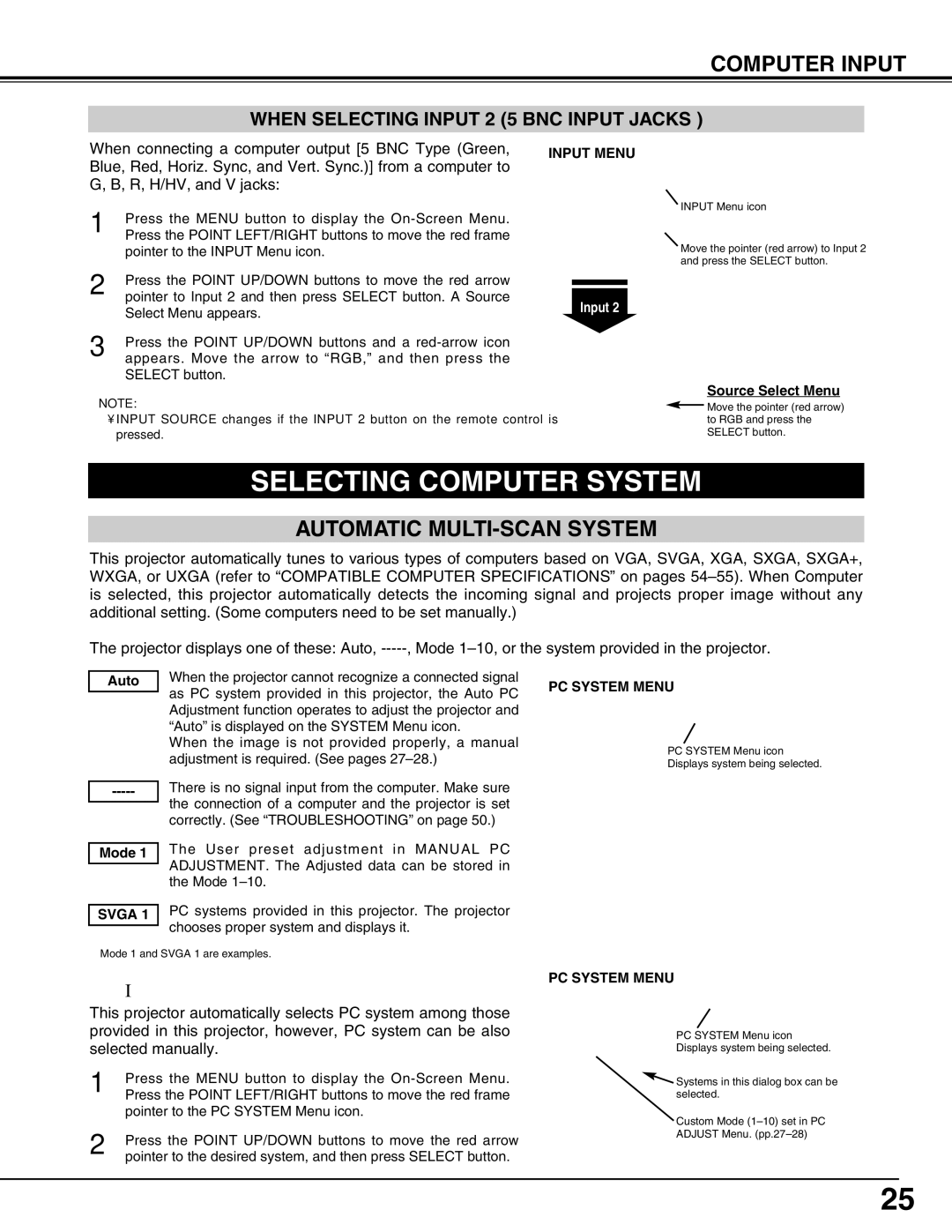COMPUTER INPUT
WHEN SELECTING INPUT 2 (5 BNC INPUT JACKS )
When connecting a computer output [5 BNC Type (Green, Blue, Red, Horiz. Sync, and Vert. Sync.)] from a computer to G, B, R, H/HV, and V jacks:
1 | Press the MENU button to display the |
| Press the POINT LEFT/RIGHT buttons to move the red frame |
| pointer to the INPUT Menu icon. |
2 | Press the POINT UP/DOWN buttons to move the red arrow |
| pointer to Input 2 and then press SELECT button. A Source |
| Select Menu appears. |
3 | Press the POINT UP/DOWN buttons and a |
| appears. Move the arrow to “RGB,” and then press the |
SELECT button.
NOTE:
•INPUT SOURCE changes if the INPUT 2 button on the remote control is pressed.
INPUT MENU
INPUT Menu icon
Move the pointer (red arrow) to Input 2 and press the SELECT button.
Input 2
Source Select Menu
![]() Move the pointer (red arrow) to RGB and press the SELECT button.
Move the pointer (red arrow) to RGB and press the SELECT button.
SELECTING COMPUTER SYSTEM
AUTOMATIC MULTI-SCAN SYSTEM
This projector automatically tunes to various types of computers based on VGA, SVGA, XGA, SXGA, SXGA+, WXGA, or UXGA (refer to “COMPATIBLE COMPUTER SPECIFICATIONS” on pages
The projector displays one of these: Auto,
Auto
When the projector cannot recognize a connected signal as PC system provided in this projector, the Auto PC Adjustment function operates to adjust the projector and “Auto” is displayed on the SYSTEM Menu icon.
When the image is not provided properly, a manual adjustment is required. (See pages
There is no signal input from the computer. Make sure the connection of a computer and the projector is set correctly. (See “TROUBLESHOOTING” on page 50.)
PC SYSTEM MENU
PC SYSTEM Menu icon
Displays system being selected.
Mode 1 | The User preset adjustment in MANUAL PC |
| ADJUSTMENT. The Adjusted data can be stored in |
| |
| the Mode |
| PC systems provided in this projector. The projector |
SVGA 1 | |
| chooses proper system and displays it. |
|
✽Mode 1 and SVGA 1 are examples.
SELECTING COMPUTER SYSTEM MANUALLY
This projector automatically selects PC system among those provided in this projector, however, PC system can be also selected manually.
1 | Press the MENU button to display the |
| Press the POINT LEFT/RIGHT buttons to move the red frame |
| pointer to the PC SYSTEM Menu icon. |
2 | Press the POINT UP/DOWN buttons to move the red arrow |
| pointer to the desired system, and then press SELECT button. |
PC SYSTEM MENU
PC SYSTEM Menu icon
Displays system being selected.
![]() Systems in this dialog box can be selected.
Systems in this dialog box can be selected.
Custom Mode
ADJUST Menu.
25