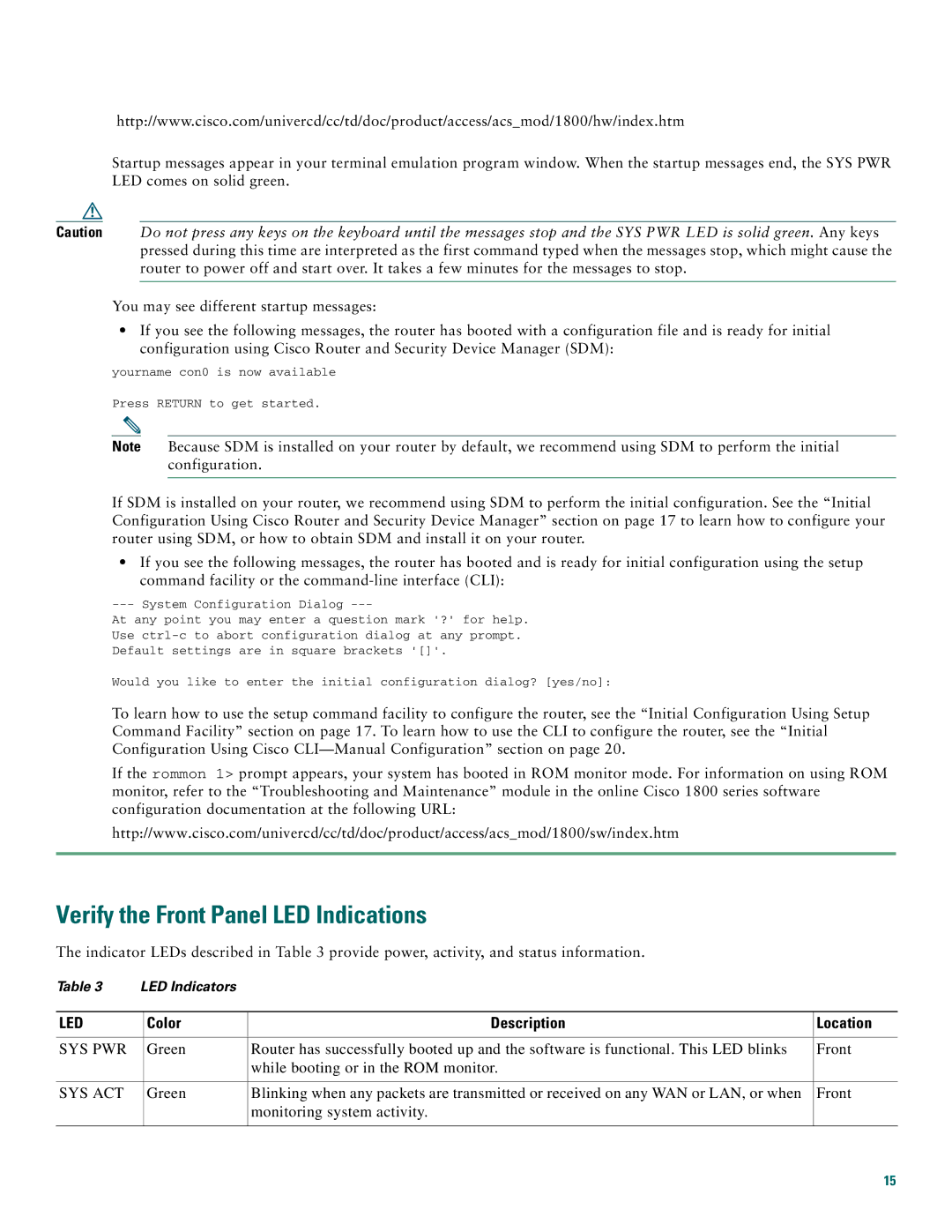http://www.cisco.com/univercd/cc/td/doc/product/access/acs_mod/1800/hw/index.htm
Startup messages appear in your terminal emulation program window. When the startup messages end, the SYS PWR LED comes on solid green.
Caution Do not press any keys on the keyboard until the messages stop and the SYS PWR LED is solid green. Any keys pressed during this time are interpreted as the first command typed when the messages stop, which might cause the router to power off and start over. It takes a few minutes for the messages to stop.
You may see different startup messages:
•If you see the following messages, the router has booted with a configuration file and is ready for initial configuration using Cisco Router and Security Device Manager (SDM):
yourname con0 is now available
Press RETURN to get started.
Note Because SDM is installed on your router by default, we recommend using SDM to perform the initial configuration.
If SDM is installed on your router, we recommend using SDM to perform the initial configuration. See the “Initial Configuration Using Cisco Router and Security Device Manager” section on page 17 to learn how to configure your router using SDM, or how to obtain SDM and install it on your router.
•If you see the following messages, the router has booted and is ready for initial configuration using the setup command facility or the
--- System Configuration Dialog ---
At any point you may enter a question mark '?' for help. Use
Would you like to enter the initial configuration dialog? [yes/no]:
To learn how to use the setup command facility to configure the router, see the “Initial Configuration Using Setup Command Facility” section on page 17. To learn how to use the CLI to configure the router, see the “Initial Configuration Using Cisco
If the rommon 1> prompt appears, your system has booted in ROM monitor mode. For information on using ROM monitor, refer to the “Troubleshooting and Maintenance” module in the online Cisco 1800 series software configuration documentation at the following URL:
http://www.cisco.com/univercd/cc/td/doc/product/access/acs_mod/1800/sw/index.htm
Verify the Front Panel LED Indications
The indicator LEDs described in Table 3 provide power, activity, and status information.
Table 3 | LED Indicators |
|
| |
|
|
|
|
|
LED |
| Color | Description | Location |
|
|
|
|
|
SYS PWR |
| Green | Router has successfully booted up and the software is functional. This LED blinks | Front |
|
|
| while booting or in the ROM monitor. |
|
|
|
|
|
|
SYS ACT |
| Green | Blinking when any packets are transmitted or received on any WAN or LAN, or when | Front |
|
|
| monitoring system activity. |
|
|
|
|
|
|
|
|
|
| 15 |