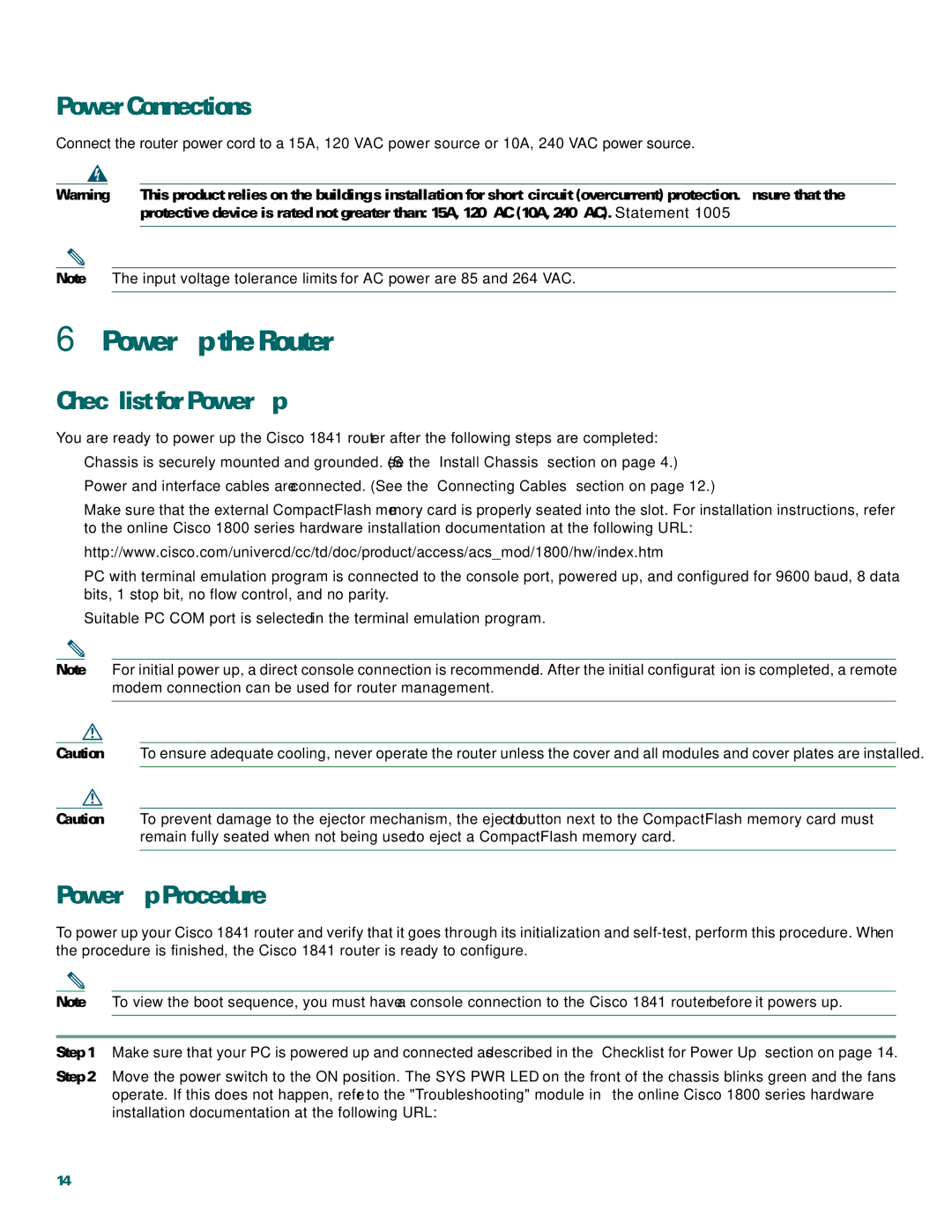Power Connections
Connect the router power cord to a 15A, 120 VAC power source or 10A, 240 VAC power source.
Warning | This product relies on the building’s installation for |
| protective device is rated not greater than: 15A, 120VAC (10A, 240VAC). Statement 1005 |
|
|
Note The input voltage tolerance limits for AC power are 85 and 264 VAC.
6Power Up the Router
Checklist for Power Up
You are ready to power up the Cisco 1841 router after the following steps are completed:
•Chassis is securely mounted and grounded. (See the “Install Chassis” section on page 4.)
•Power and interface cables are connected. (See the “Connecting Cables” section on page 12.)
•Make sure that the external CompactFlash memory card is properly seated into the slot. For installation instructions, refer to the online Cisco 1800 series hardware installation documentation at the following URL:
http://www.cisco.com/univercd/cc/td/doc/product/access/acs_mod/1800/hw/index.htm
•PC with terminal emulation program is connected to the console port, powered up, and configured for 9600 baud, 8 data bits, 1 stop bit, no flow control, and no parity.
•Suitable PC COM port is selected in the terminal emulation program.
Note For initial power up, a direct console connection is recommended. After the initial configuration is completed, a remote modem connection can be used for router management.
Caution To ensure adequate cooling, never operate the router unless the cover and all modules and cover plates are installed.
Caution To prevent damage to the ejector mechanism, the ejector button next to the CompactFlash memory card must remain fully seated when not being used to eject a CompactFlash memory card.
Power-Up Procedure
To power up your Cisco 1841 router and verify that it goes through its initialization and
Note To view the boot sequence, you must have a console connection to the Cisco 1841 router before it powers up.
Step 1 Make sure that your PC is powered up and connected as described in the “Checklist for Power Up” section on page 14.
Step 2 Move the power switch to the ON position. The SYS PWR LED on the front of the chassis blinks green and the fans operate. If this does not happen, refer to the "Troubleshooting" module in the online Cisco 1800 series hardware installation documentation at the following URL:
14