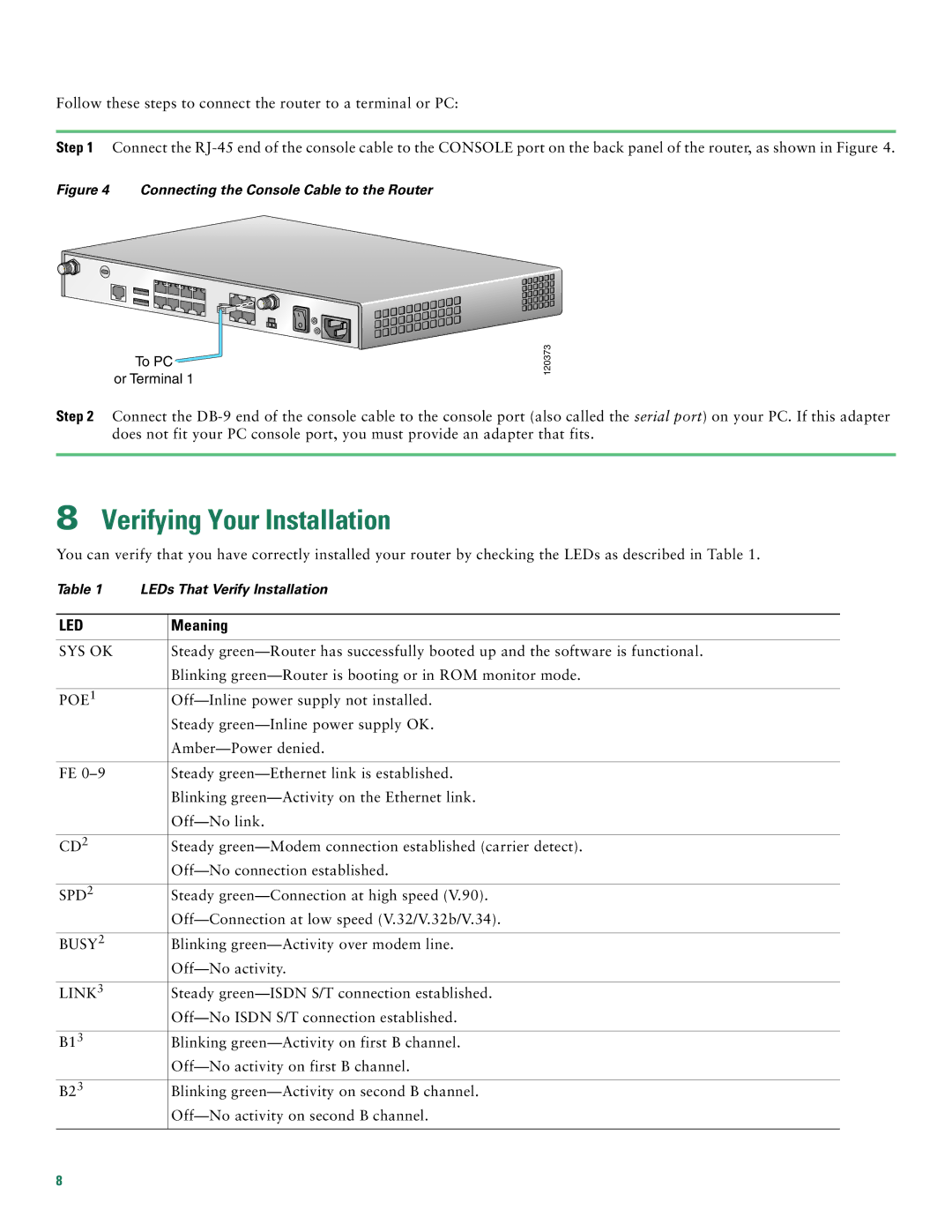1811, 1812 specifications
Cisco Systems has long been recognized as a leader in network technology, offering a range of products to meet the diverse needs of businesses. Among these products, the Cisco 1812 and 1811 series routers stand out for their robust functionality and reliability, making them ideal choices for small to medium-sized enterprises.The Cisco 1812 and 1811 routers are designed for secure, high-performance routing, enabling businesses to connect multiple locations seamlessly. They support a variety of networking protocols, ensuring compatibility with existing infrastructure. Both models are equipped with advanced security features including firewall protection, VPN support, and intrusion prevention systems. This emphasis on security makes them suitable for environments where data integrity and confidentiality are paramount.
One of the main features of the Cisco 1812 and 1811 routers is their support for high-speed WAN connections. With built-in WAN optimization technologies, they can effectively manage bandwidth usage and provide enhanced performance for applications. Additionally, these routers support various connection types, including DSL, cable, and T1 lines, giving enterprises the flexibility they need in choosing their internet service provider.
Another notable characteristic of the Cisco 1812 and 1811 routers is their ease of management. Cisco’s IOS software is user-friendly, allowing network administrators to configure and monitor the devices efficiently. Advanced features such as Quality of Service (QoS) enable organizations to prioritize traffic, ensuring that critical applications receive the necessary bandwidth for optimal performance.
The Cisco 1812 and 1811 series also feature an array of interfaces, including Ethernet ports, serial ports, and USB connections. This variety allows for greater connectivity options and the ability to incorporate various devices within the network. Moreover, the modular design of these routers supports additional interfaces and expansion modules, making it easier for businesses to scale their networks as they grow.
In conclusion, the Cisco 1812 and 1811 routers are exemplary solutions for businesses seeking reliable, secure, and high-performance networking devices. Their comprehensive security features, ease of management, and flexibility in connectivity make them ideal for small to medium-sized enterprises looking to enhance their network capabilities. These routers exemplify Cisco’s commitment to innovation and customer satisfaction, ensuring that businesses can operate efficiently in an increasingly connected world.