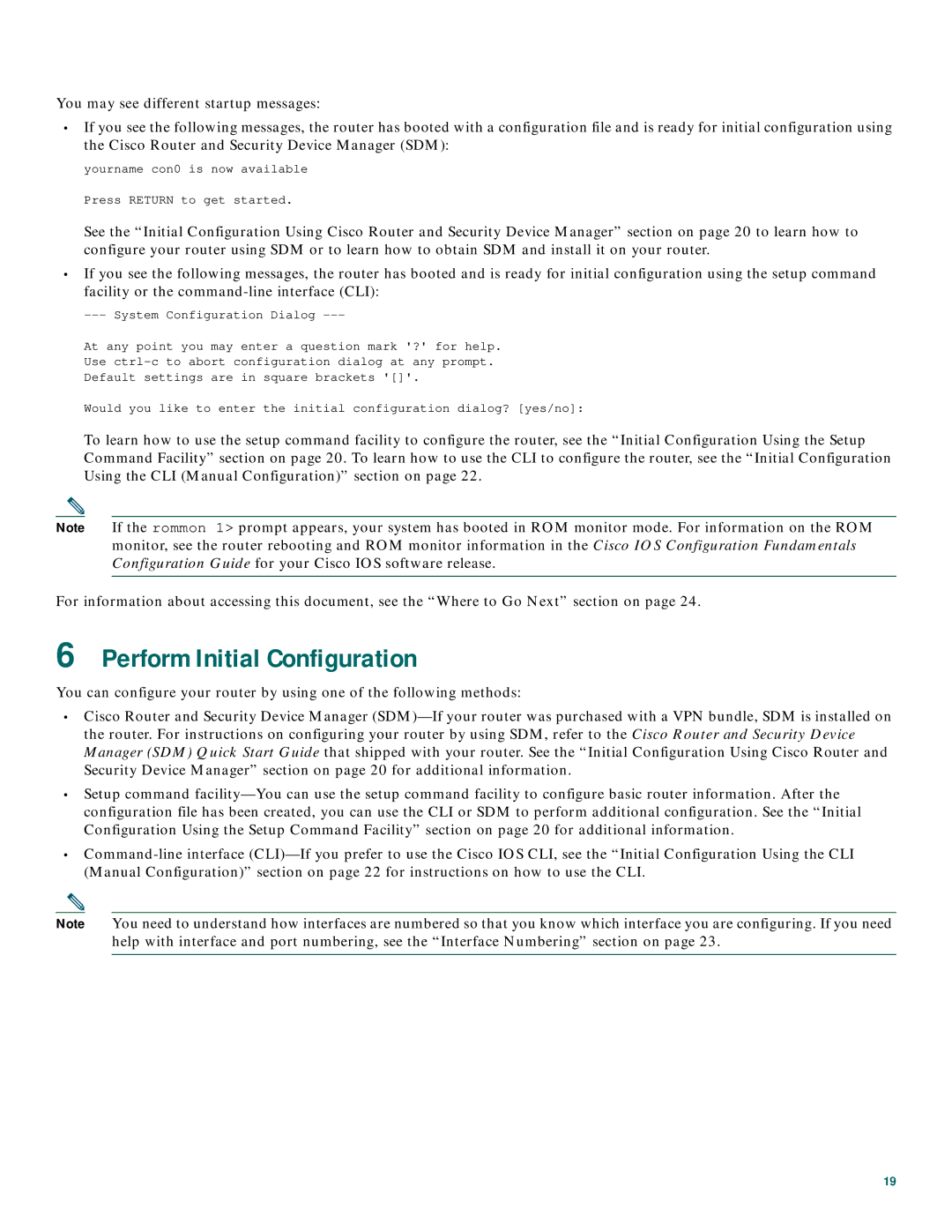You may see different startup messages:
•If you see the following messages, the router has booted with a configuration file and is ready for initial configuration using the Cisco Router and Security Device Manager (SDM):
yourname con0 is now available
Press RETURN to get started.
See the “Initial Configuration Using Cisco Router and Security Device Manager” section on page 20 to learn how to configure your router using SDM or to learn how to obtain SDM and install it on your router.
•If you see the following messages, the router has booted and is ready for initial configuration using the setup command facility or the
At any point you may enter a question mark '?' for help.
Use
Default settings are in square brackets '[]'.
Would you like to enter the initial configuration dialog? [yes/no]:
To learn how to use the setup command facility to configure the router, see the “Initial Configuration Using the Setup Command Facility” section on page 20. To learn how to use the CLI to configure the router, see the “Initial Configuration Using the CLI (Manual Configuration)” section on page 22.
Note If the rommon 1> prompt appears, your system has booted in ROM monitor mode. For information on the ROM monitor, see the router rebooting and ROM monitor information in the Cisco IOS Configuration Fundamentals Configuration Guide for your Cisco IOS software release.
For information about accessing this document, see the “Where to Go Next” section on page 24.
6Perform Initial Configuration
You can configure your router by using one of the following methods:
•Cisco Router and Security Device Manager
•Setup command
•
Note You need to understand how interfaces are numbered so that you know which interface you are configuring. If you need help with interface and port numbering, see the “Interface Numbering” section on page 23.
19