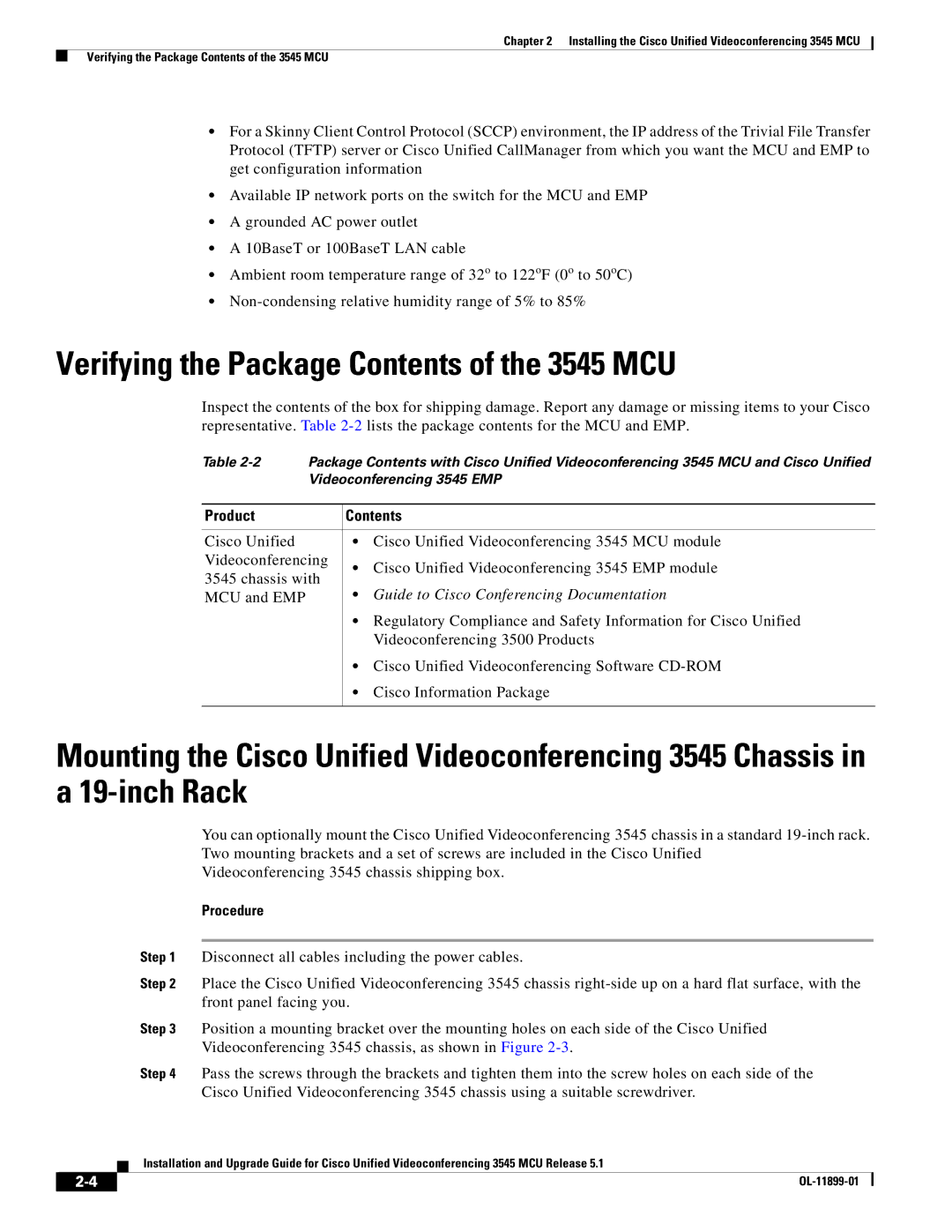Chapter 2 Installing the Cisco Unified Videoconferencing 3545 MCU
Verifying the Package Contents of the 3545 MCU
•For a Skinny Client Control Protocol (SCCP) environment, the IP address of the Trivial File Transfer Protocol (TFTP) server or Cisco Unified CallManager from which you want the MCU and EMP to get configuration information
•Available IP network ports on the switch for the MCU and EMP
•A grounded AC power outlet
•A 10BaseT or 100BaseT LAN cable
•Ambient room temperature range of 32o to 122oF (0o to 50oC)
•
Verifying the Package Contents of the 3545 MCU
Inspect the contents of the box for shipping damage. Report any damage or missing items to your Cisco representative. Table
Table
Product | Contents | ||
|
|
| |
Cisco Unified | • | Cisco Unified Videoconferencing 3545 MCU module | |
Videoconferencing | • | Cisco Unified Videoconferencing 3545 EMP module | |
3545 chassis with | |||
• | Guide to Cisco Conferencing Documentation | ||
MCU and EMP | |||
| • Regulatory Compliance and Safety Information for Cisco Unified | ||
|
| Videoconferencing 3500 Products | |
| • Cisco Unified Videoconferencing Software | ||
| • | Cisco Information Package | |
|
|
| |
Mounting the Cisco Unified Videoconferencing 3545 Chassis in a
You can optionally mount the Cisco Unified Videoconferencing 3545 chassis in a standard
Videoconferencing 3545 chassis shipping box.
Procedure
Step 1 Disconnect all cables including the power cables.
Step 2 Place the Cisco Unified Videoconferencing 3545 chassis
Step 3 Position a mounting bracket over the mounting holes on each side of the Cisco Unified Videoconferencing 3545 chassis, as shown in Figure
Step 4 Pass the screws through the brackets and tighten them into the screw holes on each side of the Cisco Unified Videoconferencing 3545 chassis using a suitable screwdriver.
Installation and Upgrade Guide for Cisco Unified Videoconferencing 3545 MCU Release 5.1
| ||
|