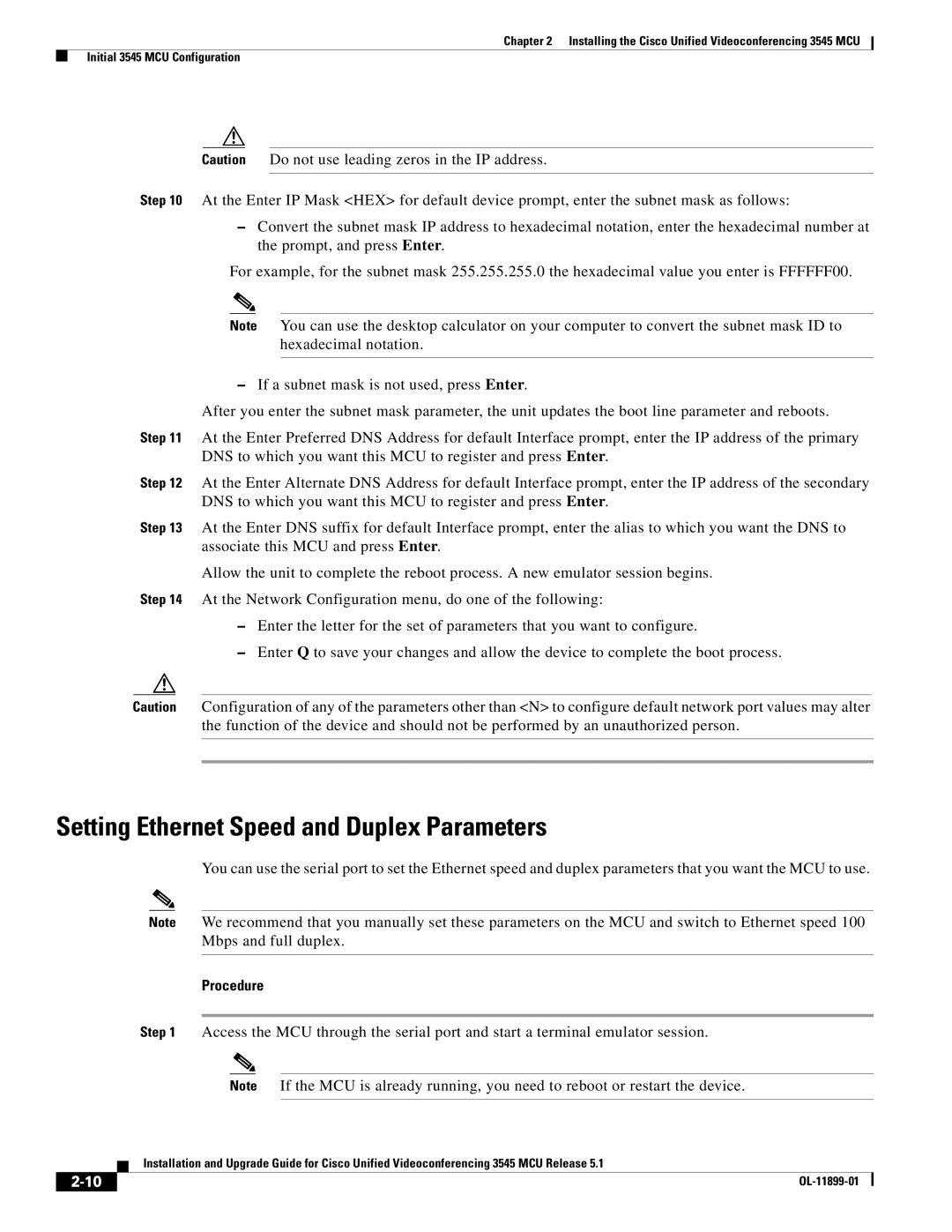Chapter 2 Installing the Cisco Unified Videoconferencing 3545 MCU
Initial 3545 MCU Configuration
Caution Do not use leading zeros in the IP address.
Step 10 At the Enter IP Mask <HEX> for default device prompt, enter the subnet mask as follows:
–Convert the subnet mask IP address to hexadecimal notation, enter the hexadecimal number at the prompt, and press Enter.
For example, for the subnet mask 255.255.255.0 the hexadecimal value you enter is FFFFFF00.
Note You can use the desktop calculator on your computer to convert the subnet mask ID to hexadecimal notation.
–If a subnet mask is not used, press Enter.
After you enter the subnet mask parameter, the unit updates the boot line parameter and reboots.
Step 11 At the Enter Preferred DNS Address for default Interface prompt, enter the IP address of the primary DNS to which you want this MCU to register and press Enter.
Step 12 At the Enter Alternate DNS Address for default Interface prompt, enter the IP address of the secondary DNS to which you want this MCU to register and press Enter.
Step 13 At the Enter DNS suffix for default Interface prompt, enter the alias to which you want the DNS to associate this MCU and press Enter.
Allow the unit to complete the reboot process. A new emulator session begins.
Step 14 At the Network Configuration menu, do one of the following:
–Enter the letter for the set of parameters that you want to configure.
–Enter Q to save your changes and allow the device to complete the boot process.
Caution Configuration of any of the parameters other than <N> to configure default network port values may alter the function of the device and should not be performed by an unauthorized person.
Setting Ethernet Speed and Duplex Parameters
You can use the serial port to set the Ethernet speed and duplex parameters that you want the MCU to use.
Note We recommend that you manually set these parameters on the MCU and switch to Ethernet speed 100 Mbps and full duplex.
Procedure
Step 1 Access the MCU through the serial port and start a terminal emulator session.
Note If the MCU is already running, you need to reboot or restart the device.
| Installation and Upgrade Guide for Cisco Unified Videoconferencing 3545 MCU Release 5.1 |