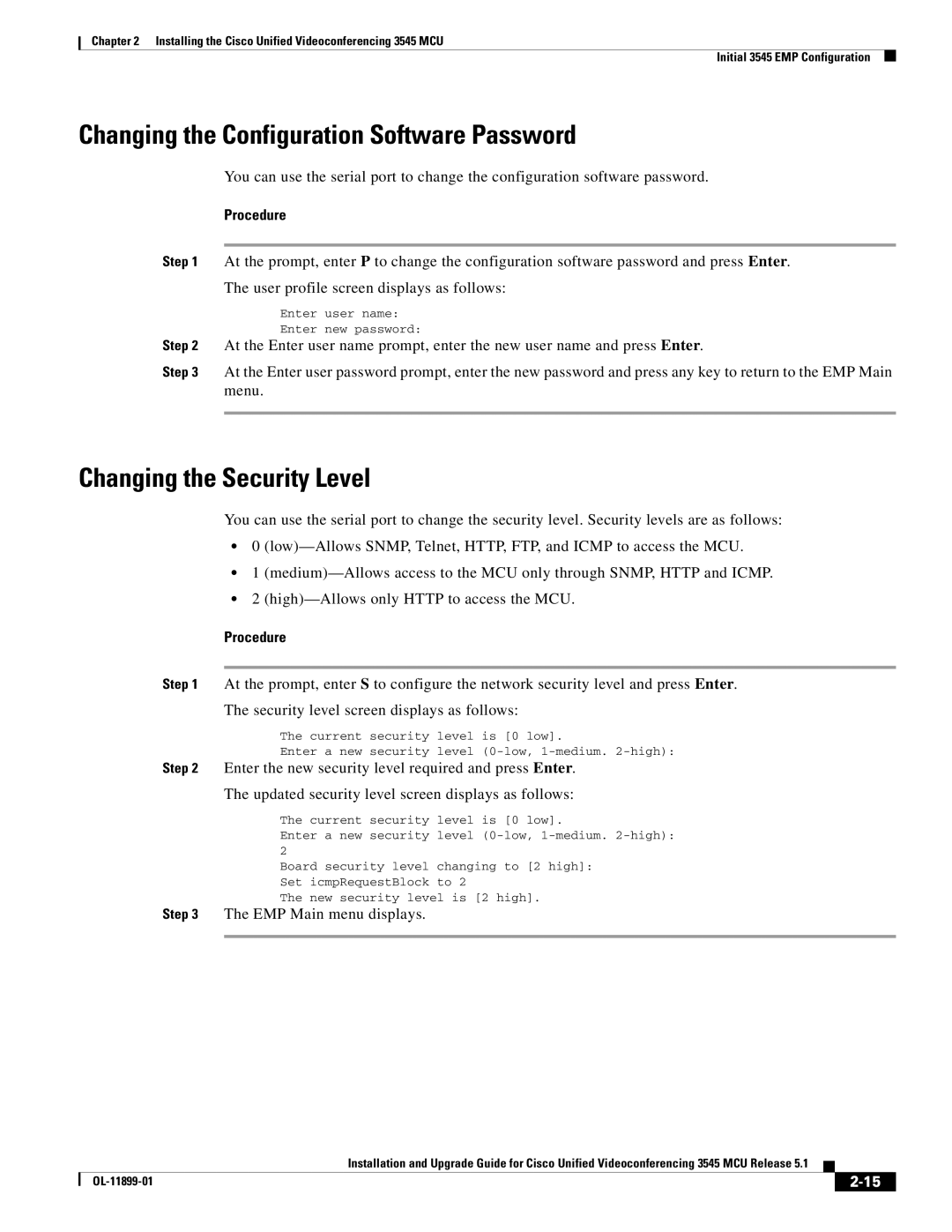Chapter 2 Installing the Cisco Unified Videoconferencing 3545 MCU
Initial 3545 EMP Configuration
Changing the Configuration Software Password
You can use the serial port to change the configuration software password.
Procedure
Step 1 At the prompt, enter P to change the configuration software password and press Enter. The user profile screen displays as follows:
Enter user name:
Enter new password:
Step 2 At the Enter user name prompt, enter the new user name and press Enter.
Step 3 At the Enter user password prompt, enter the new password and press any key to return to the EMP Main menu.
Changing the Security Level
You can use the serial port to change the security level. Security levels are as follows:
•0
•1
•2
Procedure
Step 1 At the prompt, enter S to configure the network security level and press Enter.
The security level screen displays as follows:
The current security level is [0 low].
Enter a new security level
Step 2 Enter the new security level required and press Enter.
The updated security level screen displays as follows:
The current security | level is [0 low]. |
Enter a new security | level |
2 |
|
Board security level | changing to [2 high]: |
Set icmpRequestBlock | to 2 |
The new security level is [2 high].
Step 3 The EMP Main menu displays.
|
| Installation and Upgrade Guide for Cisco Unified Videoconferencing 3545 MCU Release 5.1 |
|
| |
|
|
| |||
|
|
|
| ||
|
|
|
| ||