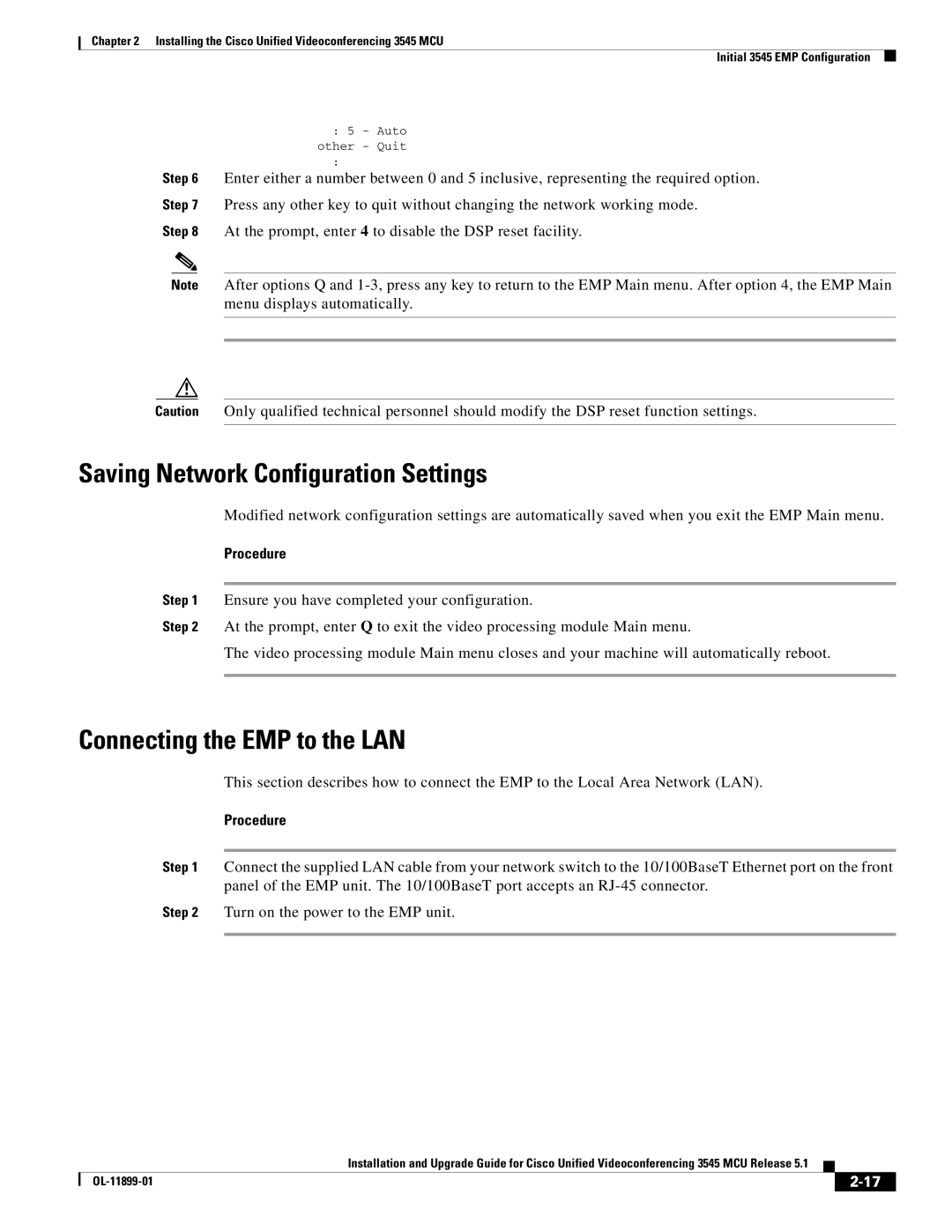Chapter 2 Installing the Cisco Unified Videoconferencing 3545 MCU
Initial 3545 EMP Configuration
:5 - Auto other - Quit
Step 6 Enter either a number between 0 and 5 inclusive, representing the required option.
Step 7 Press any other key to quit without changing the network working mode.
Step 8 At the prompt, enter 4 to disable the DSP reset facility.
Note After options Q and
Caution Only qualified technical personnel should modify the DSP reset function settings.
Saving Network Configuration Settings
Modified network configuration settings are automatically saved when you exit the EMP Main menu.
Procedure
Step 1 Ensure you have completed your configuration.
Step 2 At the prompt, enter Q to exit the video processing module Main menu.
The video processing module Main menu closes and your machine will automatically reboot.
Connecting the EMP to the LAN
This section describes how to connect the EMP to the Local Area Network (LAN).
Procedure
Step 1 Connect the supplied LAN cable from your network switch to the 10/100BaseT Ethernet port on the front panel of the EMP unit. The 10/100BaseT port accepts an
Step 2 Turn on the power to the EMP unit.
|
| Installation and Upgrade Guide for Cisco Unified Videoconferencing 3545 MCU Release 5.1 |
|
| |
|
|
| |||
|
|
|
| ||
|
|
|
| ||