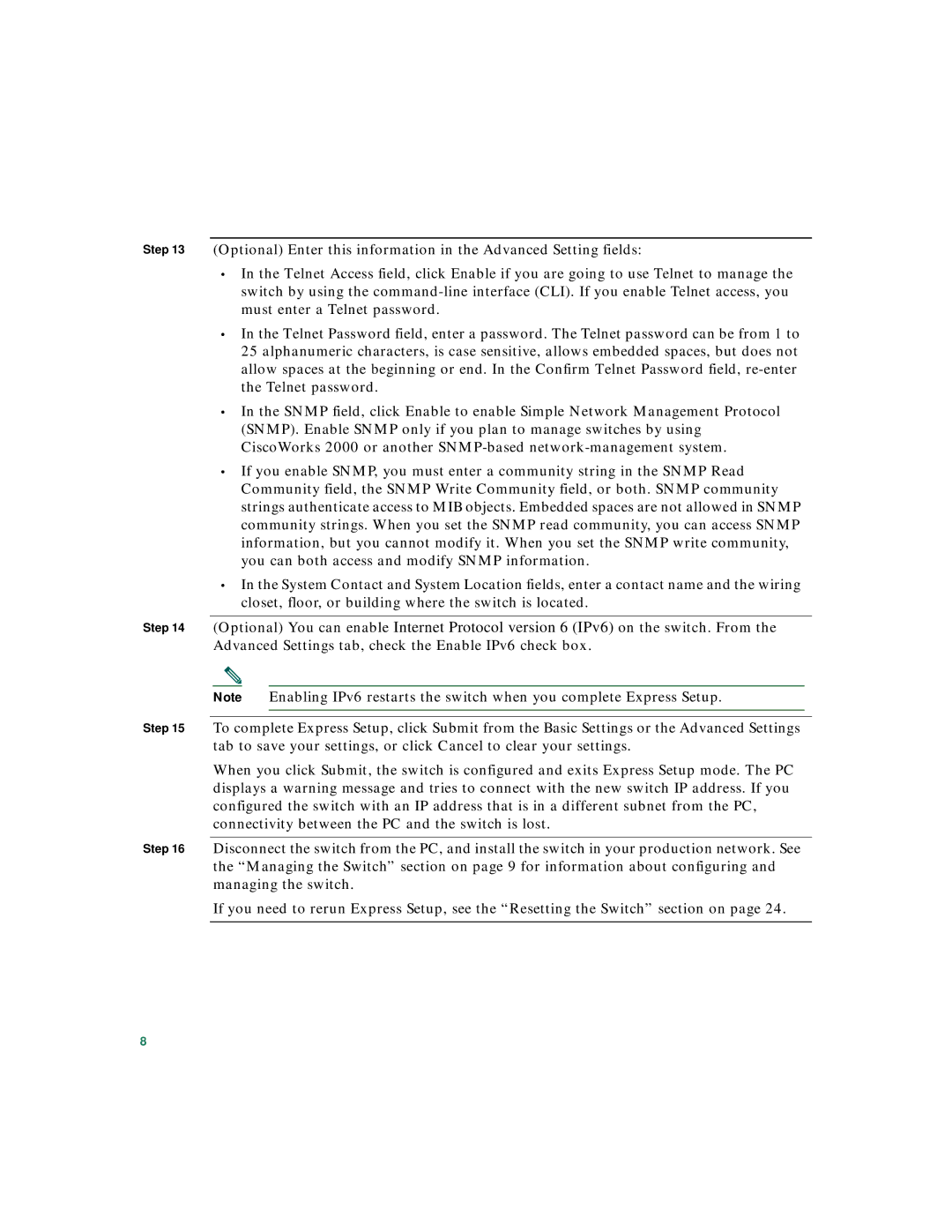3560 specifications
Cisco Systems 3560 is a series of enterprise-class Layer 2 and Layer 3 switches designed to meet the growing demands of modern networks. Launched as part of Cisco's Catalyst series, the 3560 line offers remarkable versatility and reliability for businesses of all sizes.One of the standout features of the Cisco 3560 switches is their support for advanced Layer 3 routing capabilities. This allows for IPv6 support and enhanced IP routing protocols, including OSPF, EIGRP, and RIP. With built-in static IP routing, the 3560 can perform inter-VLAN routing, thus optimizing network performance by enabling devices on different VLANs to communicate efficiently. This is crucial for modern networks where segmentation is vital for performance and security.
The Cisco 3560 series also excels in Power over Ethernet (PoE) capabilities, allowing network devices to receive power and data over a single cable. This makes it an ideal solution for powering devices such as IP cameras, VoIP phones, and wireless access points without the need for additional electrical outlets. The PoE functionality is particularly beneficial for organizations looking to reduce installation costs and simplify their network infrastructure.
In terms of security, the Cisco 3560 incorporates features such as port security, dynamic MAC address learning, and 802.1X authentication. These features help safeguard the network against unauthorized access and secure sensitive data. Additionally, the switch supports Access Control Lists (ACLs) to filter traffic and improve overall network efficiency.
Management of the Cisco 3560 is facilitated through the Cisco IOS Software, which provides a user-friendly interface for configuration and monitoring. The device can be managed via a command-line interface (CLI) or a web-based GUI, allowing network administrators flexibility in how they interact with the switch. Moreover, Cisco's Smart Install feature simplifies the deployment process for large networks, facilitating plug-and-play configurations.
Another notable characteristic of the Cisco 3560 series is its stackable design, enabling users to connect multiple switches within a single stack to improve scalability. This modular approach allows businesses to expand their network easily as their needs grow, while also providing redundancy.
With a robust set of features tailored for performance, security, and manageability, the Cisco Systems 3560 series continues to be a reliable choice for organizations seeking to enhance their network infrastructure and support the evolving landscape of enterprise networking. It addresses the critical requirements of modern environments and remains a benchmark for performance in enterprise-level switching solutions.