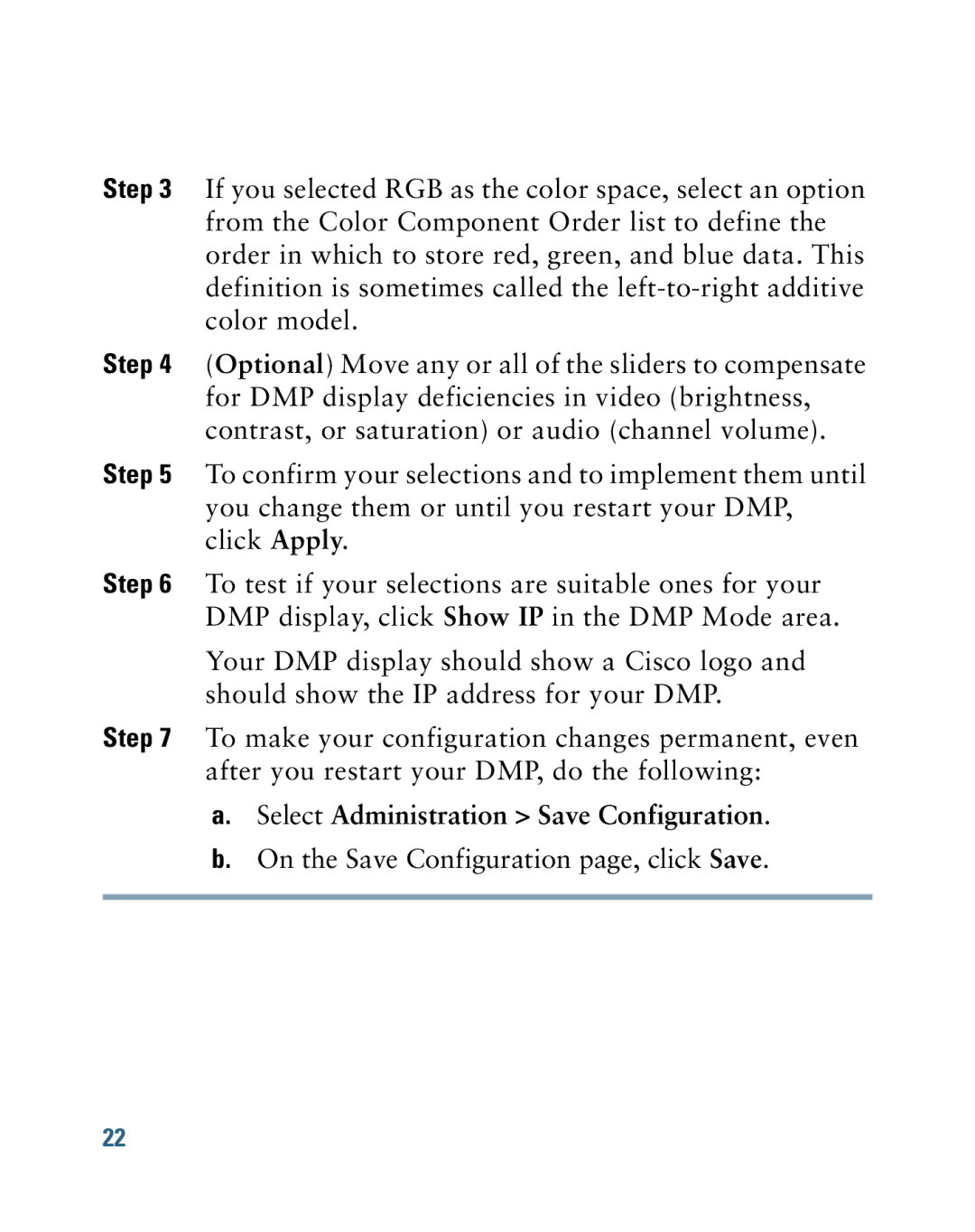Step 3 If you selected RGB as the color space, select an option from the Color Component Order list to define the order in which to store red, green, and blue data. This definition is sometimes called the
Step 4 (Optional) Move any or all of the sliders to compensate for DMP display deficiencies in video (brightness, contrast, or saturation) or audio (channel volume).
Step 5 To confirm your selections and to implement them until you change them or until you restart your DMP, click Apply.
Step 6 To test if your selections are suitable ones for your DMP display, click Show IP in the DMP Mode area.
Your DMP display should show a Cisco logo and should show the IP address for your DMP.
Step 7 To make your configuration changes permanent, even
after you restart your DMP, do the following:
a.Select Administration > Save Configuration.
b.On the Save Configuration page, click Save.
22