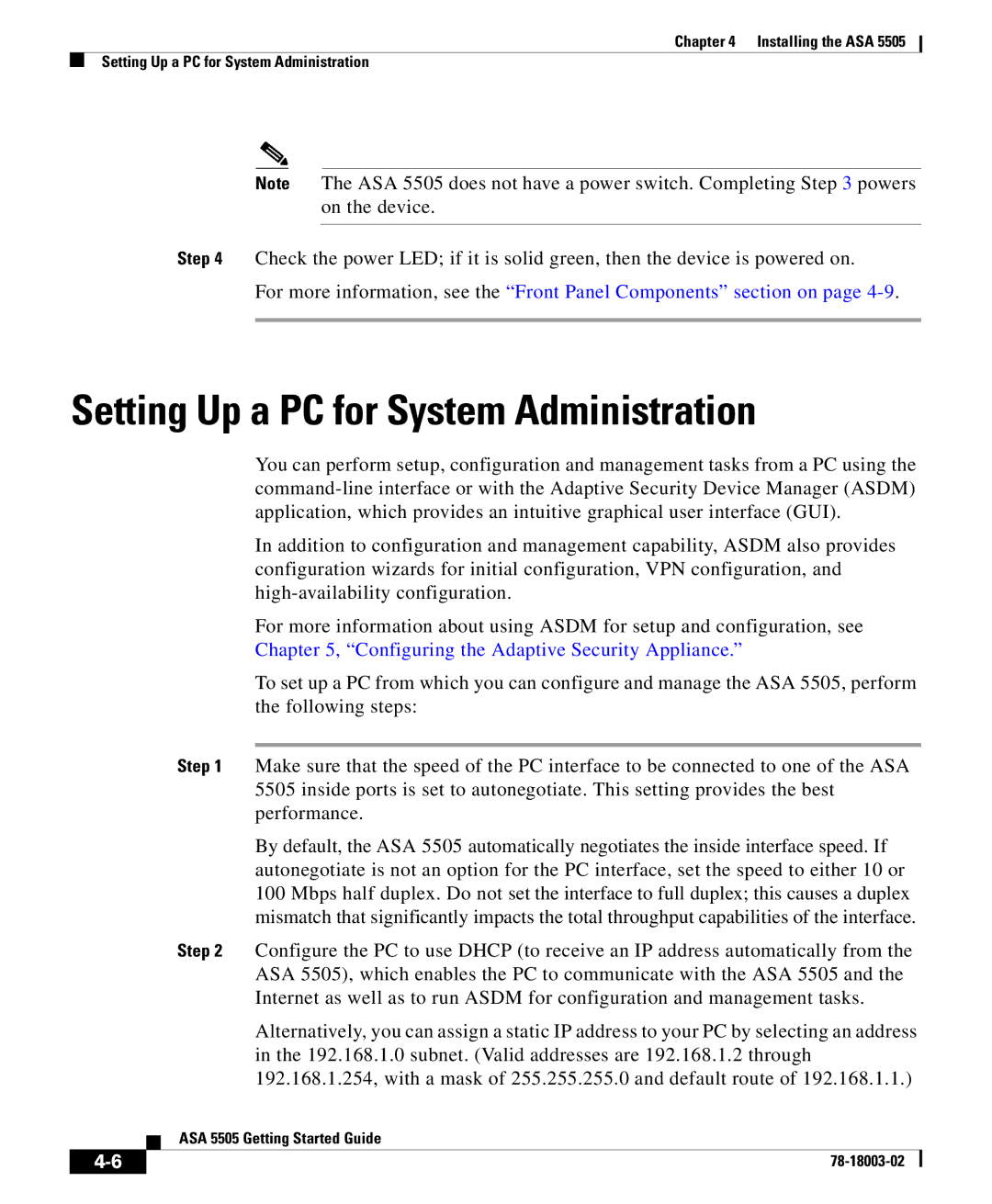Chapter 4 Installing the ASA 5505
Setting Up a PC for System Administration
Note The ASA 5505 does not have a power switch. Completing Step 3 powers on the device.
Step 4 Check the power LED; if it is solid green, then the device is powered on.
For more information, see the “Front Panel Components” section on page
Setting Up a PC for System Administration
You can perform setup, configuration and management tasks from a PC using the
In addition to configuration and management capability, ASDM also provides configuration wizards for initial configuration, VPN configuration, and
For more information about using ASDM for setup and configuration, see
Chapter 5, “Configuring the Adaptive Security Appliance.”
To set up a PC from which you can configure and manage the ASA 5505, perform the following steps:
Step 1 Make sure that the speed of the PC interface to be connected to one of the ASA
5505 inside ports is set to autonegotiate. This setting provides the best performance.
By default, the ASA 5505 automatically negotiates the inside interface speed. If autonegotiate is not an option for the PC interface, set the speed to either 10 or 100 Mbps half duplex. Do not set the interface to full duplex; this causes a duplex mismatch that significantly impacts the total throughput capabilities of the interface.
Step 2 Configure the PC to use DHCP (to receive an IP address automatically from the ASA 5505), which enables the PC to communicate with the ASA 5505 and the Internet as well as to run ASDM for configuration and management tasks.
Alternatively, you can assign a static IP address to your PC by selecting an address in the 192.168.1.0 subnet. (Valid addresses are 192.168.1.2 through 192.168.1.254, with a mask of 255.255.255.0 and default route of 192.168.1.1.)
| ASA 5505 Getting Started Guide |