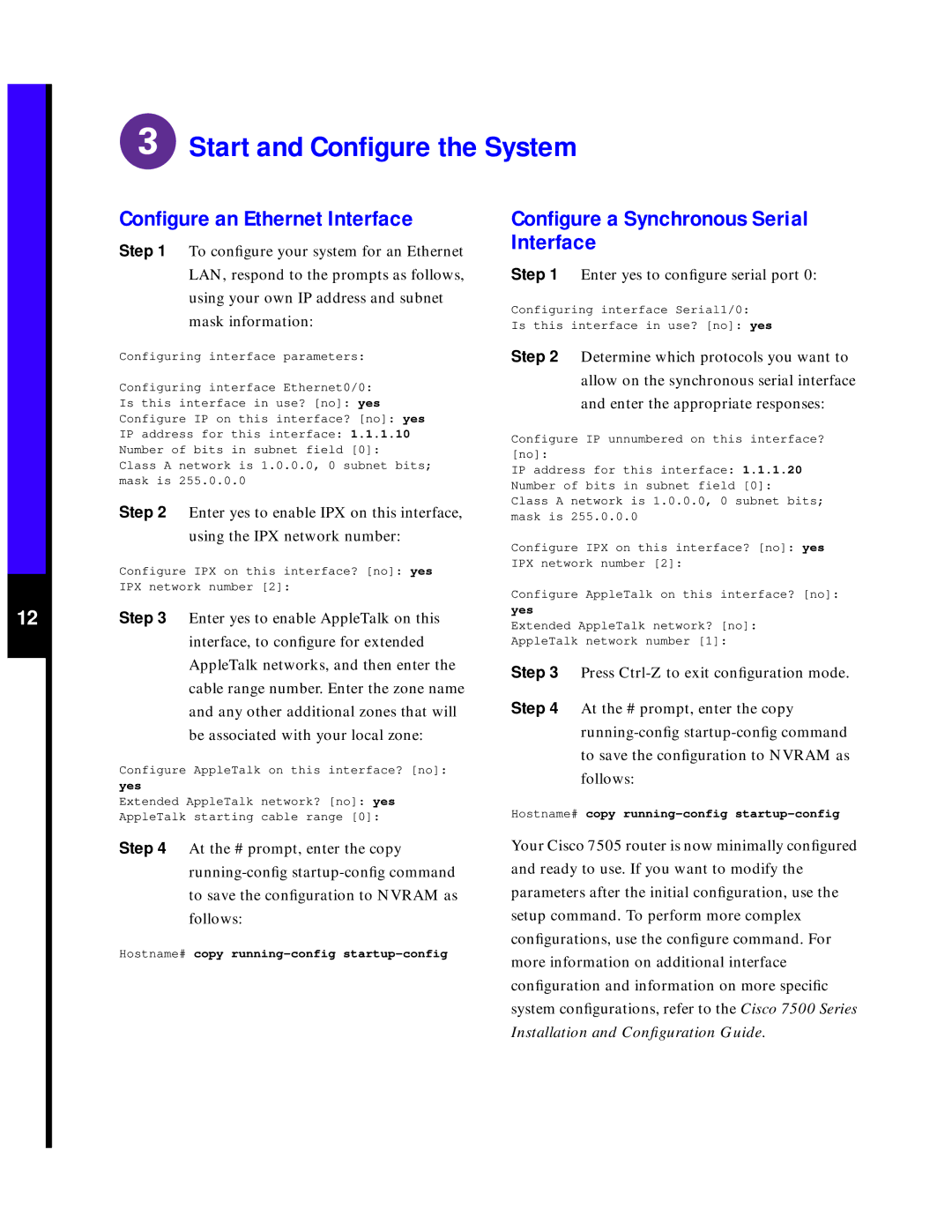7505 specifications
The Cisco Systems 7505 is a robust and versatile router that has been a key player in the networking landscape since its introduction in the 1990s. Known for its reliability and performance, the 7505 is well-suited for enterprise environments that demand high-capacity networking solutions.One of the main features of the Cisco 7505 is its modular architecture. This allows for significant flexibility in configuration, enabling organizations to tailor the device to their specific requirements. The modular design supports various interface cards, allowing users to customize their connectivity based on the types of networks they operate within. This adaptability makes it an ideal choice for businesses that are looking to scale their network infrastructure as needs evolve.
The Cisco 7505 supports a variety of protocols, including IP, IPX, AppleTalk, and more. This multi-protocol support ensures that organizations can integrate the router into diverse environments, facilitating seamless communication across different systems. The device is also equipped with advanced routing features such as policy-based routing, which allows for improved traffic management and prioritization based on business requirements.
Another essential characteristic of the Cisco 7505 is its performance capabilities. The router is designed to handle high volumes of traffic, making it suitable for both enterprise-level and service provider networks. With support for multiple interfaces and the ability to handle both WAN and LAN traffic, the 7505 can serve as a central hub in complex networking setups.
In terms of security, the Cisco 7505 offers several built-in features to safeguard network integrity. It supports access control lists (ACLs), virtual private networking (VPN), and encryption technologies, providing organizations with tools to protect sensitive data as it traverses the network.
The Cisco 7505 also emphasizes ease of management with its user-friendly Command Line Interface (CLI) and integration with Cisco’s network management tools. This simplifies monitoring, troubleshooting, and configuration processes, allowing network administrators to maintain optimal performance with minimal downtime.
In summary, the Cisco Systems 7505 is a formidable router that combines modularity, multi-protocol support, performance, security, and ease of management. Its features make it an excellent choice for organizations seeking a reliable and versatile networking solution to meet their evolving demands.
 Start and Configure the System
Start and Configure the System