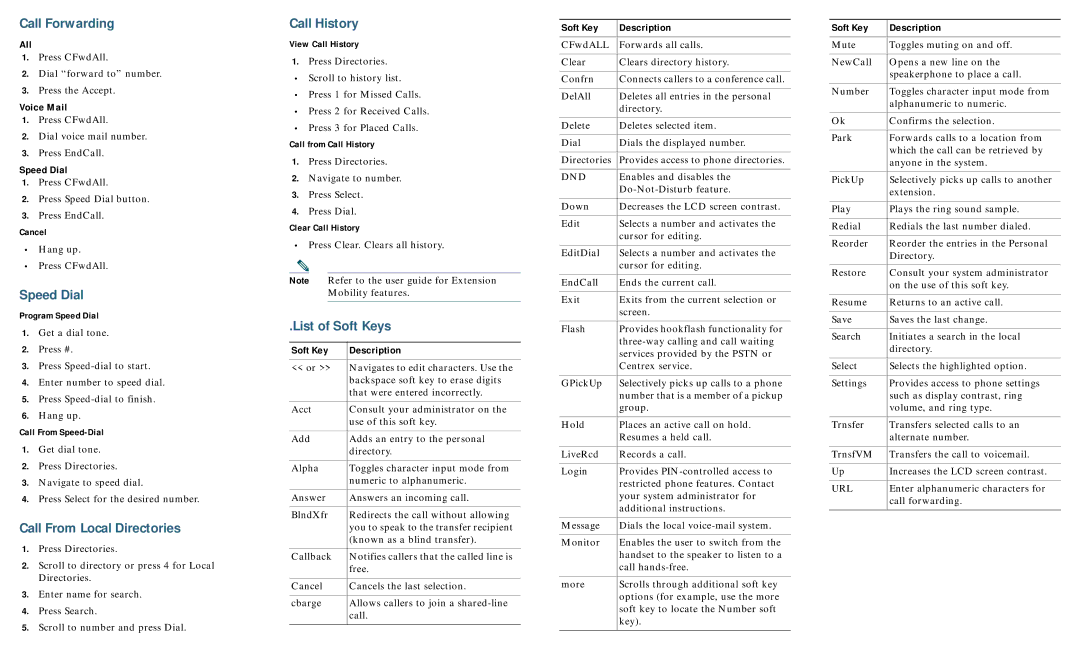7912G, 7905G, 7940G specifications
Cisco Systems has long been a leader in creating innovative networking and communication solutions. Among their range of Voice over IP (VoIP) phones, the Cisco 7960G and 7940G stand out as robust, versatile devices that cater to the needs of modern businesses. Released in the early 2000s, these models respectively combine functionality, ease of use, and key features tailored for effective communication.The Cisco 7960G is a high-end model designed for users who demand advanced features and functionalities. It comes with a large backlit LCD display that not only enhances visibility but also provides easy navigation through various options. The phone supports up to six lines, allowing users to manage multiple calls effortlessly. Its user-friendly interface includes programmable feature buttons and a 10/100 Ethernet switch, enabling seamless integration into existing networks.
On the other hand, the Cisco 7940G is a more basic model designed for users who require essential features for their business communications. It includes a monochrome LCD screen and supports a maximum of two lines. Despite its simplicity, the 7940G is equipped with several key features such as integrated speakerphone and mute options, making it ideal for day-to-day communication needs. Both models support Power over Ethernet (PoE), eliminating the need for separate power adapters and ensuring a cleaner, more organized workspace.
In terms of technologies, both the 7960G and 7940G leverage the Session Initiation Protocol (SIP) for signaling and media exchange. They also support secure communication through protocols like Secure Real-time Transport Protocol (SRTP) and Transport Layer Security (TLS). This ensures that businesses can engage in confidential conversations without the risk of interception.
The characteristics that make these models appealing include durability, ease of configuration, and reliability. Organizations can benefit from Cisco’s reliable support and regular updates, ensuring that their communication infrastructure remains robust and secure. With features designed for scalability, both phones can easily integrate into larger systems while maintaining high call quality.
In summary, Cisco’s 7960G and 7940G VoIP phones are exemplary devices that cater to a variety of business communication scenarios. With their blend of functionality, support for essential technologies, and reliable performance, they continue to serve organizations effectively in an increasingly interconnected world. Whether used in a bustling office or as part of a dynamic telecommunications strategy, these models offer excellent value and performance.