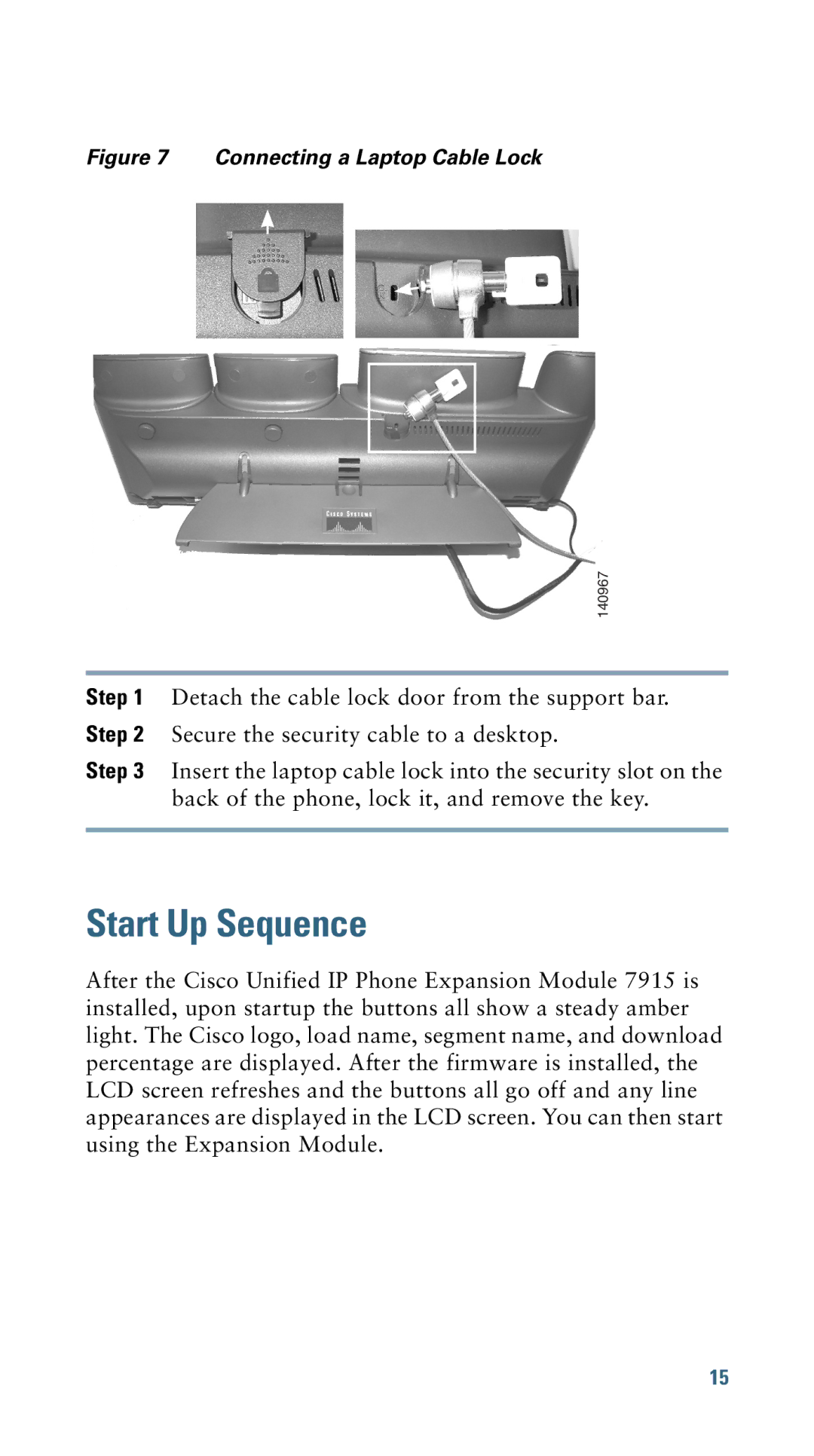Figure 7 Connecting a Laptop Cable Lock
140967
Step 1 Detach the cable lock door from the support bar.
Step 2 Secure the security cable to a desktop.
Step 3 Insert the laptop cable lock into the security slot on the back of the phone, lock it, and remove the key.
Start Up Sequence
After the Cisco Unified IP Phone Expansion Module 7915 is installed, upon startup the buttons all show a steady amber light. The Cisco logo, load name, segment name, and download percentage are displayed. After the firmware is installed, the LCD screen refreshes and the buttons all go off and any line appearances are displayed in the LCD screen. You can then start using the Expansion Module.
15