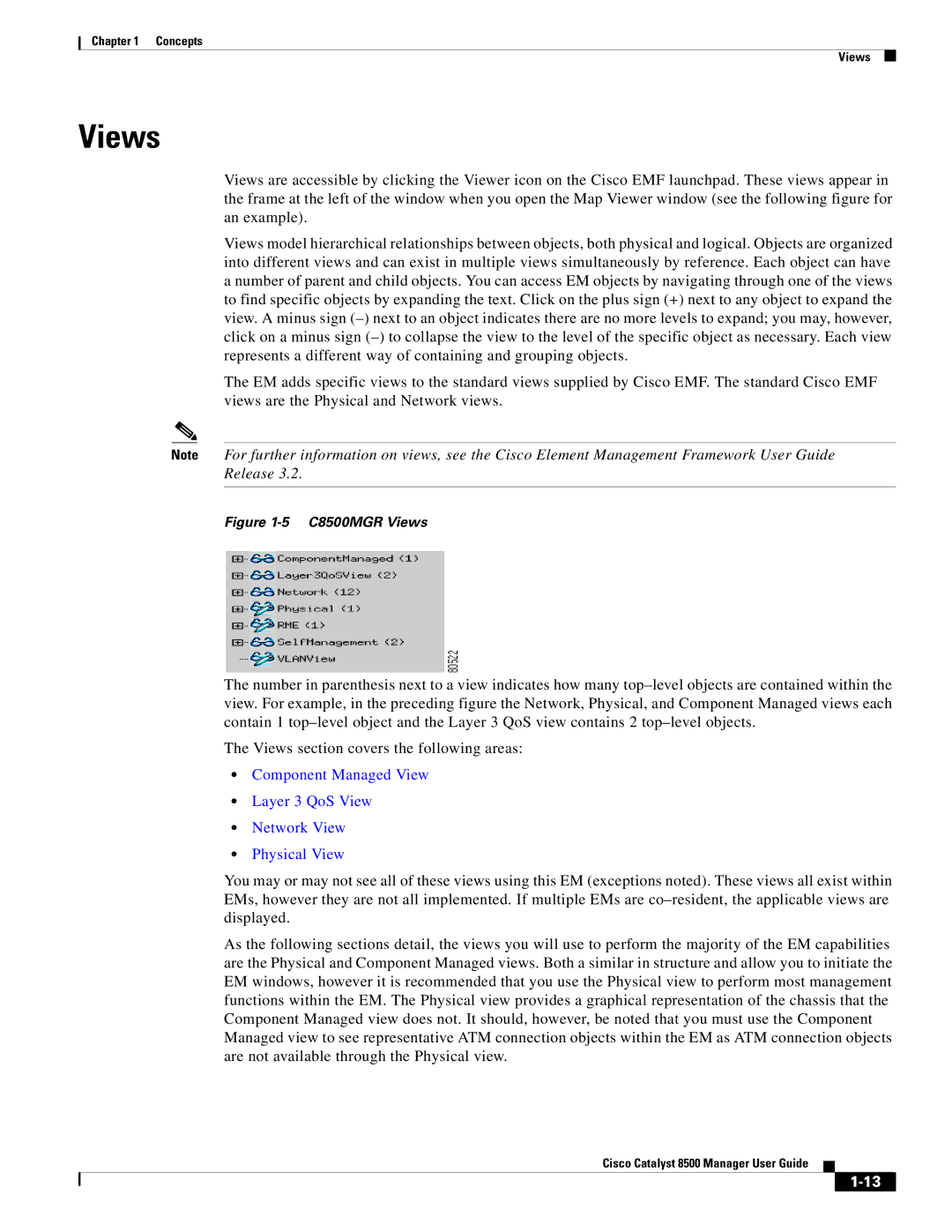Chapter 1 Concepts
Views
Views
Views are accessible by clicking the Viewer icon on the Cisco EMF launchpad. These views appear in the frame at the left of the window when you open the Map Viewer window (see the following figure for an example).
Views model hierarchical relationships between objects, both physical and logical. Objects are organized into different views and can exist in multiple views simultaneously by reference. Each object can have a number of parent and child objects. You can access EM objects by navigating through one of the views to find specific objects by expanding the text. Click on the plus sign (+) next to any object to expand the view. A minus sign
The EM adds specific views to the standard views supplied by Cisco EMF. The standard Cisco EMF views are the Physical and Network views.
Note For further information on views, see the Cisco Element Management Framework User Guide Release 3.2.
Figure 1-5 C8500MGR Views
The number in parenthesis next to a view indicates how many
The Views section covers the following areas:
•Component Managed View
•Layer 3 QoS View
•Network View
•Physical View
You may or may not see all of these views using this EM (exceptions noted). These views all exist within EMs, however they are not all implemented. If multiple EMs are
As the following sections detail, the views you will use to perform the majority of the EM capabilities are the Physical and Component Managed views. Both a similar in structure and allow you to initiate the EM windows, however it is recommended that you use the Physical view to perform most management functions within the EM. The Physical view provides a graphical representation of the chassis that the Component Managed view does not. It should, however, be noted that you must use the Component Managed view to see representative ATM connection objects within the EM as ATM connection objects are not available through the Physical view.
Cisco Catalyst 8500 Manager User Guide