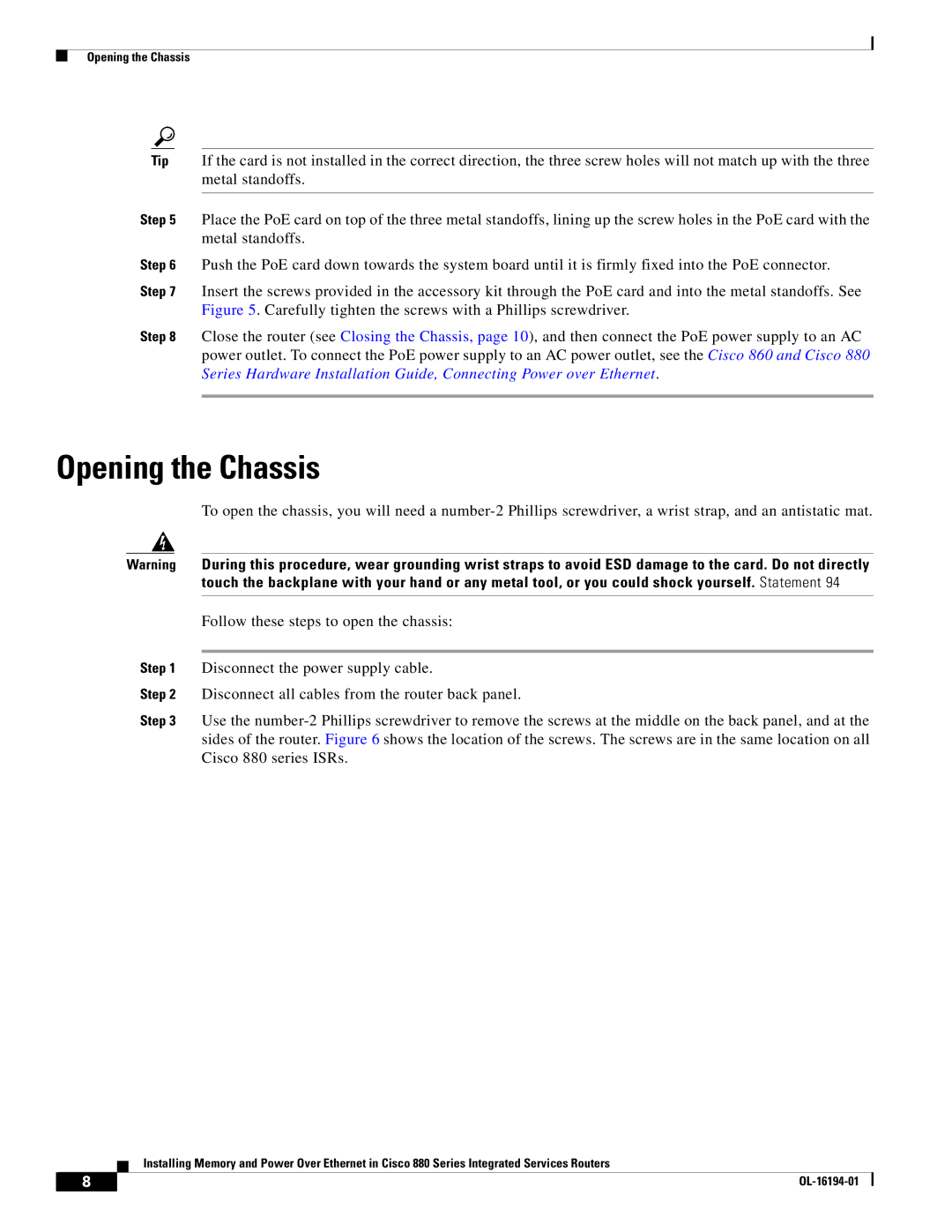880 Series specifications
The Cisco Systems 880 Series is a robust lineup of integrated services routers designed for small to medium-sized businesses and enterprise branch offices. Offering a wealth of features, these routers provide a secure and reliable solution for organizations looking to enhance their network capabilities while supporting the growing demand for data and connectivity.One of the main features of the 880 Series is its ability to support a wide range of WAN connections, including DSL, cable, and 3G/4G LTE. This versatility ensures that businesses can choose the most suitable connectivity option for their specific needs. The routers come equipped with multiple Ethernet ports, allowing for easy integration into existing network infrastructures and providing flexibility for future expansion.
Security is a critical concern for any organization, and the Cisco 880 Series addresses this with advanced security features. Each router is embedded with Cisco's security protocols, including firewall capabilities, intrusion prevention systems (IPS), and Secure Sockets Layer (SSL) VPN support. This ensures that sensitive data is protected from potential threats while enabling secure remote access for employees.
Performance-wise, the 880 Series is powered by Cisco's advanced IOS software, which enhances routing and switching capabilities. With support for Multiprotocol Label Switching (MPLS), Dynamic Multipoint Virtual Private Network (DMVPN), and Virtual Routing and Forwarding (VRF), businesses can achieve greater efficiency and optimize their network traffic. The routers are also capable of Quality of Service (QoS) features that prioritize essential applications, ensuring minimal latency and bandwidth reliability.
In addition, the Cisco 880 Series supports various collaboration technologies, making it an ideal solution for businesses that rely on VoIP and video conferencing. With built-in voice capabilities, it can support a range of voice applications, including unified communications and conferencing solutions, thereby facilitating seamless communication among employees.
Finally, the Cisco 880 Series is designed with scalability in mind. The modular architecture allows organizations to add or update components as their needs evolve, ensuring longevity and adaptability in changing technological environments. With its robust feature set, security measures, and support for emerging technologies, the Cisco 880 Series stands out as an essential component for businesses looking to modernize their networking infrastructure and improve overall operational efficiency.