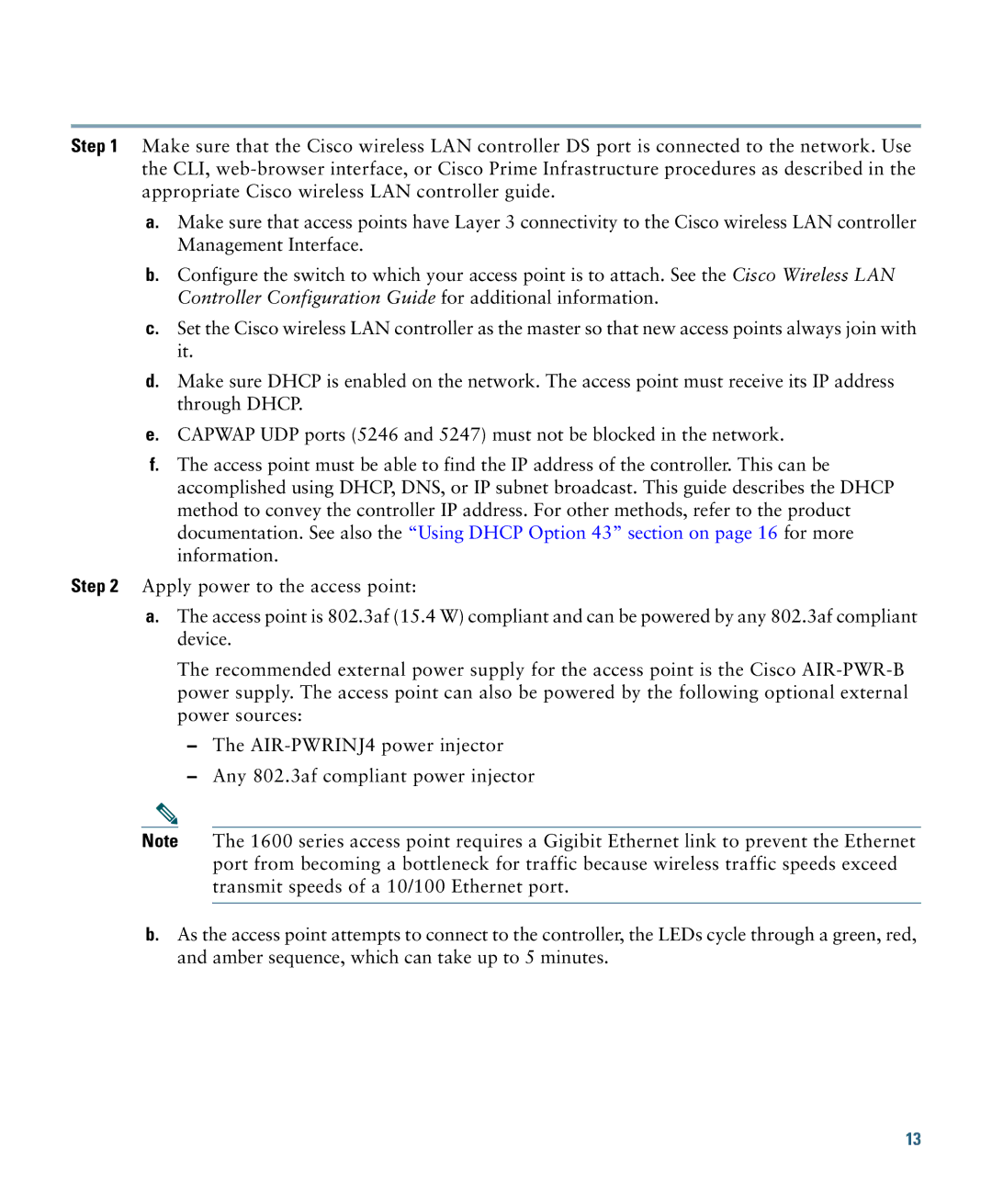Step 1 Make sure that the Cisco wireless LAN controller DS port is connected to the network. Use the CLI,
a.Make sure that access points have Layer 3 connectivity to the Cisco wireless LAN controller Management Interface.
b.Configure the switch to which your access point is to attach. See the Cisco Wireless LAN Controller Configuration Guide for additional information.
c.Set the Cisco wireless LAN controller as the master so that new access points always join with it.
d.Make sure DHCP is enabled on the network. The access point must receive its IP address through DHCP.
e.CAPWAP UDP ports (5246 and 5247) must not be blocked in the network.
f.The access point must be able to find the IP address of the controller. This can be accomplished using DHCP, DNS, or IP subnet broadcast. This guide describes the DHCP method to convey the controller IP address. For other methods, refer to the product documentation. See also the “Using DHCP Option 43” section on page 16 for more information.
Step 2 Apply power to the access point:
a.The access point is 802.3af (15.4 W) compliant and can be powered by any 802.3af compliant device.
The recommended external power supply for the access point is the Cisco
–The
–Any 802.3af compliant power injector
Note The 1600 series access point requires a Gigibit Ethernet link to prevent the Ethernet port from becoming a bottleneck for traffic because wireless traffic speeds exceed transmit speeds of a 10/100 Ethernet port.
b.As the access point attempts to connect to the controller, the LEDs cycle through a green, red, and amber sequence, which can take up to 5 minutes.
13