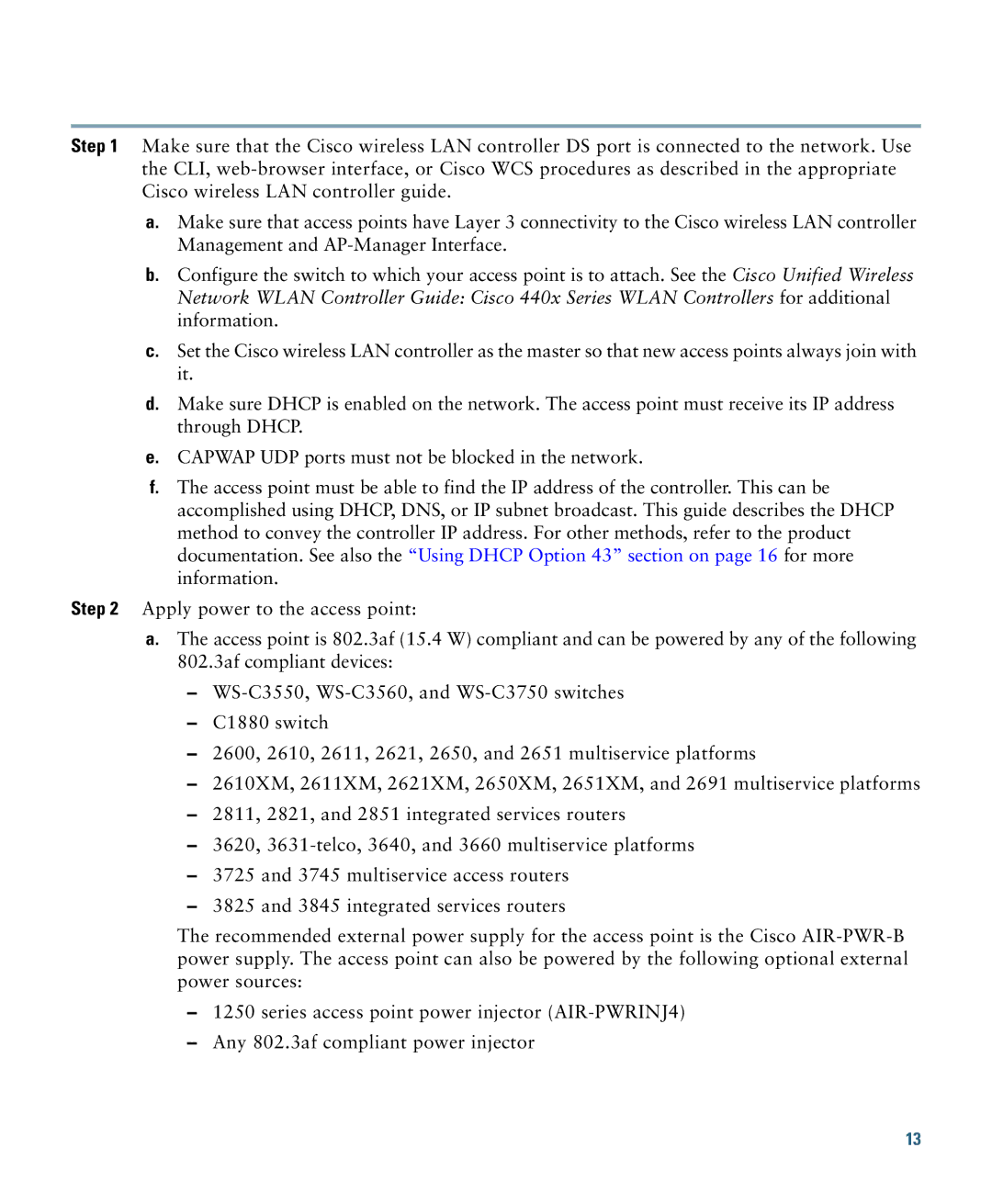Step 1 Make sure that the Cisco wireless LAN controller DS port is connected to the network. Use the CLI,
a.Make sure that access points have Layer 3 connectivity to the Cisco wireless LAN controller Management and
b.Configure the switch to which your access point is to attach. See the Cisco Unified Wireless Network WLAN Controller Guide: Cisco 440x Series WLAN Controllers for additional information.
c.Set the Cisco wireless LAN controller as the master so that new access points always join with it.
d.Make sure DHCP is enabled on the network. The access point must receive its IP address through DHCP.
e.CAPWAP UDP ports must not be blocked in the network.
f.The access point must be able to find the IP address of the controller. This can be accomplished using DHCP, DNS, or IP subnet broadcast. This guide describes the DHCP method to convey the controller IP address. For other methods, refer to the product documentation. See also the “Using DHCP Option 43” section on page 16 for more information.
Step 2 Apply power to the access point:
a.The access point is 802.3af (15.4 W) compliant and can be powered by any of the following 802.3af compliant devices:
–
–C1880 switch
–2600, 2610, 2611, 2621, 2650, and 2651 multiservice platforms
–2610XM, 2611XM, 2621XM, 2650XM, 2651XM, and 2691 multiservice platforms
–2811, 2821, and 2851 integrated services routers
–3620,
–3725 and 3745 multiservice access routers
–3825 and 3845 integrated services routers
The recommended external power supply for the access point is the Cisco
–1250 series access point power injector
–Any 802.3af compliant power injector
13