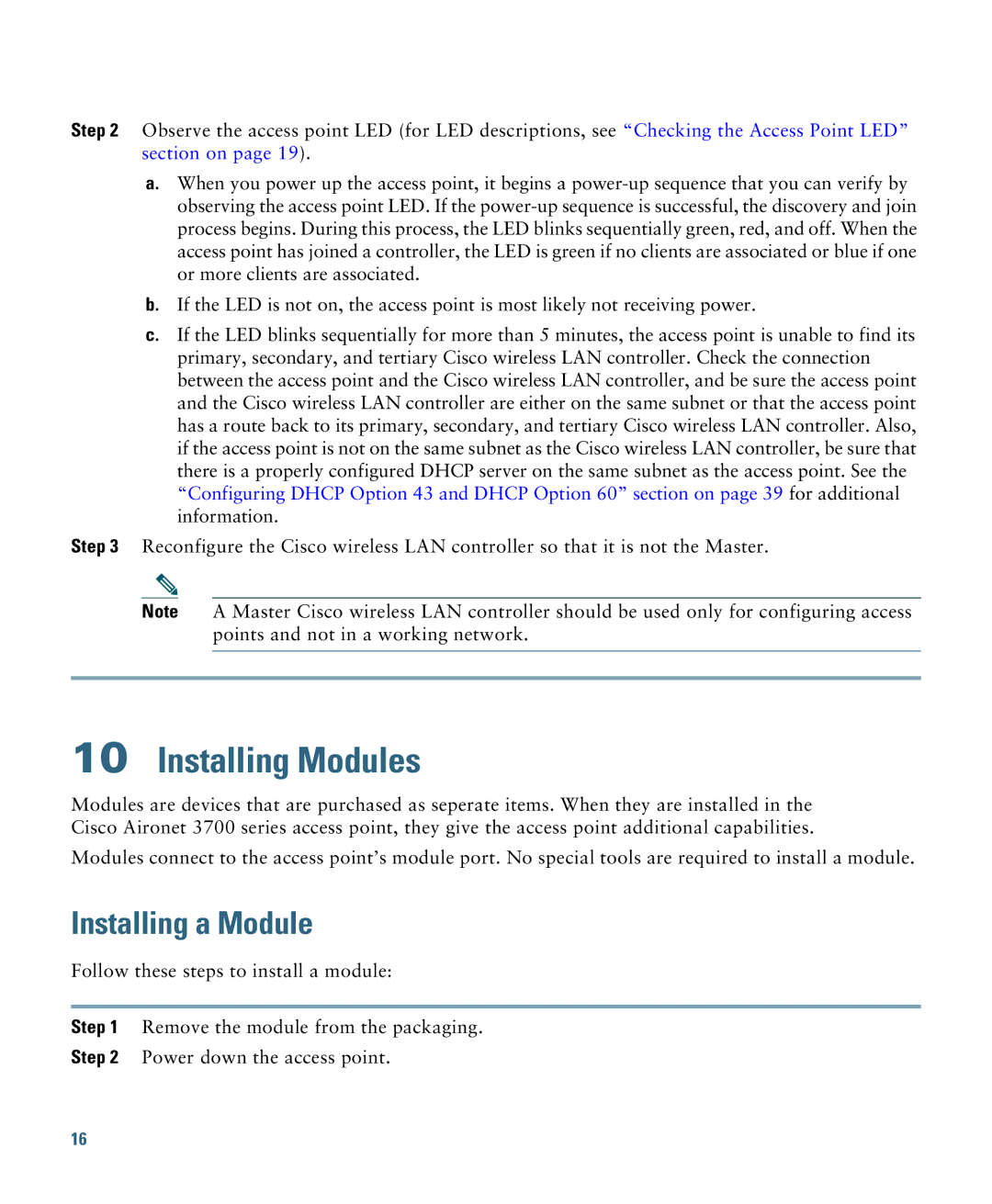Step 2 Observe the access point LED (for LED descriptions, see “Checking the Access Point LED” section on page 19).
a.When you power up the access point, it begins a
b.If the LED is not on, the access point is most likely not receiving power.
c.If the LED blinks sequentially for more than 5 minutes, the access point is unable to find its primary, secondary, and tertiary Cisco wireless LAN controller. Check the connection between the access point and the Cisco wireless LAN controller, and be sure the access point and the Cisco wireless LAN controller are either on the same subnet or that the access point has a route back to its primary, secondary, and tertiary Cisco wireless LAN controller. Also, if the access point is not on the same subnet as the Cisco wireless LAN controller, be sure that there is a properly configured DHCP server on the same subnet as the access point. See the “Configuring DHCP Option 43 and DHCP Option 60” section on page 39 for additional information.
Step 3 Reconfigure the Cisco wireless LAN controller so that it is not the Master.
Note A Master Cisco wireless LAN controller should be used only for configuring access points and not in a working network.
10Installing Modules
Modules are devices that are purchased as seperate items. When they are installed in the Cisco Aironet 3700 series access point, they give the access point additional capabilities.
Modules connect to the access point’s module port. No special tools are required to install a module.
Installing a Module
Follow these steps to install a module:
Step 1 Remove the module from the packaging.
Step 2 Power down the access point.
16