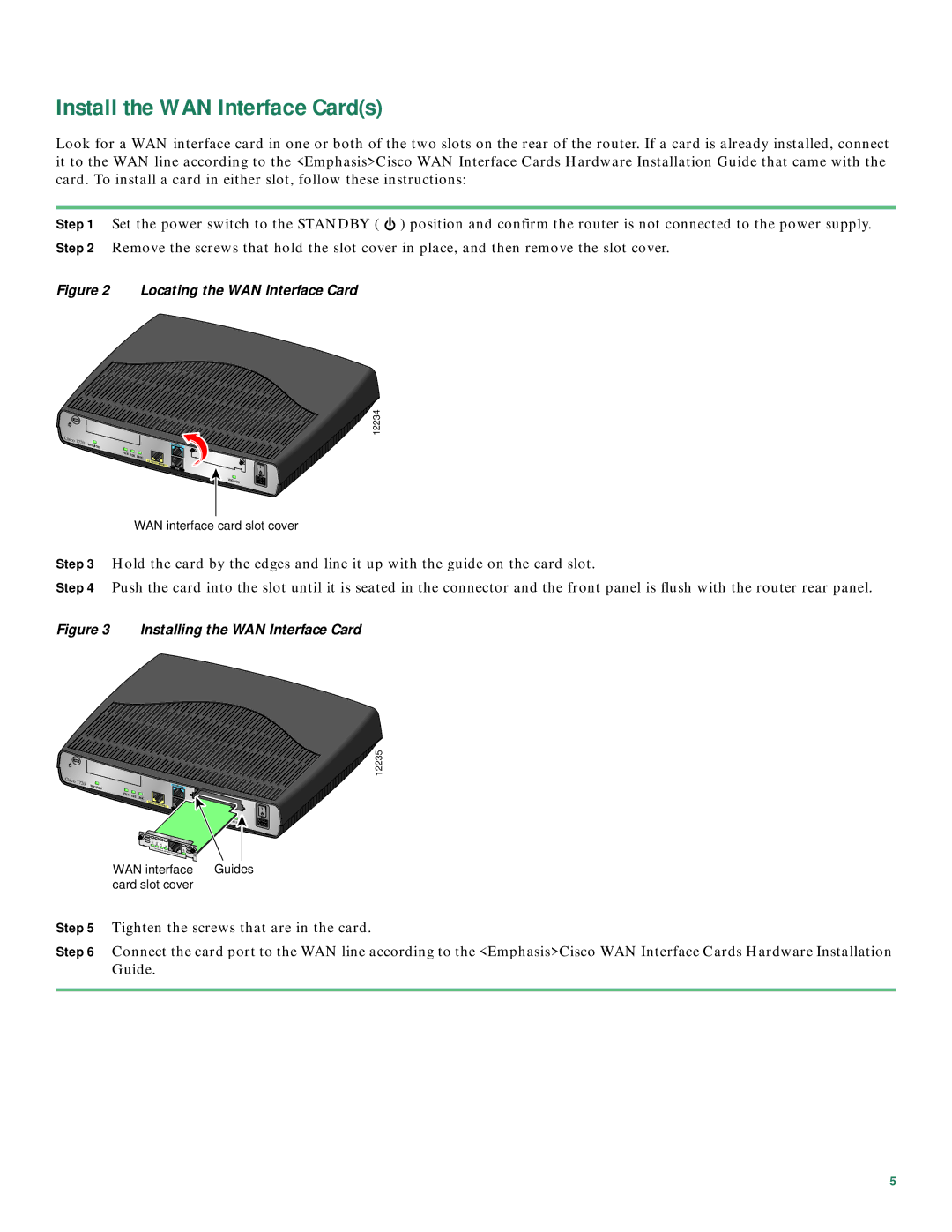Install the WAN Interface Card(s)
Look for a WAN interface card in one or both of the two slots on the rear of the router. If a card is already installed, connect it to the WAN line according to the <Emphasis>Cisco WAN Interface Cards Hardware Installation Guide that came with the card. To install a card in either slot, follow these instructions:
Step 1 Set the power switch to the STANDBY ( ![]() ) position and confirm the router is not connected to the power supply. Step 2 Remove the screws that hold the slot cover in place, and then remove the slot cover.
) position and confirm the router is not connected to the power supply. Step 2 Remove the screws that hold the slot cover in place, and then remove the slot cover.
Figure 2 Locating the WAN Interface Card
Cisco |
|
1720 | WIC |
| 0OK |
|
|
| CONSOLE |
FDX | 100 | LNK |
|
|
|
| |
|
| 10/100 | ETHERNET |
|
|
| |
|
|
| AUX |
WIC1OK
![]()
![]()
![]()
![]()
![]()
![]()
![]()
![]()
![]()
![]()
![]()
![]() 12234
12234
WAN interface card slot cover
Step 3 Hold the card by the edges and line it up with the guide on the card slot.
Step 4 Push the card into the slot until it is seated in the connector and the front panel is flush with the router rear panel.
Figure 3 Installing the WAN Interface Card
Cisco |
|
1720 | WIC |
| 0OK |
|
|
|
|
|
| CONSOLE | |
FDX | 100 | LNK |
|
|
|
|
|
|
|
|
|
|
|
| |
|
| 10/100 | ETHERNET |
|
| ||
|
|
|
|
| |||
|
|
|
|
|
|
| 1OK |
|
| TD | RD | LP | AL |
|
|
|
|
| SEE | MANUAL |
|
| CD |
|
|
|
|
| BEFORE | INSTALLATION | |
|
|
|
|
|
| 56K | |
|
|
|
|
|
|
| DSU |
WAN interface | Guides |
card slot cover |
|
12235
Step 5 Tighten the screws that are in the card.
Step 6 Connect the card port to the WAN line according to the <Emphasis>Cisco WAN Interface Cards Hardware Installation Guide.
5