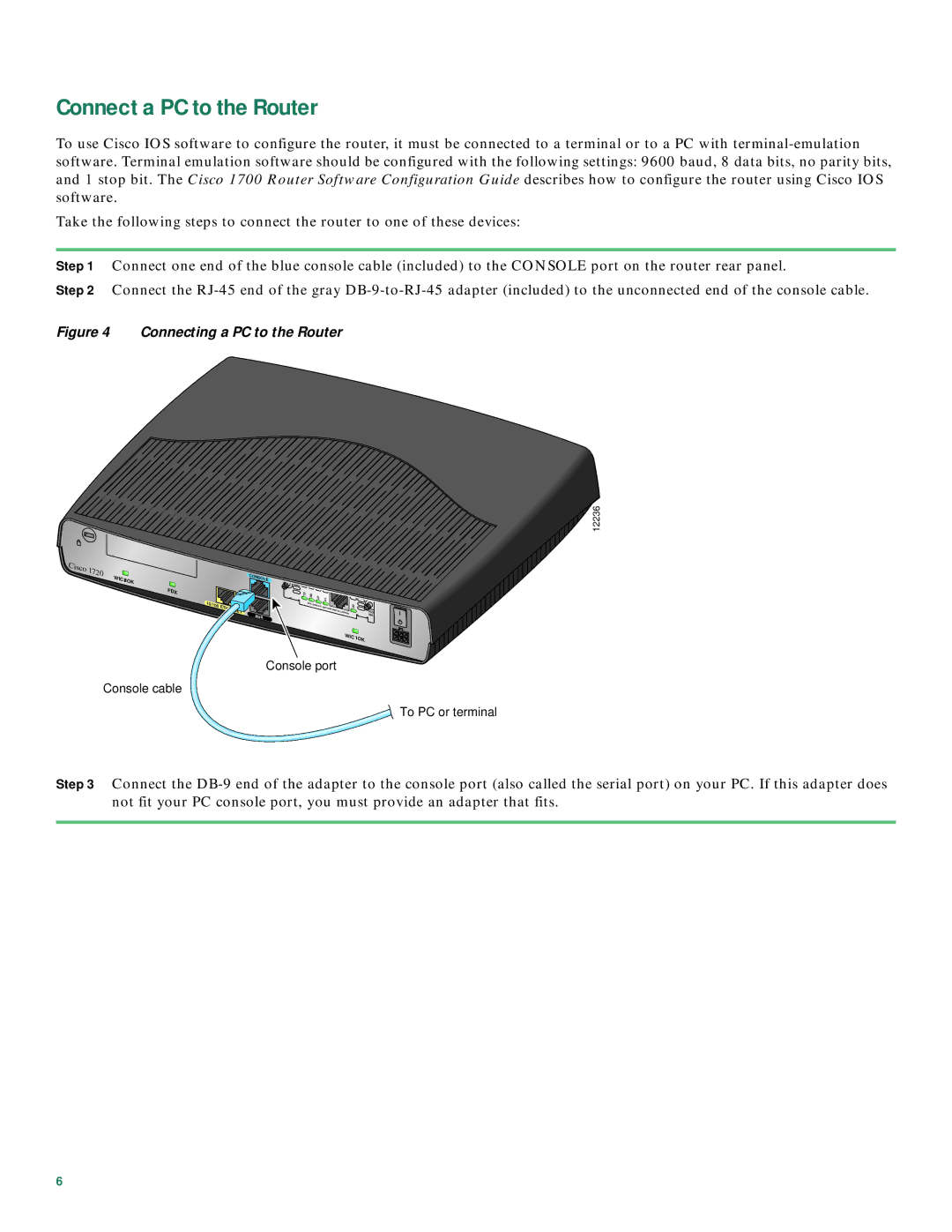Connect a PC to the Router
To use Cisco IOS software to configure the router, it must be connected to a terminal or to a PC with
Take the following steps to connect the router to one of these devices:
Step 1 Connect one end of the blue console cable (included) to the CONSOLE port on the router rear panel.
Step 2 Connect the
Figure 4 Connecting a PC to the Router
Cisco |
|
|
1720 | WIC0 | OK |
| ||
|
|
FDX
10/100 | LNK |
| ETHERNET |
12236
CONSOLE |
|
|
|
|
|
TD | RD | LP | AL |
|
|
| SEE | MANUAL |
|
| CD |
|
| BEFORE |
| ||
|
|
| INSTALLATION | ||
|
|
|
| DSU | |
AUX |
|
|
|
| 56K |
|
|
|
| WIC | |
|
|
|
|
| 1OK |
Console port
Console cable
![]() To PC or terminal
To PC or terminal
Step 3 Connect the
6