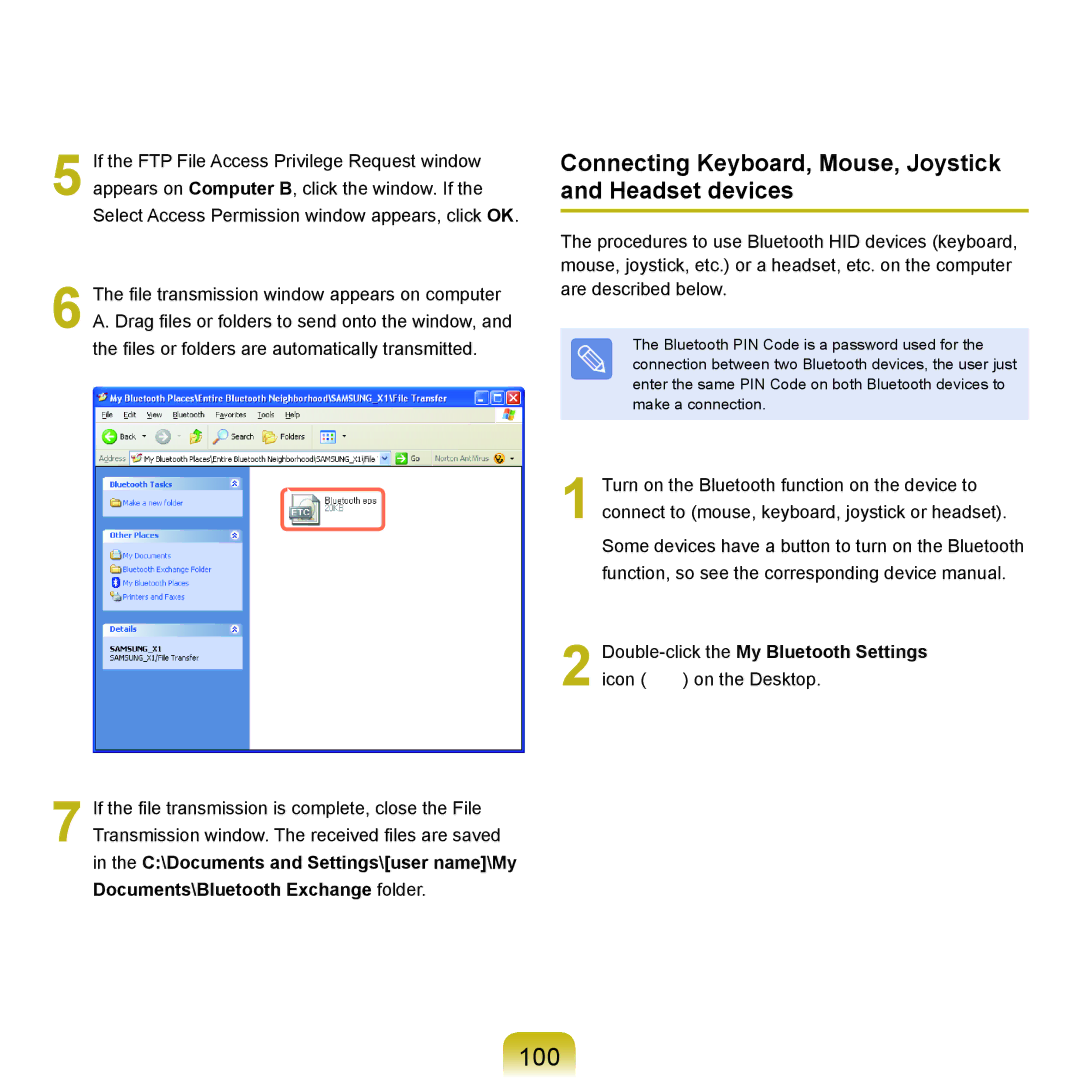5 If the FTP File Access Privilege Request window appears on Computer B, click the window. If the Select Access Permission window appears, click OK.
6 The file transmission window appears on computer A. Drag files or folders to send onto the window, and the files or folders are automatically transmitted.
7 If the file transmission is complete, close the File Transmission window. The received files are saved in the C:\Documents and Settings\[user name]\My Documents\Bluetooth Exchange folder.
Connecting Keyboard, Mouse, Joystick and Headset devices
The procedures to use Bluetooth HID devices (keyboard, mouse, joystick, etc.) or a headset, etc. on the computer are described below.
The Bluetooth PIN Code is a password used for the connection between two Bluetooth devices, the user just enter the same PIN Code on both Bluetooth devices to make a connection.
1 Turn on the Bluetooth function on the device to connect to (mouse, keyboard, joystick or headset).
Some devices have a button to turn on the Bluetooth function, so see the corresponding device manual.
2 Double-click the My Bluetooth Settings
icon ( ) on the Desktop.