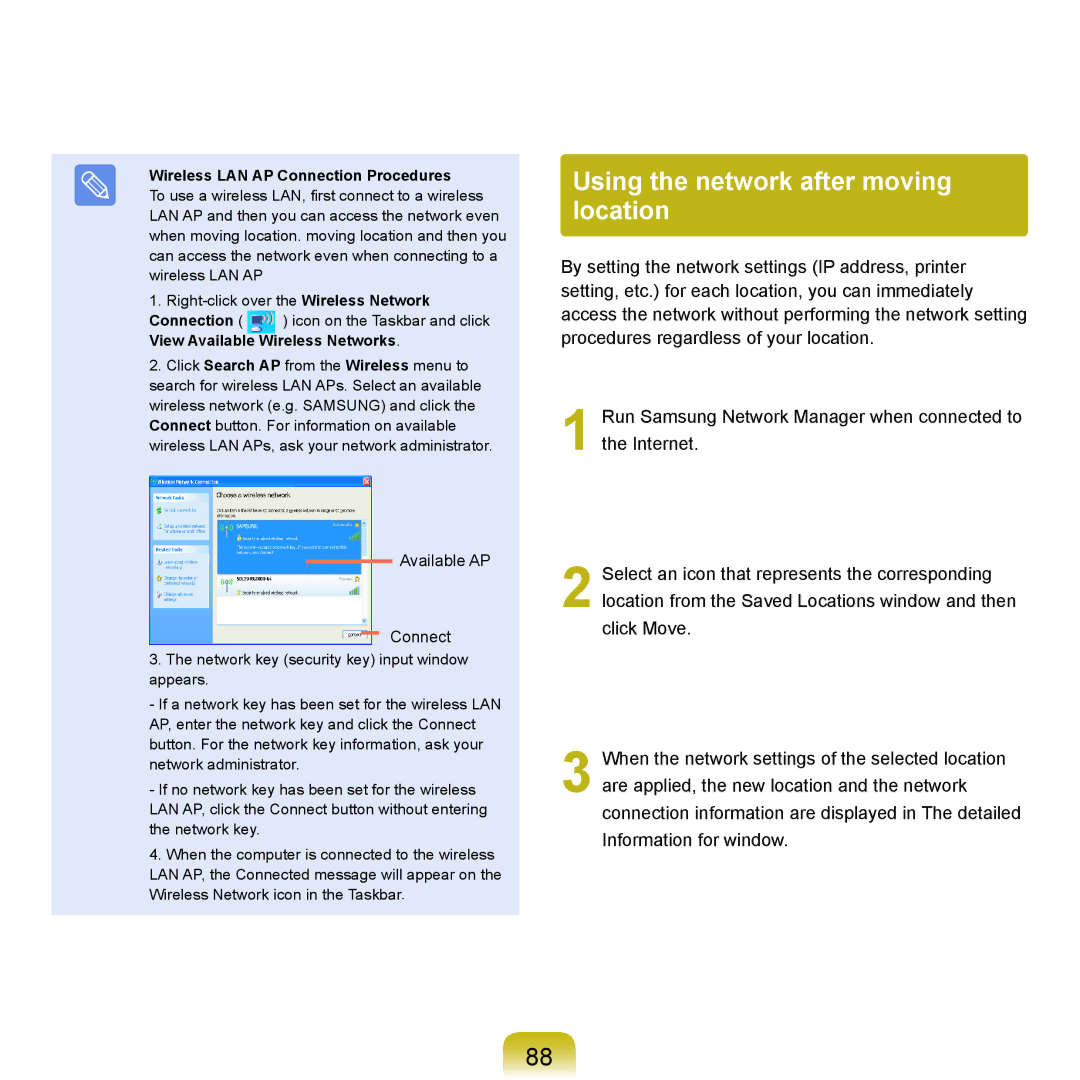Wireless LAN AP Connection Procedures
To use a wireless LAN, first connect to a wireless LAN AP and then you can access the network even when moving location. moving location and then you can access the network even when connecting to a wireless LAN AP
1.
Connection ( ) icon on the Taskbar and click
View Available Wireless Networks.
2.Click Search AP from the Wireless menu to search for wireless LAN APs. Select an available wireless network (e.g. SAMSUNG) and click the Connect button. For information on available wireless LAN APs, ask your network administrator.
Available AP
Connect
3.The network key (security key) input window appears.
-If a network key has been set for the wireless LAN AP, enter the network key and click the Connect button. For the network key information, ask your network administrator.
-If no network key has been set for the wireless LAN AP, click the Connect button without entering the network key.
4.When the computer is connected to the wireless LAN AP, the Connected message will appear on the Wireless Network icon in the Taskbar.
Using the network after moving location
By setting the network settings (IP address, printer setting, etc.) for each location, you can immediately access the network without performing the network setting procedures regardless of your location.
1 Run Samsung Network Manager when connected to the Internet.
2 Select an icon that represents the corresponding location from the Saved Locations window and then click Move.
3 When the network settings of the selected location
are applied, the new location and the network connection information are displayed in The detailed
Information for window.
88