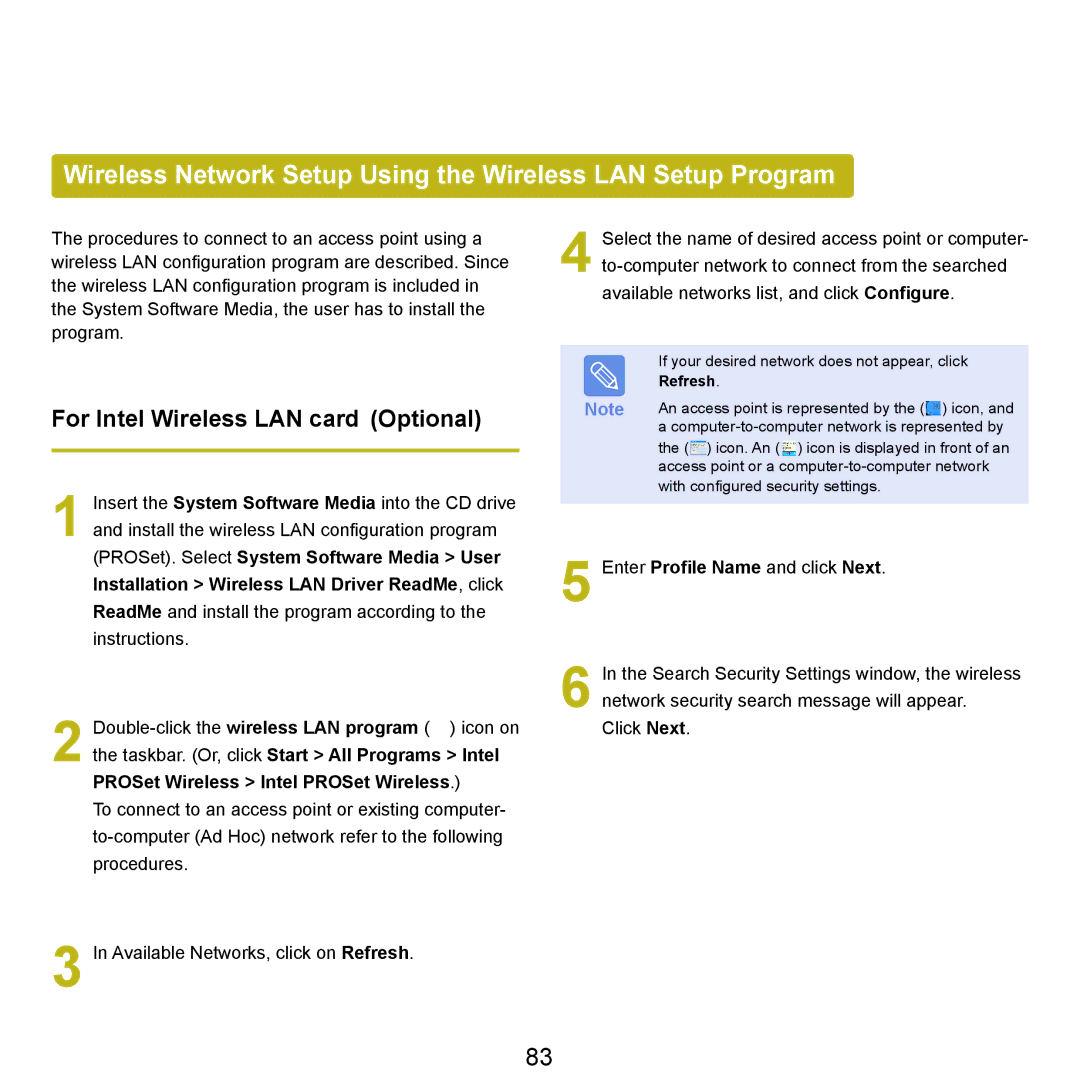Wireless Network Setup Using the Wireless LAN Setup Program
The procedures to connect to an access point using a wireless LAN configuration program are described. Since the wireless LAN configuration program is included in the System Software Media, the user has to install the program.
For Intel Wireless LAN card (Optional)
1 Insert the System Software Media into the CD drive and install the wireless LAN configuration program (PROSet). Select System Software Media > User Installation > Wireless LAN Driver ReadMe, click ReadMe and install the program according to the instructions.
2 ![]() ) icon on
) icon on ![]()
the taskbar. (Or, click Start > All Programs > Intel PROSet Wireless > Intel PROSet Wireless.)
To connect to an access point or existing computer-
3 In Available Networks, click on Refresh.
4 Select the name of desired access point or computer-
| If your desired network does not appear, click |
| Refresh. |
Note | An access point is represented by the ( ) icon, and |
| a |
| the ( ) icon. An ( ) icon is displayed in front of an |
| access point or a |
| with configured security settings. |
5 Enter Profile Name and click Next.
6 In the Search Security Settings window, the wireless network security search message will appear.
Click Next.
83