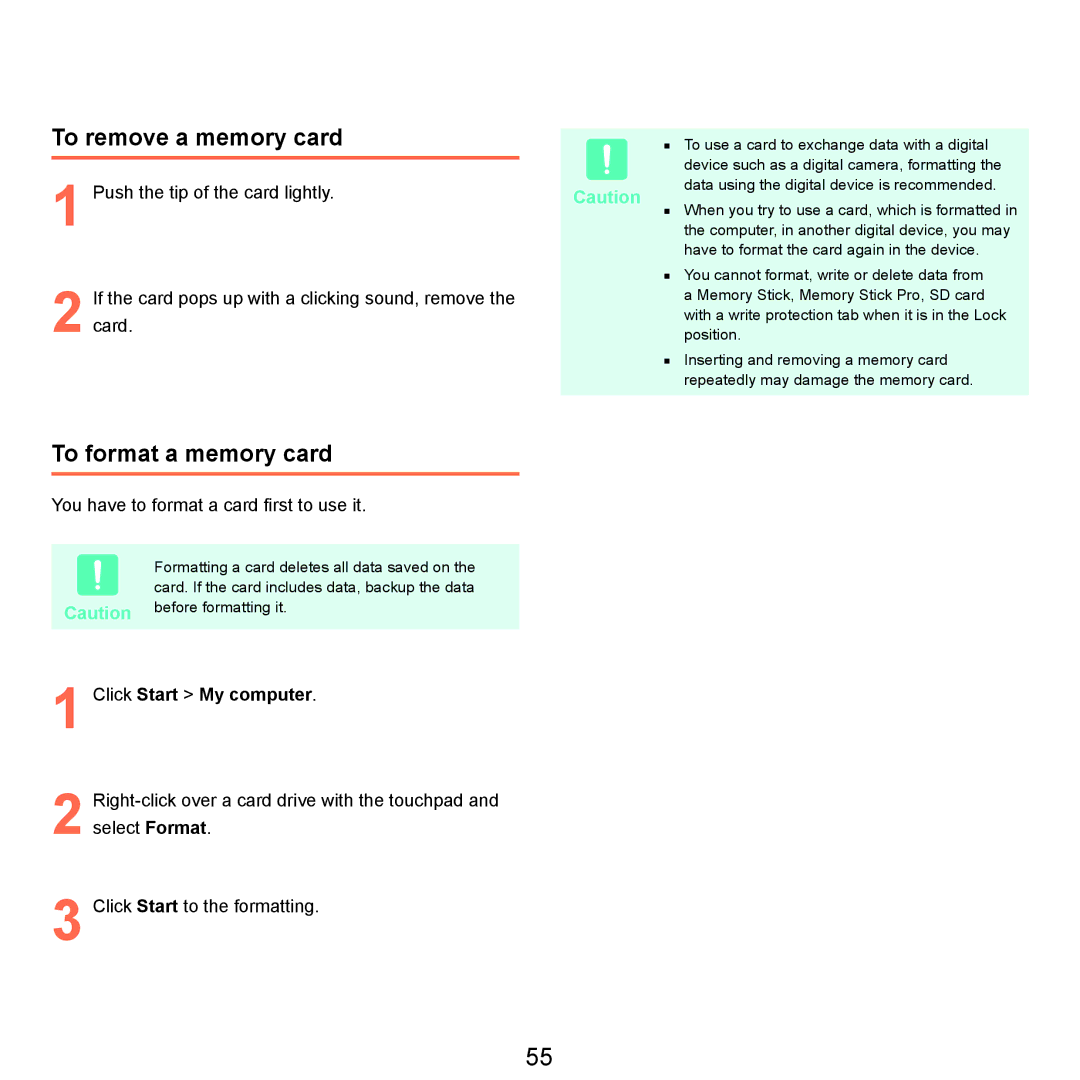To remove a memory card | ■ To use a card to exchange data with a digital | |||
1 |
|
| device such as a digital camera, formatting the | |
Push the tip of the card lightly. | Caution | data using the digital device is recommended. | ||
When you try to use a card, which is formatted in | ||||
| ■ | |||
|
| the computer, in another digital device, you may | ||
|
|
| have to format the card again in the device. | |
|
| ■ You cannot format, write or delete data from | ||
| If the card pops up with a clicking sound, remove the |
| a Memory Stick, Memory Stick Pro, SD card | |
2 card. |
| with a write protection tab when it is in the Lock | ||
| position. | |||
■ Inserting and removing a memory card repeatedly may damage the memory card.
To format a memory card
You have to format a card first to use it.
Formatting a card deletes all data saved on the card. If the card includes data, backup the data
Caution before formatting it.
1
2
3
Click Start > My computer.
Click Start to the formatting.
55