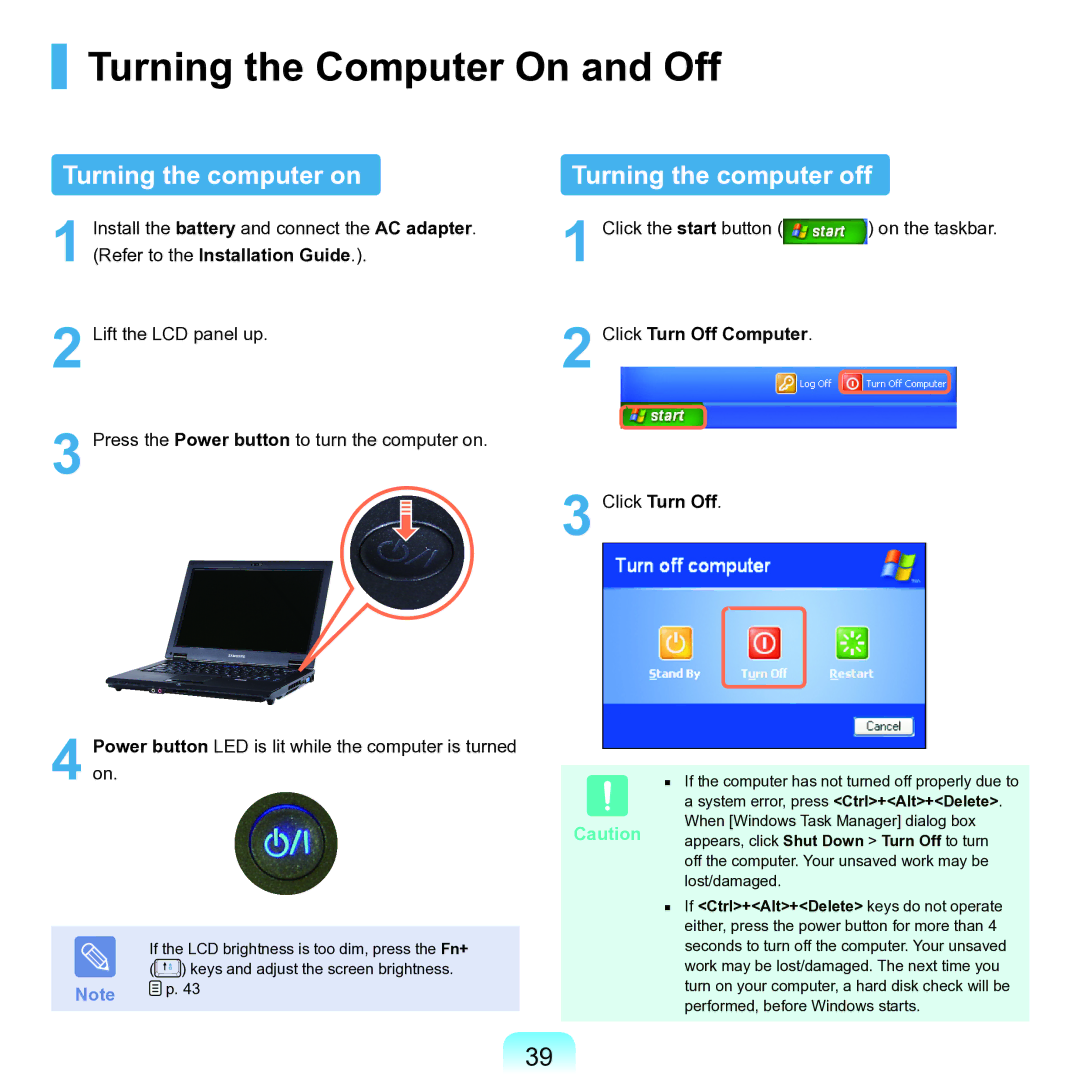Press the Power button to turn the computer on.
Power button LED is lit while the computer is turned on.
Install the battery and connect the AC adapter. (Refer to the Installation Guide.).
Turning the Computer On and Off
Turning the computer on
1
2 Lift the LCD panel up.
3
4
| If the LCD brightness is too dim, press the Fn+ |
| ( ) keys and adjust the screen brightness. |
Note | p. 43 |
Turning the computer off
1 Click the start button (![]() ) on the taskbar.
) on the taskbar.
2 Click Turn Off Computer.
3 Click Turn Off.
| ■ If the computer has not turned off properly due to |
| a system error, press <Ctrl>+<Alt>+<Delete>. |
Caution | When [Windows Task Manager] dialog box |
appears, click Shut Down > Turn Off to turn | |
| off the computer. Your unsaved work may be |
| lost/damaged. |
■If <Ctrl>+<Alt>+<Delete> keys do not operate either, press the power button for more than 4 seconds to turn off the computer. Your unsaved work may be lost/damaged. The next time you turn on your computer, a hard disk check will be performed, before Windows starts.
39