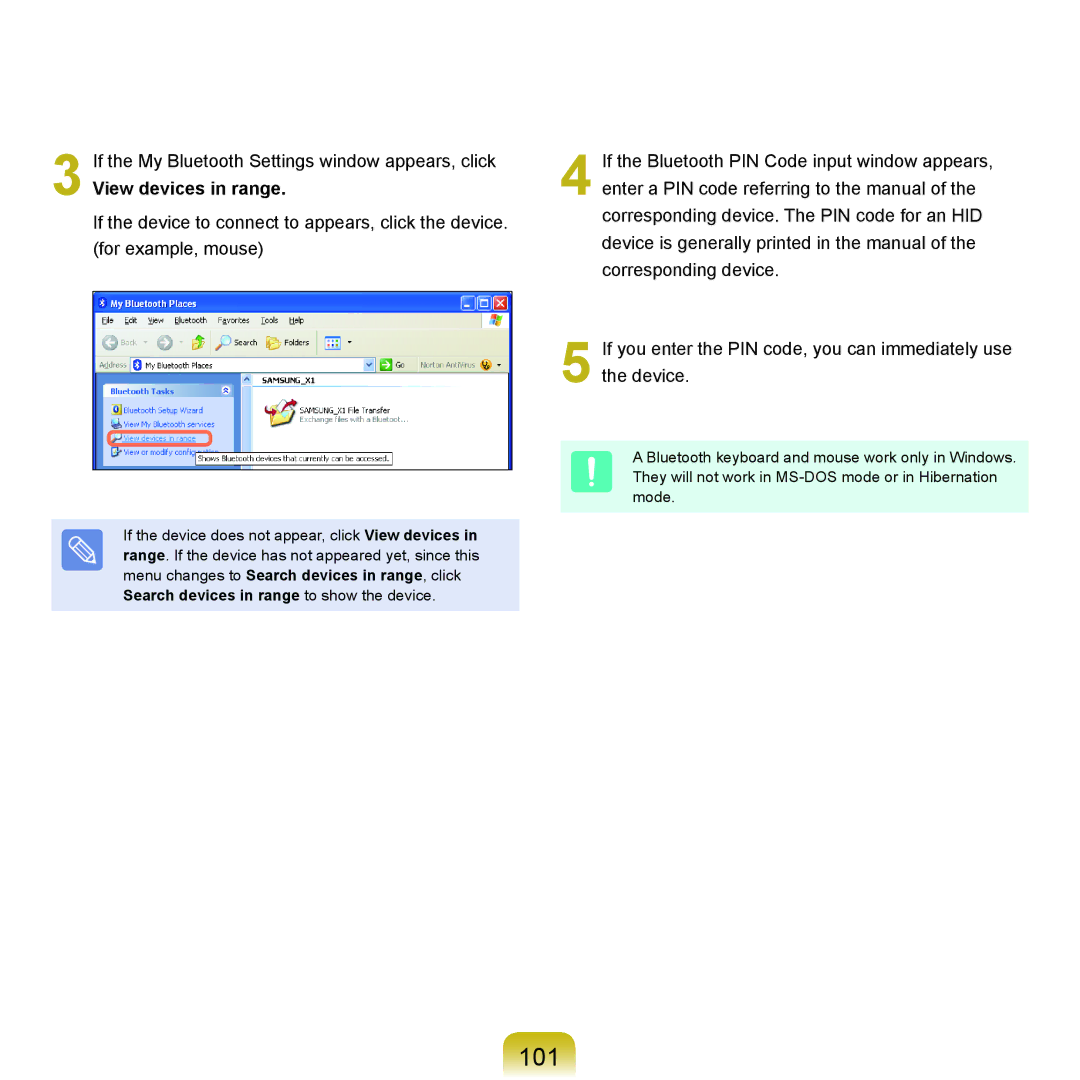3 If the My Bluetooth Settings window appears, click
View devices in range.
If the device to connect to appears, click the device. (for example, mouse)
If the device does not appear, click View devices in range. If the device has not appeared yet, since this menu changes to Search devices in range, click Search devices in range to show the device.
4 If the Bluetooth PIN Code input window appears, enter a PIN code referring to the manual of the corresponding device. The PIN code for an HID device is generally printed in the manual of the corresponding device.
5 If you enter the PIN code, you can immediately use the device.
A Bluetooth keyboard and mouse work only in Windows. They will not work in