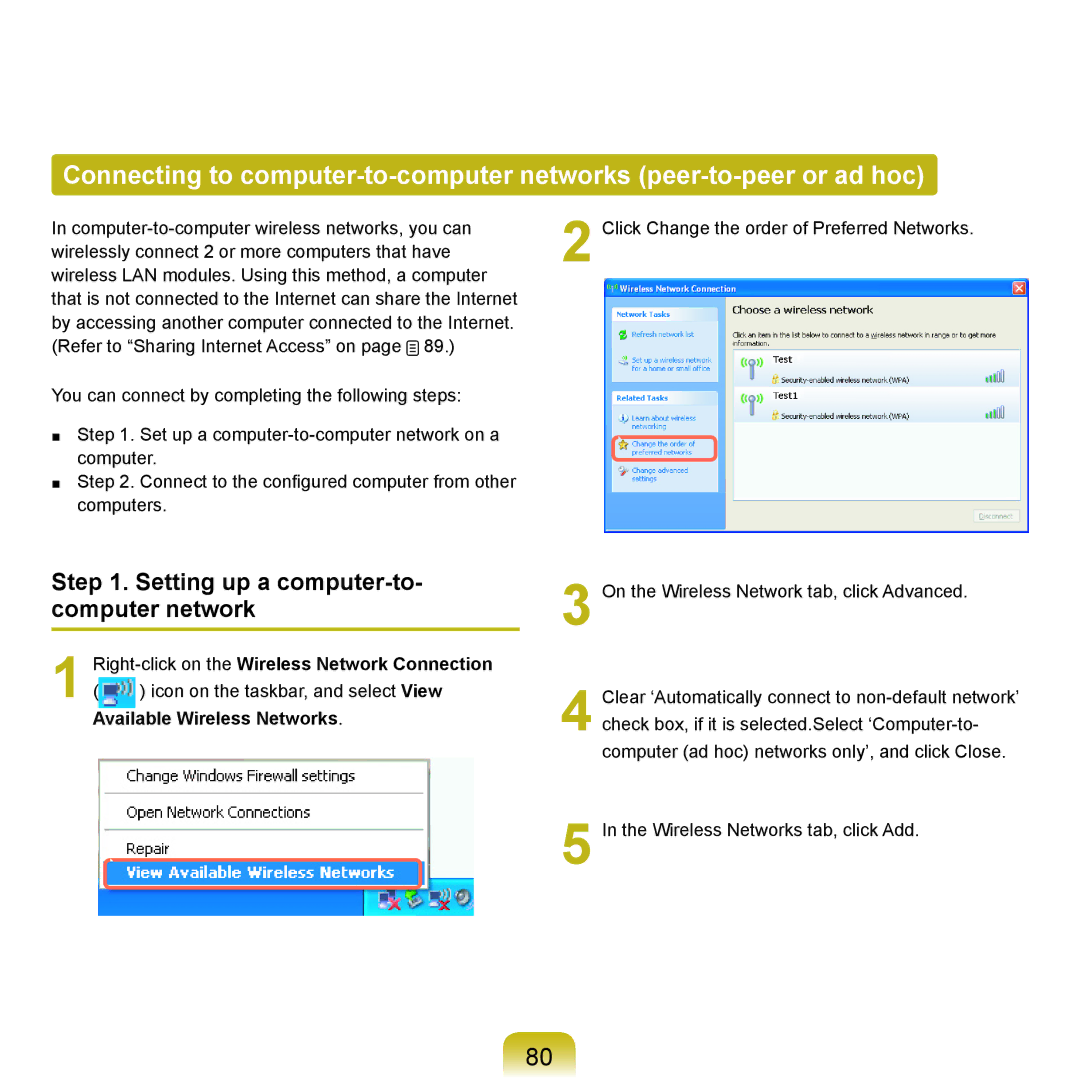Connecting to
In ![]() 89.)
89.)
You can connect by completing the following steps:
■Step 1. Set up a
■Step 2. Connect to the configured computer from other computers.
Step 1. Setting up a computer-to- computer network
1 Right-click on the Wireless Network Connection
( ) icon on the taskbar, and select View Available Wireless Networks.
2
3
4 Clear ‘Automatically connect to
check box, if it is selected.Select
5 In the Wireless Networks tab, click Add.
80