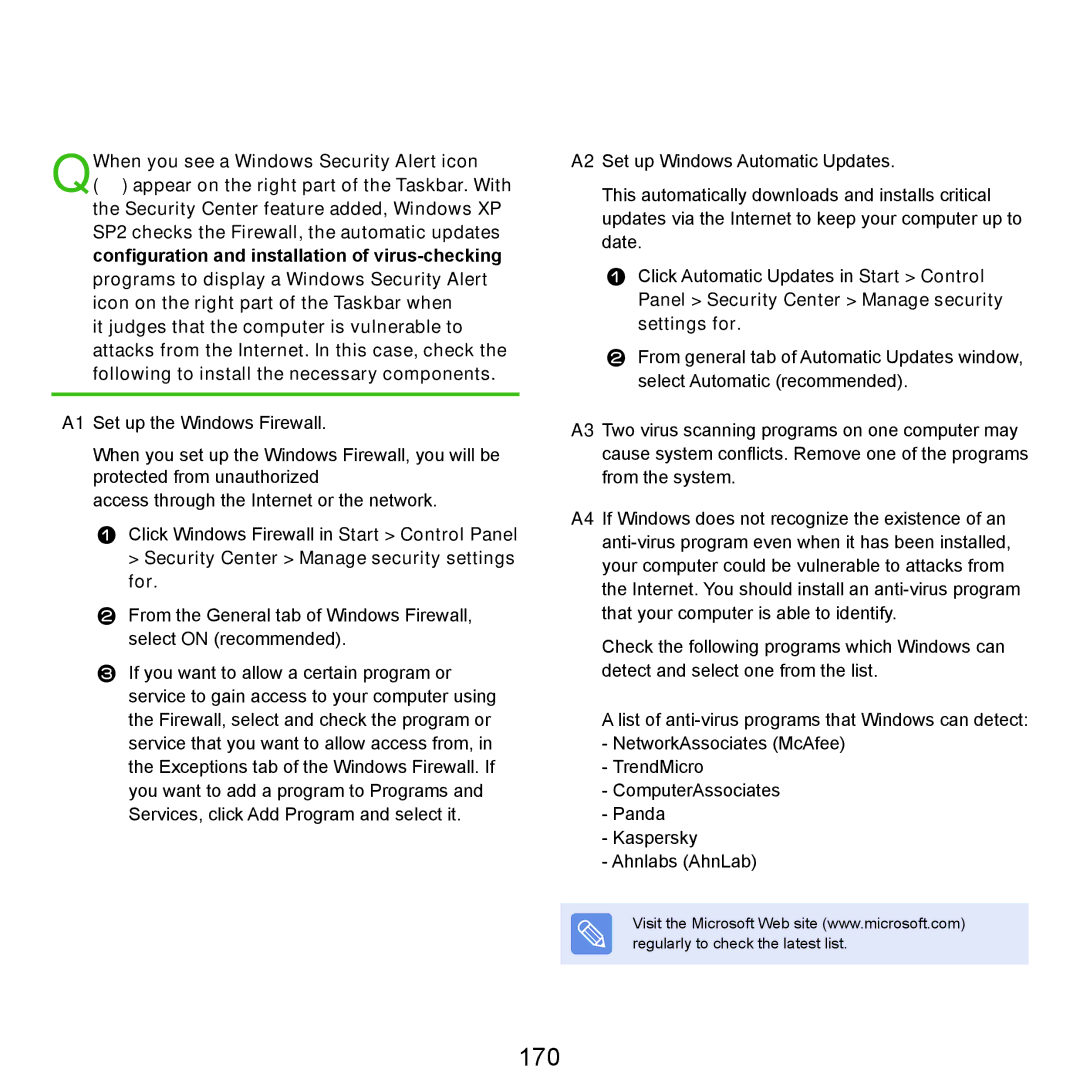QWhen you see a Windows Security Alert icon
( ) appear on the right part of the Taskbar. With the Security Center feature added, Windows XP SP2 checks the Firewall, the automatic updates configuration and installation of
it judges that the computer is vulnerable to attacks from the Internet. In this case, check the following to install the necessary components.
A1 Set up the Windows Firewall.
When you set up the Windows Firewall, you will be protected from unauthorized
access through the Internet or the network.
Click Windows Firewall in Start > Control Panel > Security Center > Manage security settings for.
From the General tab of Windows Firewall, select ON (recommended).
If you want to allow a certain program or service to gain access to your computer using the Firewall, select and check the program or service that you want to allow access from, in the Exceptions tab of the Windows Firewall. If you want to add a program to Programs and Services, click Add Program and select it.
A2 Set up Windows Automatic Updates.
This automatically downloads and installs critical updates via the Internet to keep your computer up to date.
Click Automatic Updates in Start > Control
Panel > Security Center > Manage security settings for.
From general tab of Automatic Updates window, select Automatic (recommended).
A3 Two virus scanning programs on one computer may cause system conflicts. Remove one of the programs from the system.
A4 If Windows does not recognize the existence of an
Check the following programs which Windows can detect and select one from the list.
A list of
-NetworkAssociates (McAfee)
-TrendMicro
-ComputerAssociates
-Panda
-Kaspersky
-Ahnlabs (AhnLab)
Visit the Microsoft Web site (www.microsoft.com) regularly to check the latest list.