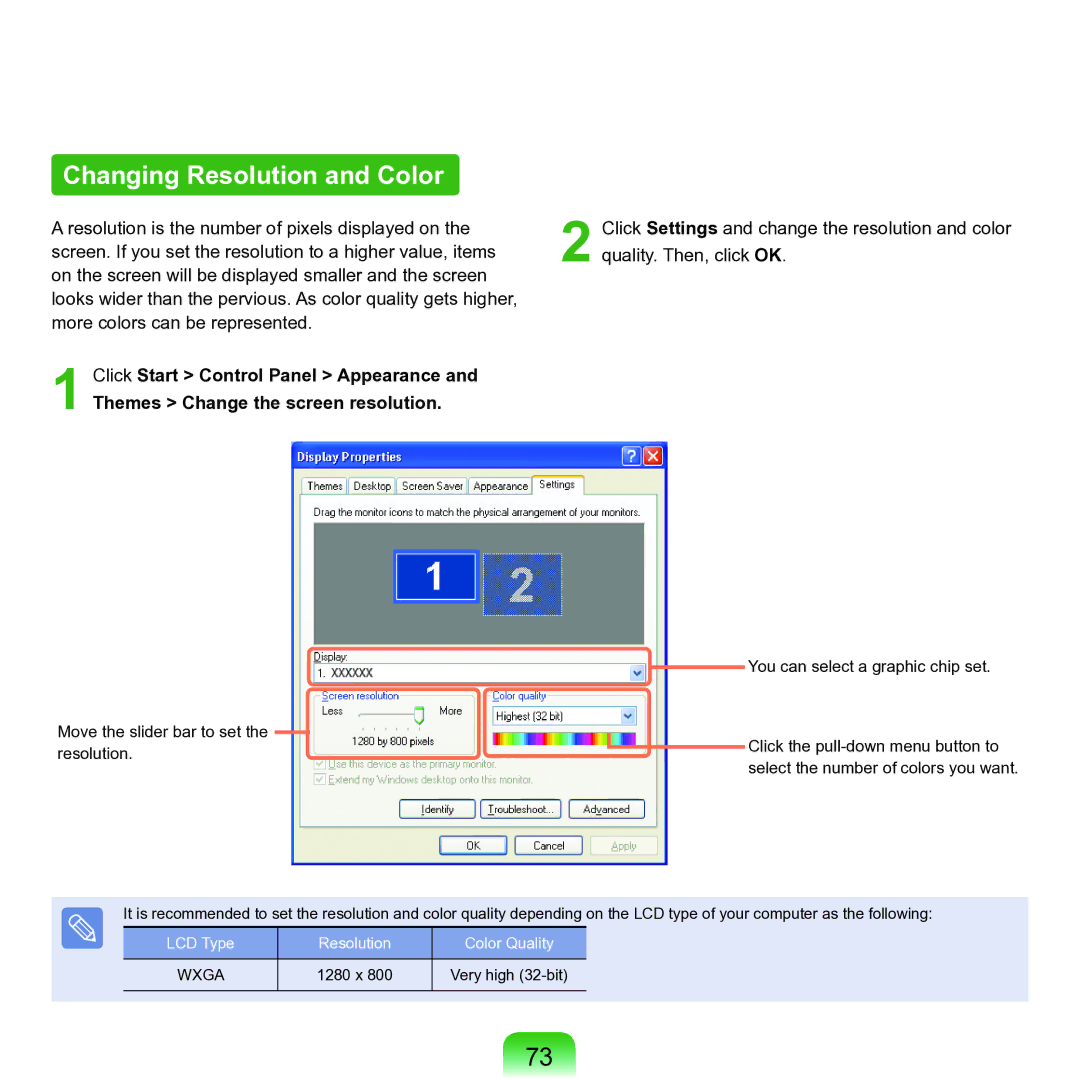Changing Resolution and Color
A resolution is the number of pixels displayed on the screen. If you set the resolution to a higher value, items on the screen will be displayed smaller and the screen looks wider than the pervious. As color quality gets higher, more colors can be represented.
1 Click Start > Control Panel > Appearance and
Themes > Change the screen resolution.
2 Click Settings and change the resolution and color quality. Then, click OK.
Move the slider bar to set the resolution.
![]() You can select a graphic chip set.
You can select a graphic chip set.
![]() Click the
Click the
It is recommended to set the resolution and color quality depending on the LCD type of your computer as the following:
LCD Type | Resolution | Color Quality |
|
|
|
WXGA | 1280 x 800 | Very high |
|
|
|
73