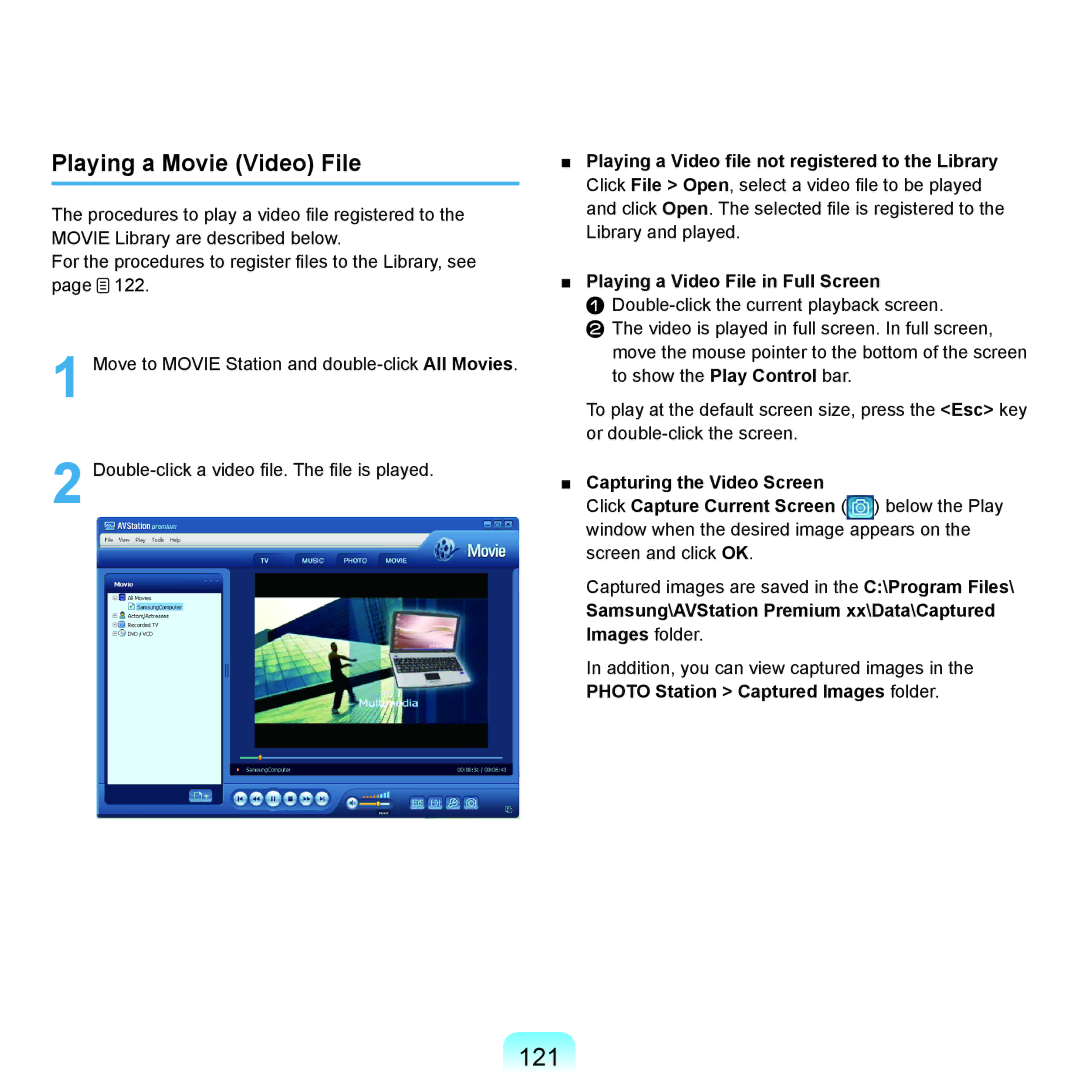Playing a Movie (Video) File
The procedures to play a video file registered to the MOVIE Library are described below.
For the procedures to register files to the Library, see page ![]() 122.
122.
1 Move to MOVIE Station and
2
■Playing a Video file not registered to the Library Click File > Open, select a video file to be played and click Open. The selected file is registered to the Library and played.
■Playing a Video File in Full Screen
The video is played in full screen. In full screen, move the mouse pointer to the bottom of the screen to show the Play Control bar.
To play at the default screen size, press the <Esc> key or
■Capturing the Video Screen
Click Capture Current Screen ( ) below the Play window when the desired image appears on the screen and click OK.
Captured images are saved in the C:\Program Files\
Samsung\AVStation Premium xx\Data\Captured Images folder.
In addition, you can view captured images in the PHOTO Station > Captured Images folder.