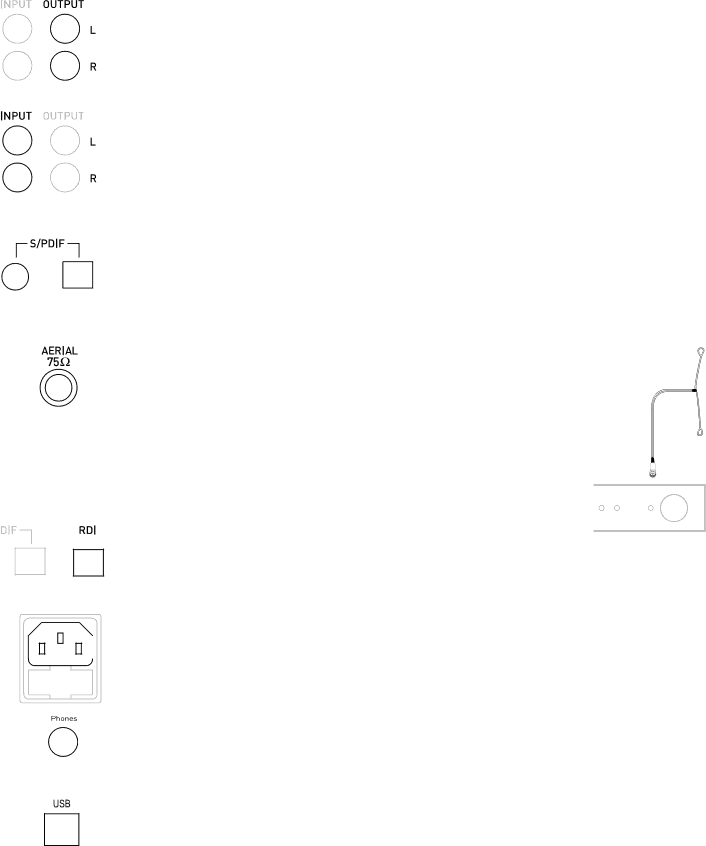
Setting up
This section provides information on connecting your
![]() Before connecting other devices to your
Before connecting other devices to your
Connecting to your amplifier
To get sound from your
Connect the (L)eft and (R)ight OUTPUT sockets to the
Connecting to an auxiliary source
If you have an existing radio tuner, or other auxiliary device, you can connect it through your
Connect the (L)eft and (R)ight INPUT sockets to the output sockets on the back of your auxiliary device using a stereo phono cable.
Connecting to digital devices
Your
Connect the coaxial S/PDIF or the optical S/PDIF socket to the
Connecting to your aerial
You need to connect either the supplied aerial or an alternative DAB aerial to your
1.Screw the aerial plug onto the
2.For the best reception, if using the indoor aerial supplied, attach the aerial horizontally to a wall
using some adhesive tape and extend the arms on the end of the aerial wire vertically into a ‘T’ shape on its side, as illustrated.
Connecting to an external decoder
The RDI (Receiver Data Interface) optical connector provides access to raw multiplex data. This may be used in the future to connect to an external decoder or computer for access to extra services. These services may not currently be available in your area.
Connecting to the power supply
Once all audio connections are complete, as described above, connect the power cable to the power socket on the rear panel of your
Connecting to headphones
The Phones socket on the front panel of your
Connecting to a USB device
The USB connector enables software upgrades to be performed. Fill in the appropriate section of your warranty card to automatically receive details of when software upgrades are available and instructions on how to install them or check our website for the latest information.
4
