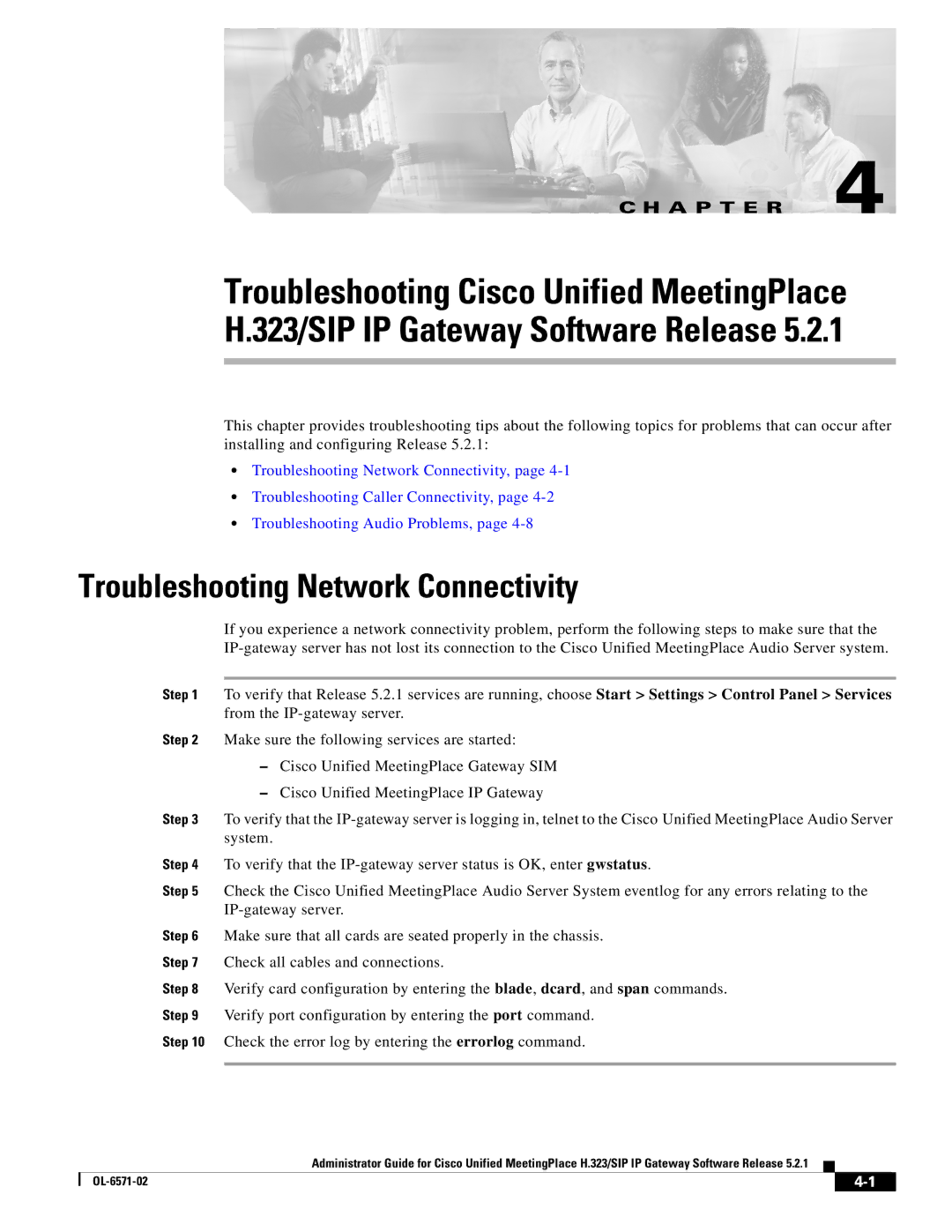H.323/SIP specifications
Cisco Systems has been a leading force in the development and implementation of voice and video communication technologies, prominently featuring H.323 and SIP (Session Initiation Protocol). These protocols have become cornerstones in the realm of IP-based communication, facilitating seamless interaction across disparate devices and networks.H.323 is a set of protocols that provides multimedia communication over packet-switched networks, such as the Internet. It supports audio, video, and data communications across IP networks, utilizing a variety of components including terminals, gateways, and multipoint control units (MCUs). One key feature of H.323 is its ability to handle both point-to-point and multipoint video conferencing. This makes it particularly suitable for enterprise applications where group communication is essential.
On the other hand, SIP is a more recent and flexible signaling protocol used for initiating, maintaining, and terminating real-time sessions that include voice, video, and messaging applications. Renowned for its simplicity and interoperability, SIP can work with various communication mediums and provides extensive capabilities for managing multimedia sessions. One of the primary advantages of SIP is its scalability, allowing it to accommodate everything from small-scale personal communications to vast corporate systems.
Both H.323 and SIP support features such as call transfer, call hold, and caller ID. H.323, however, can be more complex due to its broader array of standards and components, which might require substantial configuration. SIP, conversely, is designed to be lightweight, easily integrated with existing systems and applications, making it more user-friendly for developers.
Cisco Systems enhances these protocols through their robust telecommunication infrastructure that facilitates performance optimization, security, and unparalleled user experience. With advanced technologies like Cisco Unified Communications Manager and Cisco Webex, organizations can leverage H.323 and SIP to create cohesive communication environments. Security features such as encryption and authentication ensure that sensitive conversations remain private and secure, while Quality of Service (QoS) protocols manage bandwidth effectively to maintain consistent call quality.
Ultimately, the combination of H.323's established framework and SIP's flexibility ensures that organizations using Cisco Systems can effectively manage their communication needs, fostering collaboration and connectivity in today's fast-paced digital landscape. These protocols continue to evolve, adapting to the ever-increasing demands placed on modern communication systems.