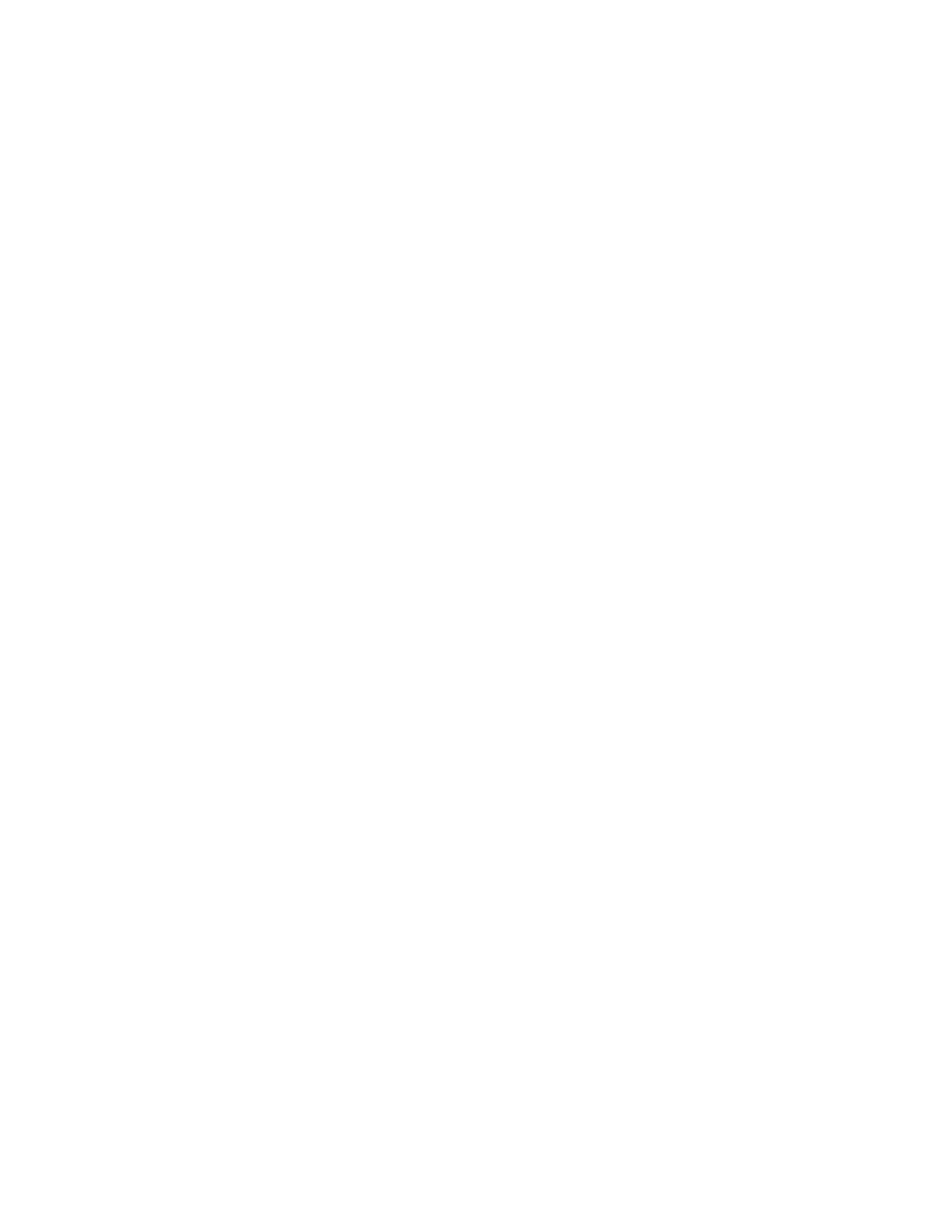880, 860, 861W, 861, 861WGNPK9RF specifications
Cisco Systems has long been a leader in networking solutions, and its range of products includes the 860, 880, 861WGNPK9RF, and 861, HIG880 series. These devices are integral for businesses looking to enhance connectivity, improve productivity, and secure their networks. Each model brings distinct features and technologies that cater to various networking needs.The Cisco 860 series is designed for small to medium-sized businesses, offering secure and reliable connectivity. These routers support advanced security features, including integrated firewalls and VPN capabilities, ensuring that sensitive data remains protected. The 860 series also features a robust set of WAN options, including support for 3G, 4G, and LTE connections, allowing for flexible deployment in various environments.
Moving on to the 880 series, this product is packed with features that enhance both performance and reliability. It supports multiple WAN connections and includes dual Ethernet ports for load balancing and redundancy. The 880 series also supports power over Ethernet (PoE), enabling users to power devices such as IP phones and security cameras directly from the router, simplifying installations and reducing cable clutter.
The 861WGNPK9RF model is particularly notable for its wireless capabilities. It integrates advanced 802.11ac Wi-Fi technology, providing high-speed wireless connectivity. This router is ideal for environments where mobility is essential, enabling seamless connectivity for laptops, smartphones, and other wireless devices. Its advanced security features, including secure wireless protocols and guest access controls, help businesses manage user access while maintaining network integrity.
In contrast, the 861 model focuses on delivering performance for traditional wired connections, suited for environments requiring reliable fixed-line connectivity. It boasts advanced routing capabilities and supports multicast protocols, making it a strong choice for businesses that utilize video streaming and conferencing solutions.
Lastly, the HIG880 model stands out with its high-speed throughput and enhanced security protocols. It features advanced Quality of Service (QoS) settings to prioritize bandwidth for critical applications, ensuring optimal performance for voice and video traffic.
In summary, Cisco's 860, 880, 861WGNPK9RF, 861, and HIG880 series routers offer a robust combination of performance, security, and flexibility. These devices cater to various business needs, from small enterprises to larger organizations undergoing digital transformation. With their advanced features and reliable performance, Cisco continues to set the standard for networking solutions in an increasingly interconnected world.