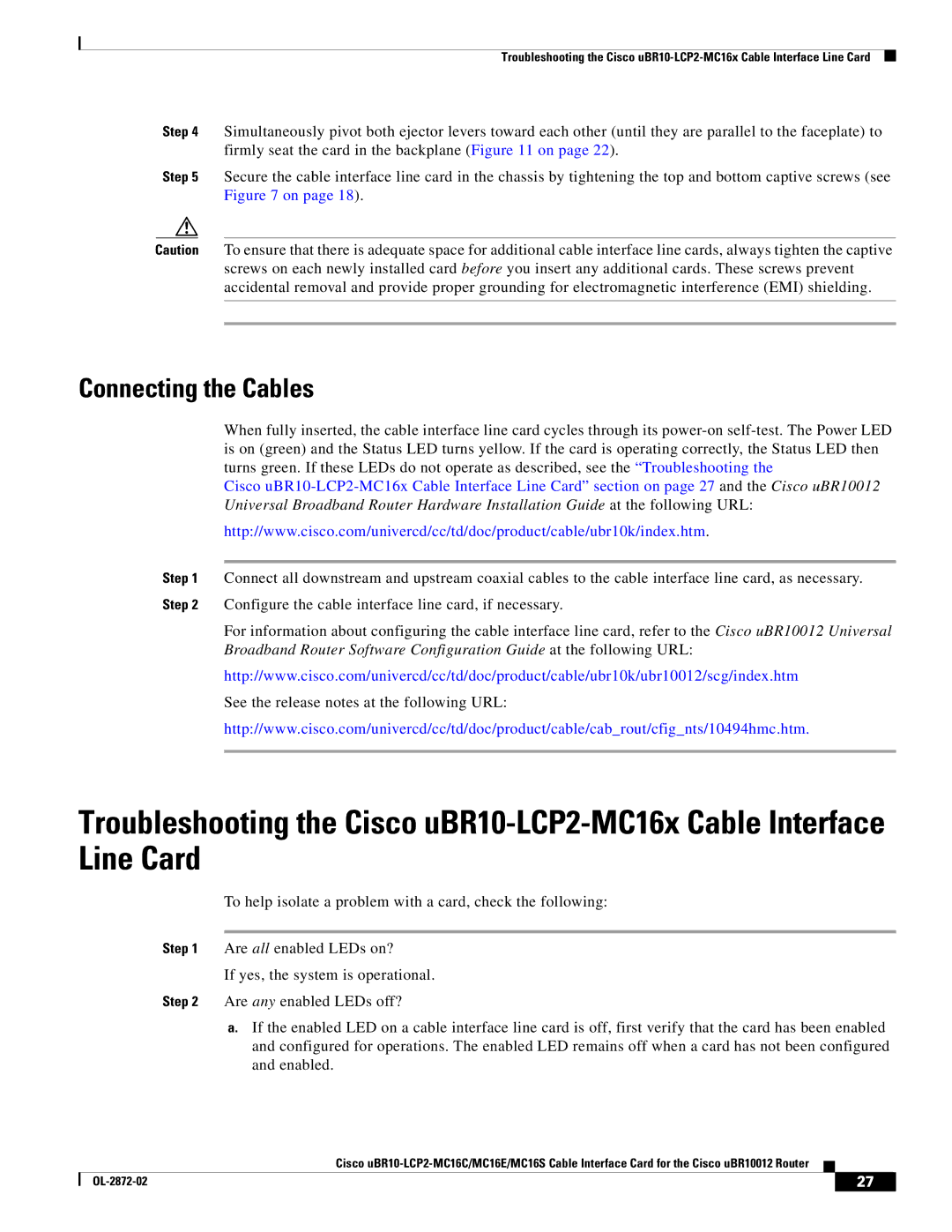MC16S, uBR10-LCP2-MC16C, uBR10-LCP2-MC16E, uBR10-LCP2-MC16S, MC16E specifications
Cisco Systems has long been a leader in providing robust networking solutions, and its line of Modular Converged Broadband Routers (MCBR) reflects this commitment to performance and innovation. Among these offerings is the MC16E, alongside the uBR10-LCP2-MC16S, uBR10-LCP2-MC16E, and uBR10-LCP2-MC16C. These models are designed to meet the diverse demands of modern broadband networks, enabling service providers to efficiently manage data, voice, and video services.The MC16E serves as a highly scalable platform that is capable of supporting high-density cable applications. Its architecture supports advanced features such as multiview video streaming, high-speed data transfer, and Voice over IP (VoIP) support. With a focus on maximizing bandwidth and ensuring reliable service delivery, the MC16E is optimized for applications requiring significant network resources.
The uBR10-LCP2-MC16S, uBR10-LCP2-MC16E, and uBR10-LCP2-MC16C are integral components of the uBR10 series, designed to enhance the capabilities of the cable provider’s network. These models feature specialized Line Card Platforms (LCP) that provide modular flexibility and computational power. The LCP allows for easy integration and upgrading, ensuring that the network can adapt to future technology advancements and increased demand.
One of the standout features of these devices is their support for DOCSIS 3.1 technology. This enables service providers to deliver high-speed internet services with impressive download and upload speeds, reducing latency and improving overall user experience. In addition, the routers are equipped with advanced Quality of Service (QoS) mechanisms, enabling better prioritization of critical data traffic, which is essential for maintaining service quality, especially in mixed-service environments.
Another characteristic of these routers is their redundancy and reliability features. With options for network backup and failover mechanisms, service providers can ensure uninterrupted service, a critical requirement in today’s always-on digital environment.
The MC16S model is particularly noteworthy due to its dual-mode operation, supporting both IPv4 and IPv6, which is essential as networks transition to newer internet protocols. Cisco's continued innovation ensures that these routers stay relevant in a fast-paced technological landscape.
In summary, Cisco's MC16E, uBR10-LCP2-MC16S, uBR10-LCP2-MC16E, and uBR10-LCP2-MC16C provide a powerful and flexible solution for modern broadband networks. With high scalability, advanced QoS features, and robust support for new protocols, these devices are key to enhancing service delivery for providers looking to stay ahead in the competitive broadband market.