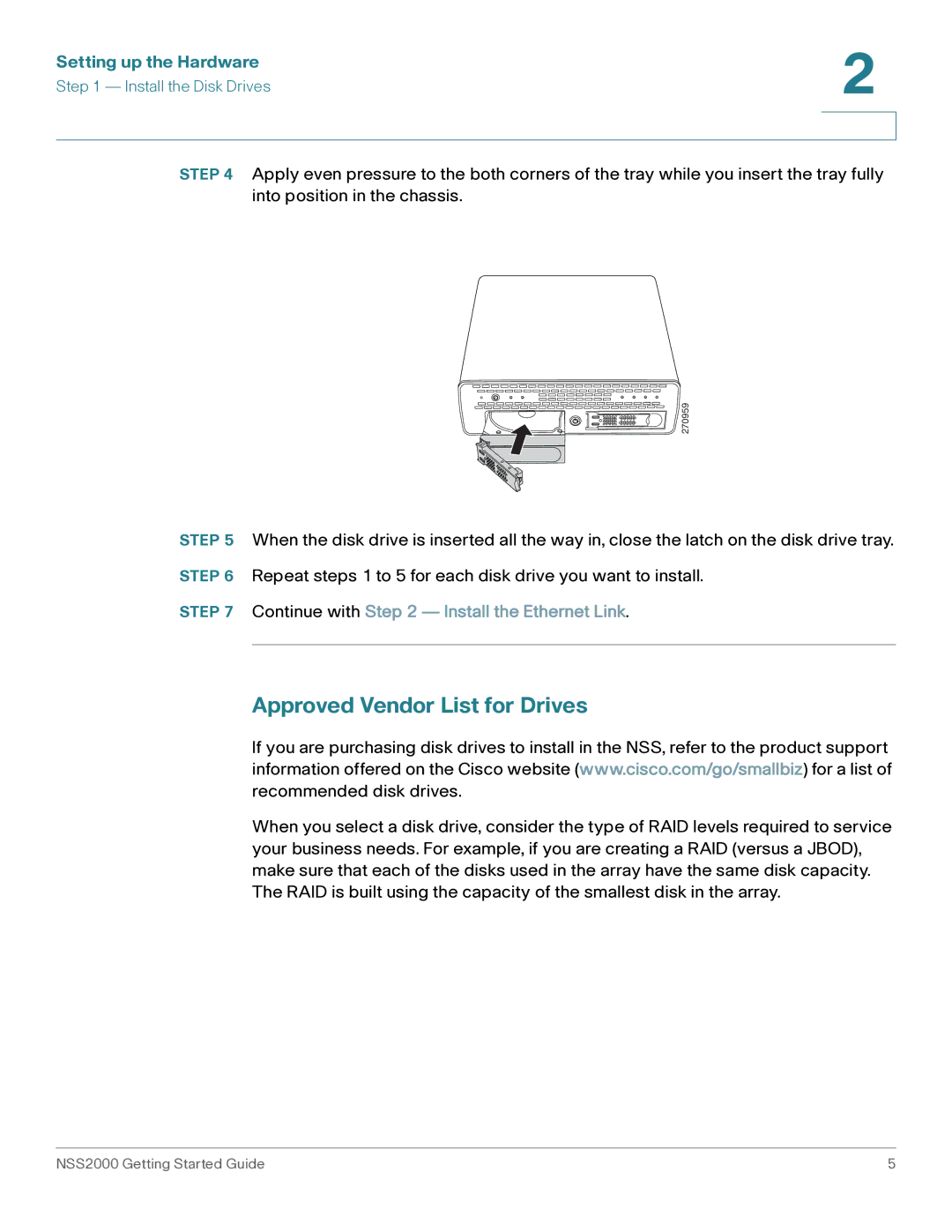NSS2000 Series specifications
The Cisco Systems NSS2000 Series represents a significant innovation in network storage solutions, combining advanced technology with user-friendly design to meet the needs of small to medium-sized businesses. This product line is primarily aimed at organizations seeking reliable, flexible, and scalable storage solutions that facilitate efficient data management while ensuring data security.One of the standout features of the NSS2000 Series is its robust hardware configuration, which typically includes multiple SATA hard drive bays. This allows users to install several hard drives, increasing storage capacity and redundancy through RAID configurations. The NSS2000 supports various RAID levels, providing options for data protection that can be tailored to specific business requirements.
In terms of connectivity, the NSS2000 is equipped with dual gigabit Ethernet ports, enhancing data transfer speeds and ensuring network reliability through link aggregation capabilities. This feature allows for increased bandwidth and fault tolerance, crucial for environments with high data demand.
The NSS2000 Series is built on a Linux-based operating system, ensuring stability and efficiency. This operating system supports a variety of protocols, including CIFS/SMB for Windows users, AFP for Macintosh environments, and NFS for Unix and Linux clients. This multi-protocol support facilitates seamless integration into mixed operating system environments, making it a versatile solution for diverse organizational needs.
Moreover, the NSS2000’s intuitive web-based management interface simplifies the administrative process. IT administrators can easily configure settings, monitor performance, and manage user access from any device with internet connectivity. This ease of management is a significant advantage for businesses without dedicated IT resources.
The built-in support for remote access features allows users to access their data securely from anywhere, further enhancing the flexibility offered by the NSS2000 Series. Additionally, the device includes support for automatic data backup solutions, ensuring that critical business information is regularly protected against data loss.
In conclusion, the Cisco Systems NSS2000 Series offers an effective solution for businesses looking to implement a reliable and efficient network storage system. Its extensive features, including scalability, robust connectivity, multi-protocol support, and user-friendly management, position it as a top choice in the small and medium-sized business market. With a focus on data security and operational efficiency, the NSS2000 stands out as a smart investment for organizations aiming to enhance their data storage capabilities.