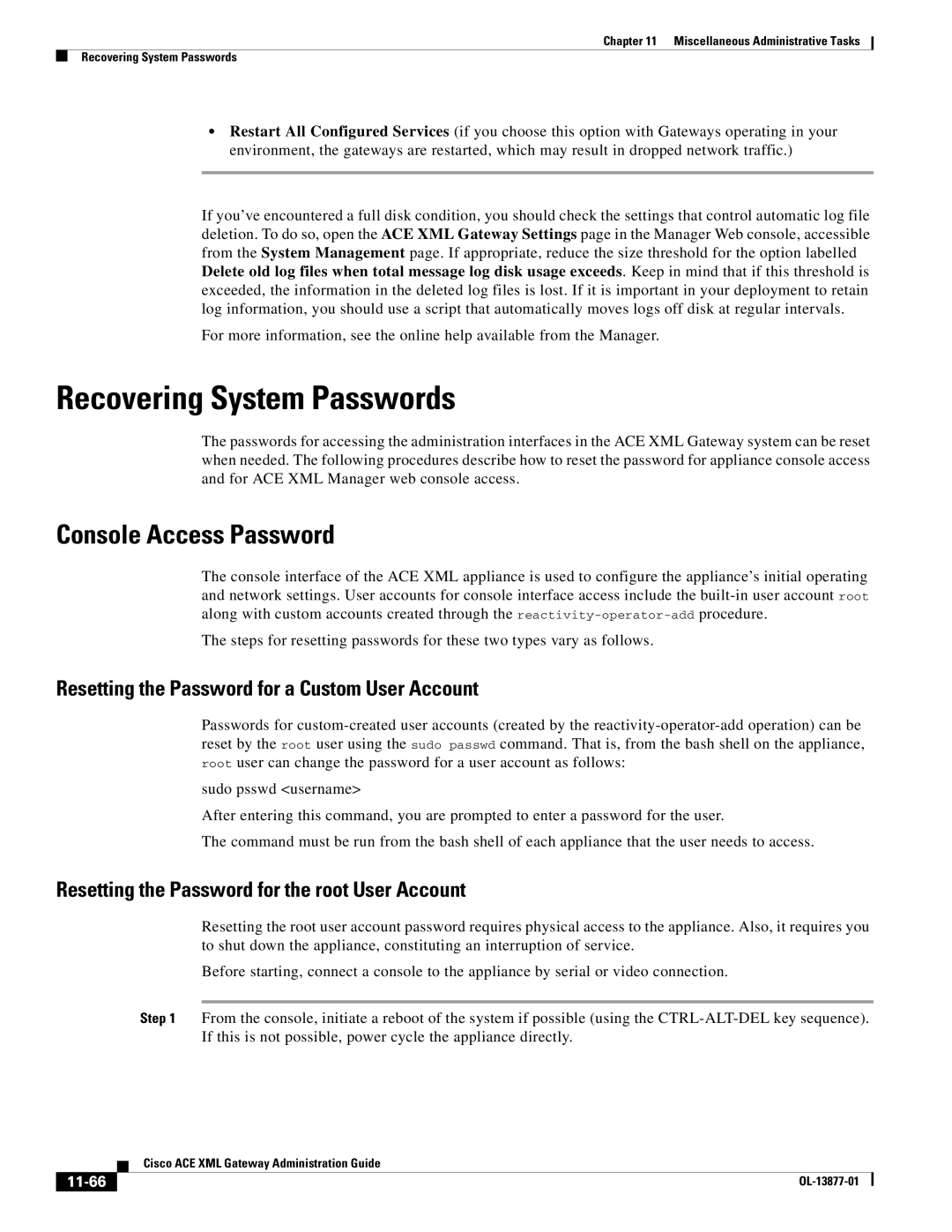Chapter 11 Miscellaneous Administrative Tasks
Recovering System Passwords
•Restart All Configured Services (if you choose this option with Gateways operating in your environment, the gateways are restarted, which may result in dropped network traffic.)
If you’ve encountered a full disk condition, you should check the settings that control automatic log file deletion. To do so, open the ACE XML Gateway Settings page in the Manager Web console, accessible from the System Management page. If appropriate, reduce the size threshold for the option labelled Delete old log files when total message log disk usage exceeds. Keep in mind that if this threshold is exceeded, the information in the deleted log files is lost. If it is important in your deployment to retain log information, you should use a script that automatically moves logs off disk at regular intervals.
For more information, see the online help available from the Manager.
Recovering System Passwords
The passwords for accessing the administration interfaces in the ACE XML Gateway system can be reset when needed. The following procedures describe how to reset the password for appliance console access and for ACE XML Manager web console access.
Console Access Password
The console interface of the ACE XML appliance is used to configure the appliance’s initial operating and network settings. User accounts for console interface access include the
The steps for resetting passwords for these two types vary as follows.
Resetting the Password for a Custom User Account
Passwords for
sudo psswd <username>
After entering this command, you are prompted to enter a password for the user.
The command must be run from the bash shell of each appliance that the user needs to access.
Resetting the Password for the root User Account
Resetting the root user account password requires physical access to the appliance. Also, it requires you to shut down the appliance, constituting an interruption of service.
Before starting, connect a console to the appliance by serial or video connection.
Step 1 From the console, initiate a reboot of the system if possible (using the
| Cisco ACE XML Gateway Administration Guide |
|