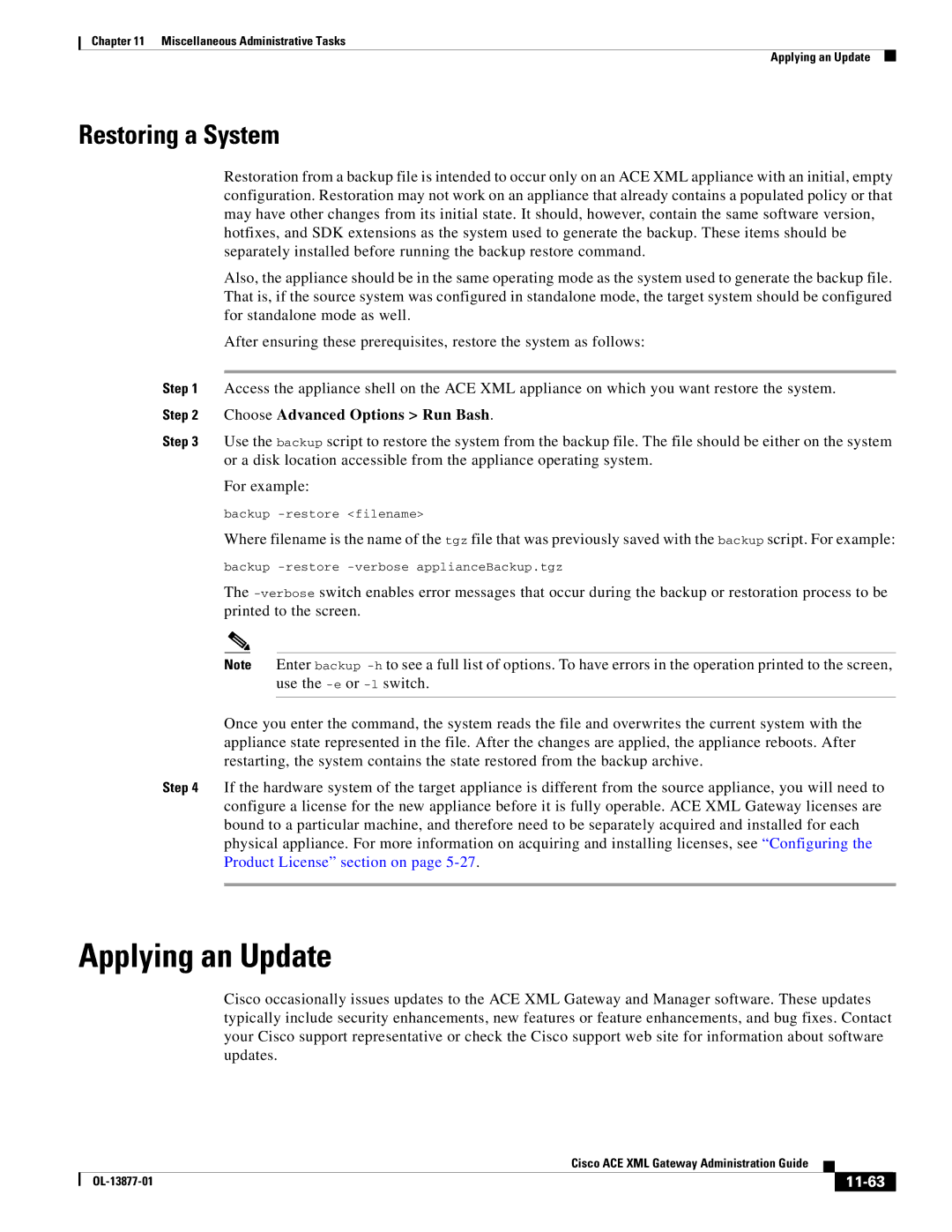Chapter 11 Miscellaneous Administrative Tasks
Applying an Update
Restoring a System
Restoration from a backup file is intended to occur only on an ACE XML appliance with an initial, empty configuration. Restoration may not work on an appliance that already contains a populated policy or that may have other changes from its initial state. It should, however, contain the same software version, hotfixes, and SDK extensions as the system used to generate the backup. These items should be separately installed before running the backup restore command.
Also, the appliance should be in the same operating mode as the system used to generate the backup file. That is, if the source system was configured in standalone mode, the target system should be configured for standalone mode as well.
After ensuring these prerequisites, restore the system as follows:
Step 1 Access the appliance shell on the ACE XML appliance on which you want restore the system. Step 2 Choose Advanced Options > Run Bash.
Step 3 Use the backup script to restore the system from the backup file. The file should be either on the system or a disk location accessible from the appliance operating system.
For example:
backup
Where filename is the name of the tgz file that was previously saved with the backup script. For example: backup
The
Note Enter backup
Once you enter the command, the system reads the file and overwrites the current system with the appliance state represented in the file. After the changes are applied, the appliance reboots. After restarting, the system contains the state restored from the backup archive.
Step 4 If the hardware system of the target appliance is different from the source appliance, you will need to configure a license for the new appliance before it is fully operable. ACE XML Gateway licenses are bound to a particular machine, and therefore need to be separately acquired and installed for each physical appliance. For more information on acquiring and installing licenses, see “Configuring the Product License” section on page
Applying an Update
Cisco occasionally issues updates to the ACE XML Gateway and Manager software. These updates typically include security enhancements, new features or feature enhancements, and bug fixes. Contact your Cisco support representative or check the Cisco support web site for information about software updates.
|
| Cisco ACE XML Gateway Administration Guide |
|
| |
|
|
| |||
|
|
|
|
| |
|
|
|
| ||