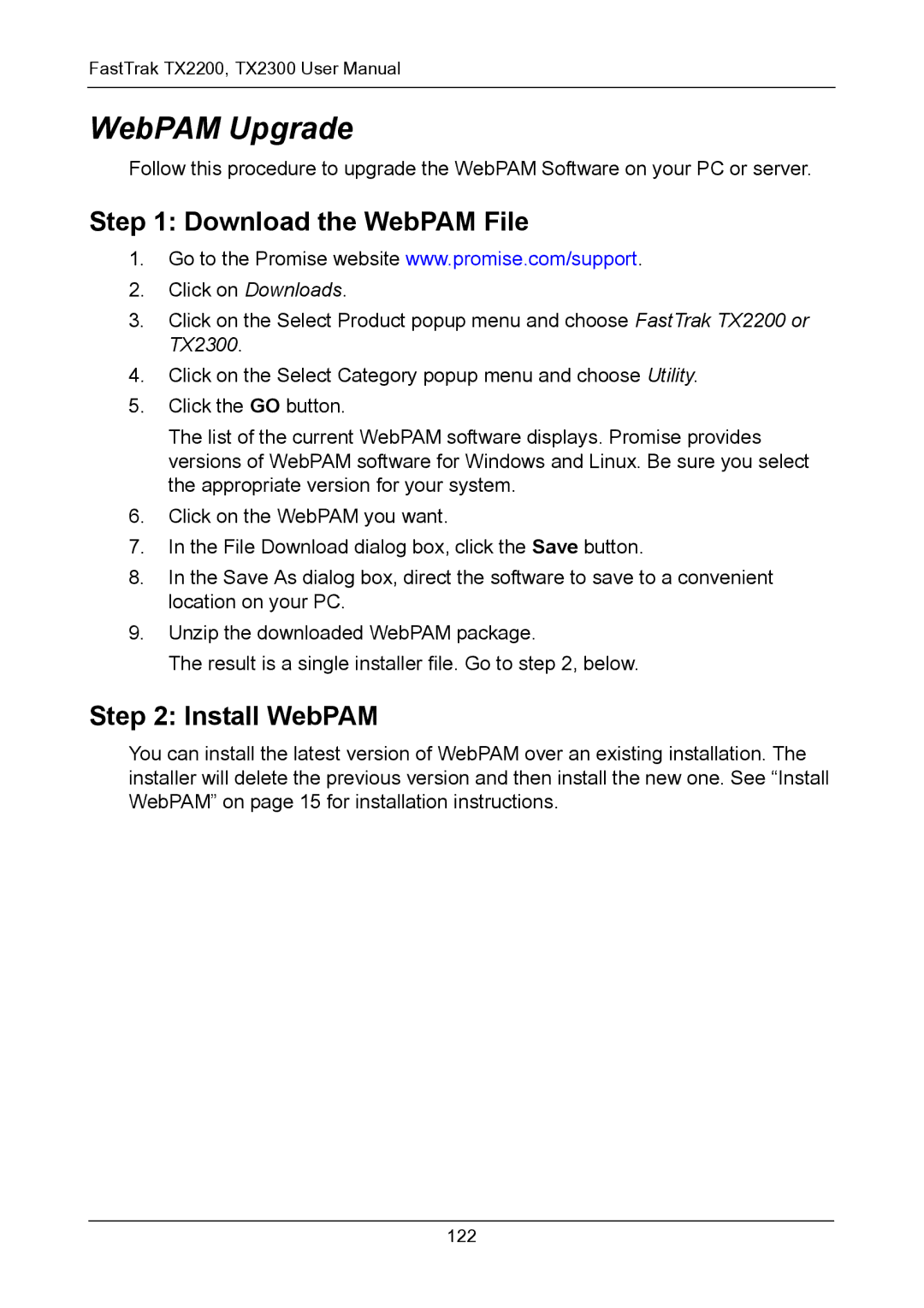TX2300, TX2200 specifications
Promise Technology, a leader in data storage solutions, has made significant strides with its TX2200 and TX2300 series of storage solutions. These two products represent a powerful combination of performance, capacity, and reliability for users needing robust data management systems.The Promise TX2200 and TX2300 are built to cater to the demanding requirements of businesses needing scalable and efficient storage solutions. Both models are designed with a focus on high-speed performance, making them suitable for various applications, including video editing, cloud storage, and large-scale data management.
One of the standout features of the TX2200 and TX2300 is their impressive capacity. With support for multiple hard drives and SSDs, these systems can be configured to hold massive amounts of data. This expansive capacity is crucial for enterprises that generate or manage large quantities of information, ensuring that data can be stored securely and efficiently.
In terms of performance, the TX2200 and TX2300 are equipped with advanced RAID technology. This ensures that data is not only stored securely but also accessible at high speeds. The models support various RAID configurations, allowing users to choose between optimal performance and redundancy depending on their needs. This flexibility is vital for organizations that prioritize both speed and data security.
The architecture of the TX2200 and TX2300 models also incorporates cutting-edge technologies that enhance their functionality. For example, they come with intuitive management software that simplifies the monitoring and management of storage resources. This software provides real-time insights into system performance and health, empowering administrators to make informed decisions about their data management strategies.
Another notable characteristic of these models is their cost-effectiveness. By utilizing efficient power management technologies, the TX2200 and TX2300 reduce energy consumption, leading to lower operational costs for businesses. Additionally, their robust build quality ensures longevity, reducing the need for frequent replacements.
Moreover, both models are compatible with various operating systems, making them versatile for different environments. They also support connectivity options like USB, Fibre Channel, and Ethernet, facilitating easy integration into existing IT infrastructures.
In summary, the Promise Technology TX2200 and TX2300 series stand out in the market for their combination of capacity, performance, and advanced management features. With a keen focus on both speed and reliability, these storage solutions cater to the evolving needs of modern enterprises, helping to streamline data management in an increasingly digital world.