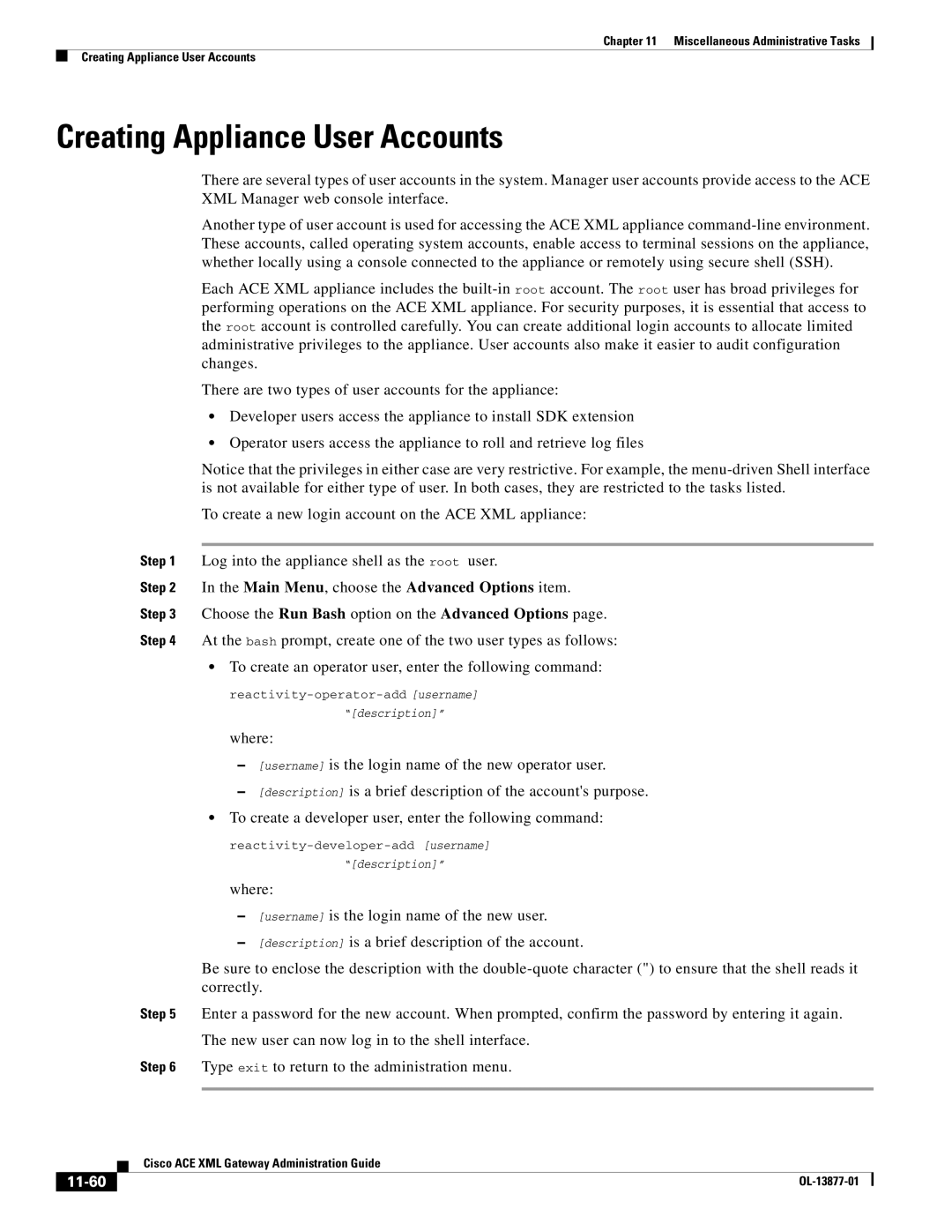Chapter 11 Miscellaneous Administrative Tasks
Creating Appliance User Accounts
Creating Appliance User Accounts
There are several types of user accounts in the system. Manager user accounts provide access to the ACE XML Manager web console interface.
Another type of user account is used for accessing the ACE XML appliance
Each ACE XML appliance includes the
There are two types of user accounts for the appliance:
•Developer users access the appliance to install SDK extension
•Operator users access the appliance to roll and retrieve log files
Notice that the privileges in either case are very restrictive. For example, the
To create a new login account on the ACE XML appliance:
Step 1 Log into the appliance shell as the root user.
Step 2 In the Main Menu, choose the Advanced Options item.
Step 3 Choose the Run Bash option on the Advanced Options page.
Step 4 At the bash prompt, create one of the two user types as follows:
•To create an operator user, enter the following command:
“[description]”
where:
–[username] is the login name of the new operator user.
–[description] is a brief description of the account's purpose.
•To create a developer user, enter the following command:
“[description]”
where:
–[username] is the login name of the new user.
–[description] is a brief description of the account.
Be sure to enclose the description with the
Step 5 Enter a password for the new account. When prompted, confirm the password by entering it again.
The new user can now log in to the shell interface.
Step 6 Type exit to return to the administration menu.
| Cisco ACE XML Gateway Administration Guide |
|