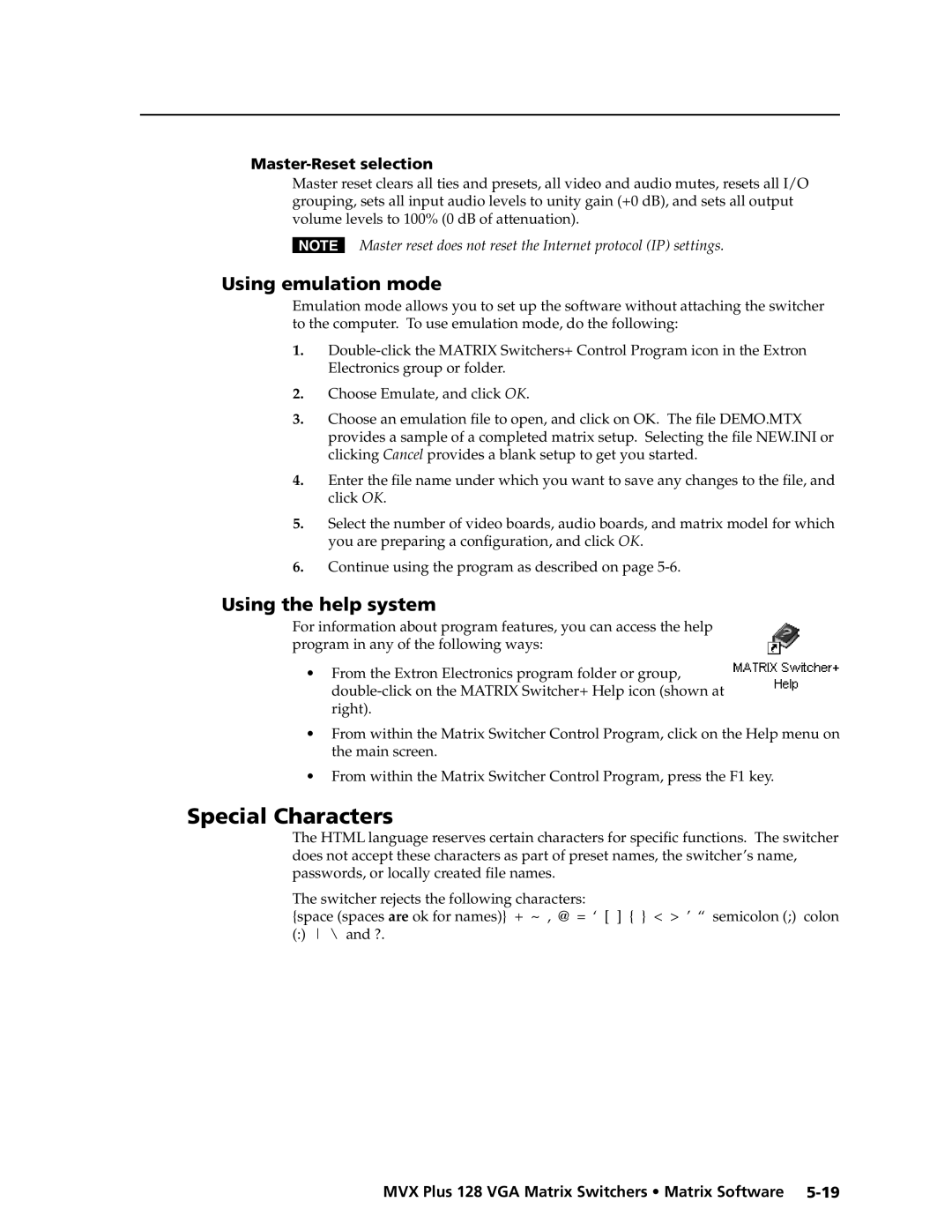Master-Reset selection
Master reset clears all ties and presets, all video and audio mutes, resets all I/O grouping, sets all input audio levels to unity gain (+0 dB), and sets all output volume levels to 100% (0 dB of attenuation).
NMaster reset does not reset the Internet protocol (IP) settings.
Using emulation mode
Emulation mode allows you to set up the software without attaching the switcher to the computer. To use emulation mode, do the following:
1.
2.Choose Emulate, and click OK.
3.Choose an emulation file to open, and click on OK. The file DEMO.MTX provides a sample of a completed matrix setup. Selecting the file NEW.INI or clicking Cancel provides a blank setup to get you started.
4.Enter the file name under which you want to save any changes to the file, and click OK.
5.Select the number of video boards, audio boards, and matrix model for which you are preparing a configuration, and click OK.
6.Continue using the program as described on page
Using the help system
For information about program features, you can access the help program in any of the following ways:
•From the Extron Electronics program folder or group,
•From within the Matrix Switcher Control Program, click on the Help menu on the main screen.
•From within the Matrix Switcher Control Program, press the F1 key.
Special Characters
The HTML language reserves certain characters for specific functions. The switcher does not accept these characters as part of preset names, the switcher’s name, passwords, or locally created file names.
The switcher rejects the following characters:
{space (spaces are ok for names)} + ~ , @ = ‘ [ ] { } < > ’ “ semicolon (;) colon
(:) \ and ?.