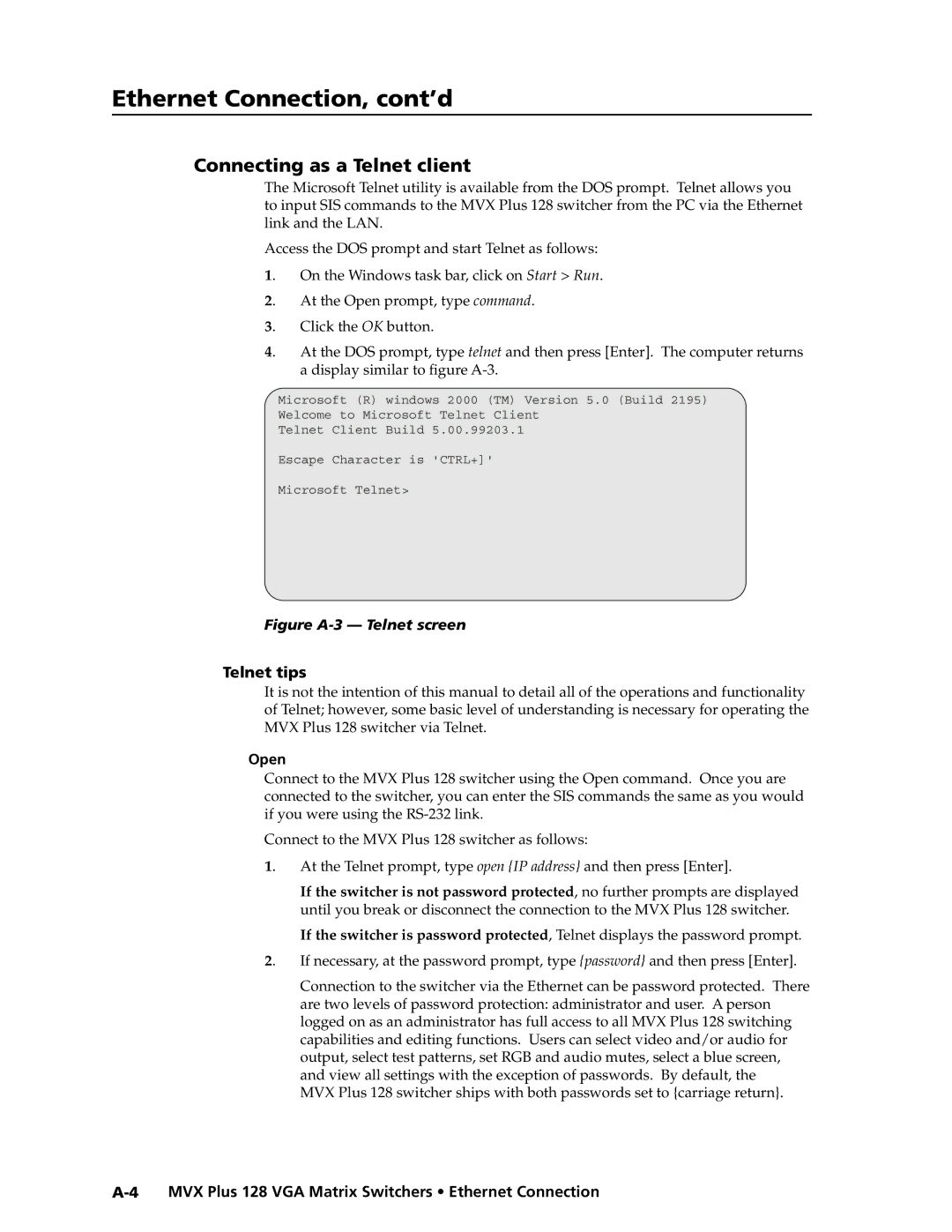VGA Matrix Switchers
MVX Plus
Safety Instructions English
Consignes de Sécurité Français
Sicherheitsanleitungen Deutsch
Instrucciones de seguridad Español
Plug the switcher into a grounded AC source
MVX Plus 128 VGA Matrix Switchers Quick Start QS-1
Saing or recalling a preset
Viewing and adjusting the audio level
QS-2 MVX Plus 128 VGA Matrix Switchers Quick Start
Create a tie
Table of Contents
Table of Contents, cont’d
MVX Plus 128 VGA Matrix Switchers Table of Contents Iii
Iv MVX Plus 128 VGA Matrix Switchers Table of Contents
Appendix B Specifications, Part Numbers, Accessories
Vi MVX Plus 128 VGA Matrix Switchers Table of Contents
One
About the Matrix Switchers
MVX Plus 128 VGA Matrix Switchers Introduction
About this Manual
Definitions
Features
Introduction, cont’d
Tie any input to any or all outputs
Introduction, cont’d
Two
Mounting the Switcher
MVX Plus 128 VGA Matrix Switchers Installation
Cabling and Rear Panel Views
Video connections
Captive screw connector wiring for audio inputs
Audio connections
Installation, cont’d
RS-232/RS-422 connection
To control the networked switcher with SIS commands from
Program or has downloaded Html pages from the switcher
Cabling and RJ-45 connector wiring
Ethernet connection
Reset button
Power connection
Three
Front Panel Controls and Indicators
MVX Plus 128 VGA Matrix Switchers Operation
Definitions
Input and output buttons
Control buttons
Operation, cont’d
Controls
Button icons
Sample button icons
Power
Front Panel Operations
Creating a configuration
Example 1 Creating a set of video and audio ties
Press and release the Esc button figure
Press and release the input 5 button figure
Press and release the Enter button figure
All input buttons and output buttons
Example 2 Adding a tie to a set of video and audio ties
Press and release the output 1 button figure
13 Press the Enter button
Example 3 Removing a tie from a set of video and audio ties
Press and release the output 4 button figure
Current configuration figure 3-20 is now
Video
Viewing a configuration
Lights red
Rgbhv button and the Audio button figure
Press and release the Rgbhv button to deselect Rgbhv figure
Red
Grouping
27 I/O grouping of incompatible video formats
Operation, cont’d
Example 5 Grouping inputs and outputs
Press and release the Enter button to select group 1 figure
Press and release the Preset button to select group 2 figure
32 Select an I/O group
Setting RGB delay
Example 6 Setting the RGB delay for an output
35 Select RGB Delay mode
Press and release the output 17 button figure
Using presets
Press and release the Rgbhv button figure
Example 7 Saving a preset
figure
Example 8 Recalling a preset
Press and release the Preset button figure
Muting and unmuting video and/or audio outputs
47 Press the Enter button
Example 9 Muting and unmuting an output
Release the Rgbhv button and the Audio button figure
50 Mute the outputs
Viewing and adjusting the input audio level
To blink red, then release the button
Audio level
Stops blinking
Example 10 Viewing and adjusting an input audio level
54 Clear all selections
Input audio level adjustment displays
3 F 4
Viewing and adjusting the output volume
Audio volume
Press and release the Audio button figure
Audio mode. The Audio button stops blinking
Reading the displayed volume
Audio volume adjustment settings
Example 11 Viewing and adjusting an output volume level
10 11
3 4 5 6 7 F 8 9 10 11
Locking out the front panel Executive mode
Performing a system reset from the front panel
Background illumination
66 Toggle background illumination on or off
Selecting the RS-232/RS-422 protocol and baud rate
Serial protocol
Performing soft system resets
Rear Panel Controls
70 Whole switcher and absolute resets
Performing a hard reset
If necessary, turn off power to the switcher
To the switcher figure
Optimizing the Audio
Troubleshooting
Configuration Worksheets
Worksheet example 1 System equipment
Worksheet example 2 Daily configuration
73 Worksheet example 2 Daily configuration
Worksheet example 3 Test configuration
74 Worksheet example 3 Test configuration
Output destinations
Configuration worksheet
Operation, cont’d
Four
MVX Plus 128 VGA Matrix Switchers Programmer’s Guide
RS-232/RS-422 Link
Default IP addresses
Ethernet Link
Host-to-Switcher Instructions
Switcher-Initiated Messages
Switcher Error Responses
Using the Command/Response Tables
Command/Response Table for SIS Commands
Symbol definitions
Command Ascii command Response Additional
Description
% G InX! AudX$
Value Output Attenuation Volume
EX11X12...X112O
EX*MR
EZG
EVM
EDF
X1-X2-X2
Command/Response Table for IP SIS Commands
X5#
Command/response table for IP SIS commands
Special Characters
Example Response description
Five
Matrix Switchers Control Program
Installing the software
Ethernet protocol settings
MVX Plus 128 VGA Matrix Switchers Matrix Software
Using the software
Comm port selection window
Matrix Software, cont’d
Extron Matrix Switcher+ Control Program window blank
IP Settings/Options window
Control program IP setting/options window
Matrix IP Address field
Extron Name/Descriptor field
Gateway IP address field
Subnet Mask field
Hardware Address field
Use Dhcp checkbox
Time local field
Sync Time to PC button
GMT offset field
Use Daylight Savings checkbox
Administrator Password field
User Password field
Mail Server Password field
Mail Server IP Address field
Mail Server Domain Name field
Miles Standish
Mail Addressee fields
Updating firmware
Download. Note the folder to which you save the firmware file
Run the executable *.exe file to decompress the firmware file
Uploading Html files
Windows buttons, drop boxes, and trashcan
Windows menus
File menu
Tools menu
Status window
Preferences menu
10 Ties shown as lines
11 Ties shown as crosspoints
Using emulation mode
Using the help system
Master-Reset selection
Button-Label Generator Program
12 Extron’s Button-Label Generator window
Html Operation
Access the switcher using Html pages as follows
Password. Click the OK button
MVX Plus 128 VGA Matrix Switchers Html Operation
Download the Startup
System Status
System Status
Html Operation, cont’d
Dsvp
System Configuration
System Configuration
IP Settings fields
Unit Name field
Dhcp radio buttons
IP Address field
Date/Time Settings fields
Savings time feature
Click the Submit button
Passwords
Passwords
Email Settings
Mail IP Address field
Domain Name field
Firmware Upgrade
Email address fields
File Management
Set and View Ties
Upload your own files as follows
Click the Browse button
Browse through your system and select the desired files
RGB and Audio Settings
Creating a tie
Changing the input gain and attenuation
Button until the desired input is visible
Click the desired input
Click the desired gain or attenuation value
Muting and unmuting one or all outputs
Mute one or all outputs as follows
Button until the desired output is visible
Click the desired output
Changing the RGB delay
Click the desired RGB delay
Changing the output volume level
Click the desired output volume step value
Number Output Steps Attenuation Volume
Global Presets
Saving a preset
Recalling a preset
Special Characters
AAppendix a
Default address
MVX Plus 128 VGA Matrix Switchers Ethernet Connection
MVX Plus 128 VGA Matrix Switchers Ethernet Connection A-3
Pinging to determine Extron IP address
Pinging to determine Web IP address
Connecting as a Telnet client
Telnet tips
Open
MVX Plus 128 VGA Matrix Switchers Ethernet Connection A-5
Escape character and Esc key
Local echo
Set carriage return-line feed
Subnetting a Primer
Gateways
Local and remote devices
IP addresses and octets
MVX Plus 128 VGA Matrix Switchers Ethernet Connection A-7
Determining whether devices are on the same subnet
Ethernet Connection, cont’d
AppendixBB
Specifications, Part Numbers, Accessories
Specifications
Audio
Specifications, Part Numbers, Accessories, cont’d
Part Numbers and Accessories
Accessories
Included parts Replacement part Number
Adapters, power supplies, labels Part number
Male-to-female VGA molded connector cables Part number
Male-to-female VGA backshell connector cables Part number
Male-to-male VGA molded connector cables Part number
Cables
Installing labels in the matrix switcher’s buttons
Button Labels
Specifications, Part Numbers, Accessories, cont’d
Button label blanks
Specifications, Part Numbers, Accessories, cont’d
FCC Class a Notice Extron’s Warranty
Extron Electronics, Europe
Extron Electronics, USA