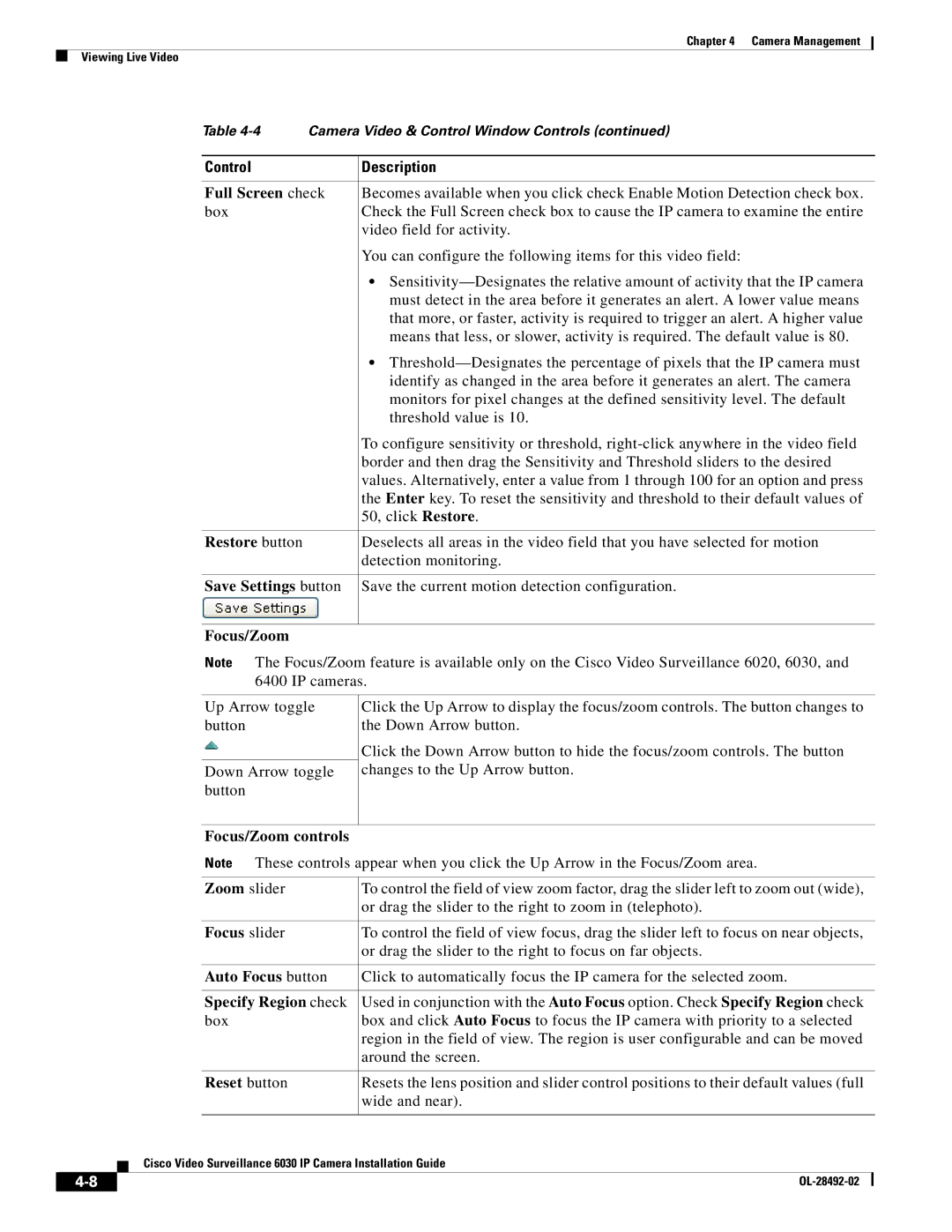Chapter 4 Camera Management
Viewing Live Video
Table | Camera Video & Control Window Controls (continued) | |
|
|
|
Control |
| Description |
|
| |
Full Screen check | Becomes available when you click check Enable Motion Detection check box. | |
box |
| Check the Full Screen check box to cause the IP camera to examine the entire |
|
| video field for activity. |
|
| You can configure the following items for this video field: |
|
| • |
|
| must detect in the area before it generates an alert. A lower value means |
|
| that more, or faster, activity is required to trigger an alert. A higher value |
|
| means that less, or slower, activity is required. The default value is 80. |
|
| • |
|
| identify as changed in the area before it generates an alert. The camera |
|
| monitors for pixel changes at the defined sensitivity level. The default |
|
| threshold value is 10. |
|
| To configure sensitivity or threshold, |
|
| border and then drag the Sensitivity and Threshold sliders to the desired |
|
| values. Alternatively, enter a value from 1 through 100 for an option and press |
|
| the Enter key. To reset the sensitivity and threshold to their default values of |
|
| 50, click Restore. |
|
|
|
Restore button |
| Deselects all areas in the video field that you have selected for motion |
|
| detection monitoring. |
|
| |
Save Settings button | Save the current motion detection configuration. | |
|
|
|
Focus/Zoom
Note The Focus/Zoom feature is available only on the Cisco Video Surveillance 6020, 6030, and 6400 IP cameras.
Up Arrow toggle button
Down Arrow toggle button
Click the Up Arrow to display the focus/zoom controls. The button changes to the Down Arrow button.
Click the Down Arrow button to hide the focus/zoom controls. The button changes to the Up Arrow button.
Focus/Zoom controls
Note These controls appear when you click the Up Arrow in the Focus/Zoom area.
|
|
|
| Zoom slider | To control the field of view zoom factor, drag the slider left to zoom out (wide), | |
|
|
|
|
| or drag the slider to the right to zoom in (telephoto). | |
|
|
|
|
|
| |
|
|
|
| Focus slider | To control the field of view focus, drag the slider left to focus on near objects, | |
|
|
|
|
| or drag the slider to the right to focus on far objects. | |
|
|
|
|
|
| |
|
|
|
| Auto Focus button | Click to automatically focus the IP camera for the selected zoom. | |
|
|
|
|
|
| |
|
|
|
| Specify Region check | Used in conjunction with the Auto Focus option. Check Specify Region check | |
|
|
|
| box | box and click Auto Focus to focus the IP camera with priority to a selected | |
|
|
|
|
| region in the field of view. The region is user configurable and can be moved | |
|
|
|
|
| around the screen. | |
|
|
|
|
|
| |
|
|
|
| Reset button | Resets the lens position and slider control positions to their default values (full | |
|
|
|
|
| wide and near). | |
|
|
|
|
|
| |
|
|
| Cisco Video Surveillance 6030 IP Camera Installation Guide | |||
|
|
| ||||
|
|
|
|
|
|
|
|
|
|
|
|
| |
|
|
|
|
| ||