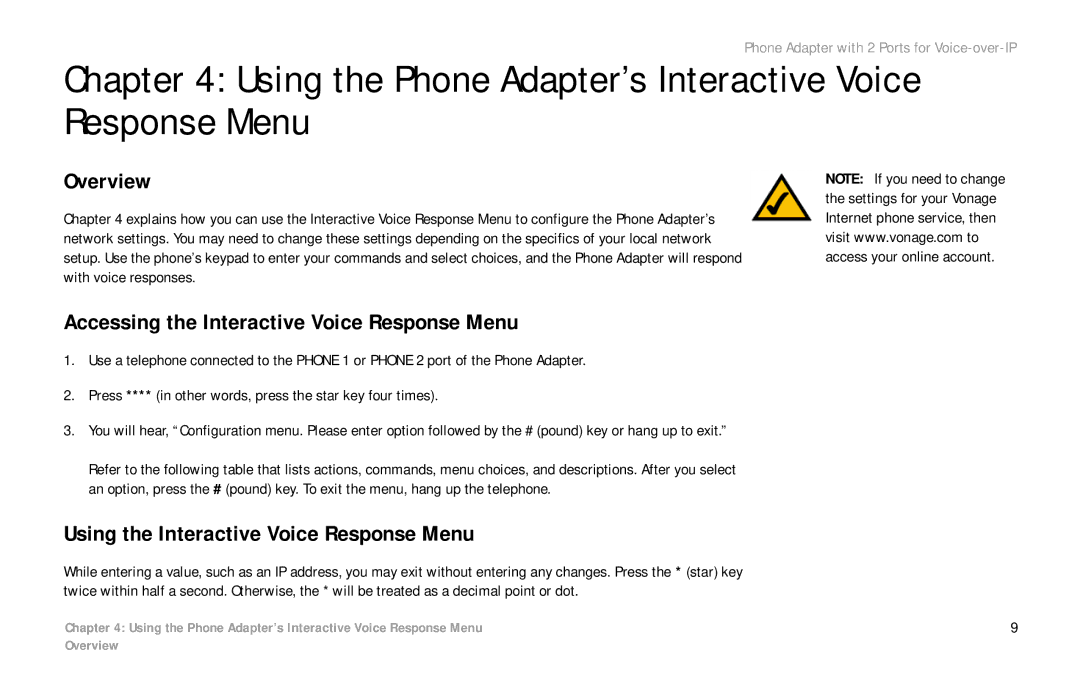Phone Adapter with 2 Ports for Voice-over-IP
Chapter 4: Using the Phone Adapter’s Interactive Voice Response Menu
Overview
Chapter 4 explains how you can use the Interactive Voice Response Menu to configure the Phone Adapter’s network settings. You may need to change these settings depending on the specifics of your local network setup. Use the phone’s keypad to enter your commands and select choices, and the Phone Adapter will respond with voice responses.
NOTE: If you need to change the settings for your Vonage Internet phone service, then visit www.vonage.com to access your online account.
Accessing the Interactive Voice Response Menu
1.Use a telephone connected to the PHONE 1 or PHONE 2 port of the Phone Adapter.
2.Press **** (in other words, press the star key four times).
3.You will hear, “Configuration menu. Please enter option followed by the # (pound) key or hang up to exit.”
Refer to the following table that lists actions, commands, menu choices, and descriptions. After you select an option, press the # (pound) key. To exit the menu, hang up the telephone.
Using the Interactive Voice Response Menu
While entering a value, such as an IP address, you may exit without entering any changes. Press the * (star) key twice within half a second. Otherwise, the * will be treated as a decimal point or dot.
Chapter 4: Using the Phone Adapter’s Interactive Voice Response Menu | 9 |
Overview