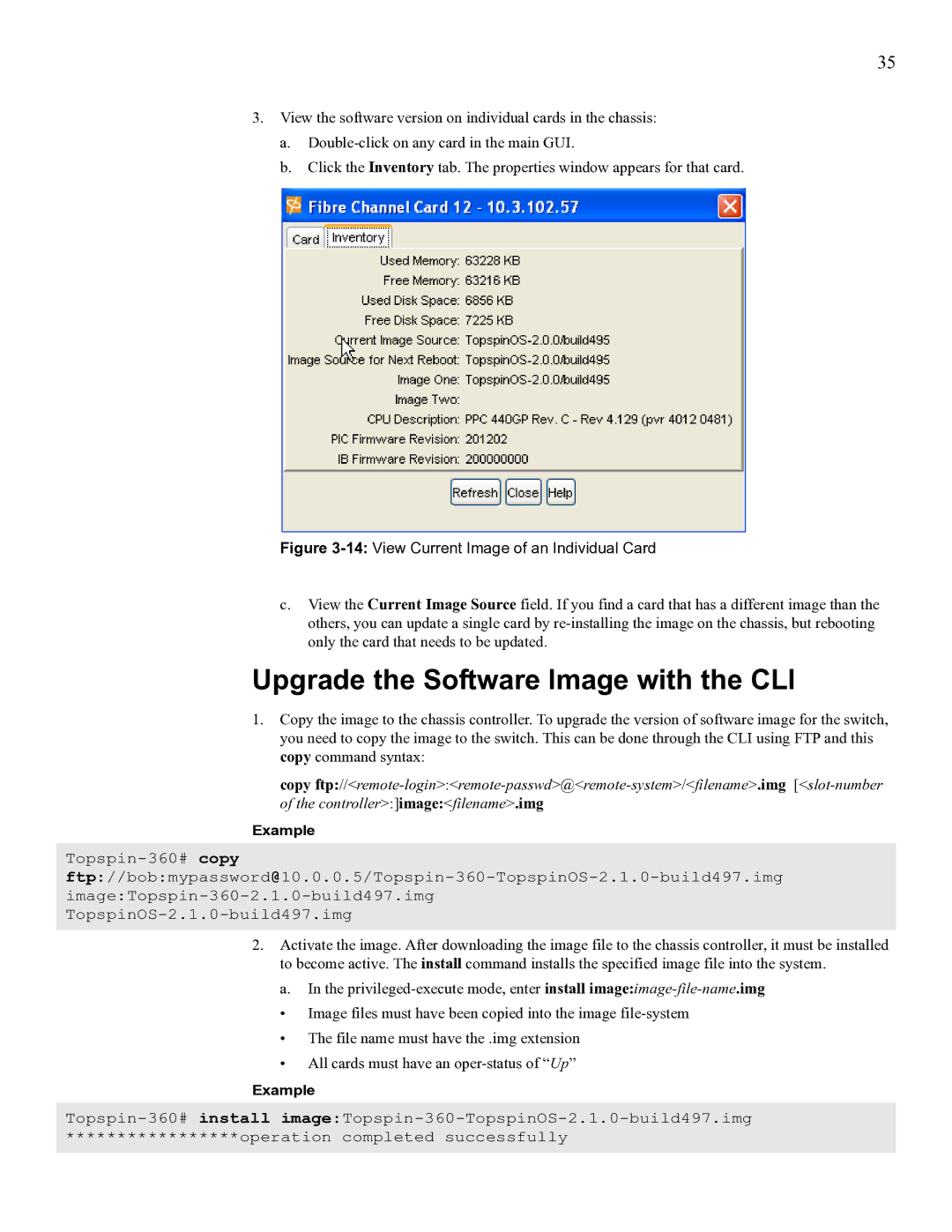SFS 3012 specifications
Cisco Systems SFS 3012 is a network switch designed to enhance the performance of data centers and enterprise networks. With its innovative architecture and advanced features, it caters to the increasing demands for high bandwidth and low-latency networking environments. This model leverages Cisco's expertise in networking technology to deliver reliable and scalable solutions for organizations.One of the main features of the SFS 3012 is its ability to support high-speed data transfer with 10 Gigabit Ethernet (10GbE) ports. This provides significant improvement in data throughput, enabling faster communication between servers and network devices. With twelve 10GbE ports, the SFS 3012 is capable of handling intensive workloads, making it ideal for cloud computing and big data applications.
The SFS 3012 employs various networking technologies that enhance its operational efficiency. It supports data center bridging (DCB), which optimizes traffic flow and ensures low-latency communication for storage and server traffic. This feature is particularly beneficial in virtualization environments where multiple virtual machines operate simultaneously.
Additionally, the switch utilizes Cisco's innovative virtual extensible LAN (VXLAN) technology, enabling the creation of scalable, isolated virtual networks. This is crucial for enhancing network segmentation and security in multi-tenant data center environments. The ability to create virtual networks without the constraint of physical boundaries allows organizations to scale their networks seamlessly according to their needs.
Security is another critical characteristic of the SFS 3012. It implements advanced security protocols to protect the integrity of data transmissions. Features such as access control lists (ACLs), port security, and authentication protocols help safeguard sensitive information from unauthorized access.
Moreover, the SFS 3012 is designed with energy efficiency in mind. It incorporates features that minimize power consumption, helping organizations reduce their operational costs while also supporting sustainability initiatives.
In conclusion, the Cisco Systems SFS 3012 is a powerful network switch ideal for modern, demanding networking environments. With its high-speed connectivity, advanced networking features, strong security measures, and energy efficiency, it provides an effective solution for organizations looking to enhance their infrastructure and performance. As businesses increasingly embrace digital transformation, devices like the SFS 3012 will play a crucial role in supporting their growth and innovation.