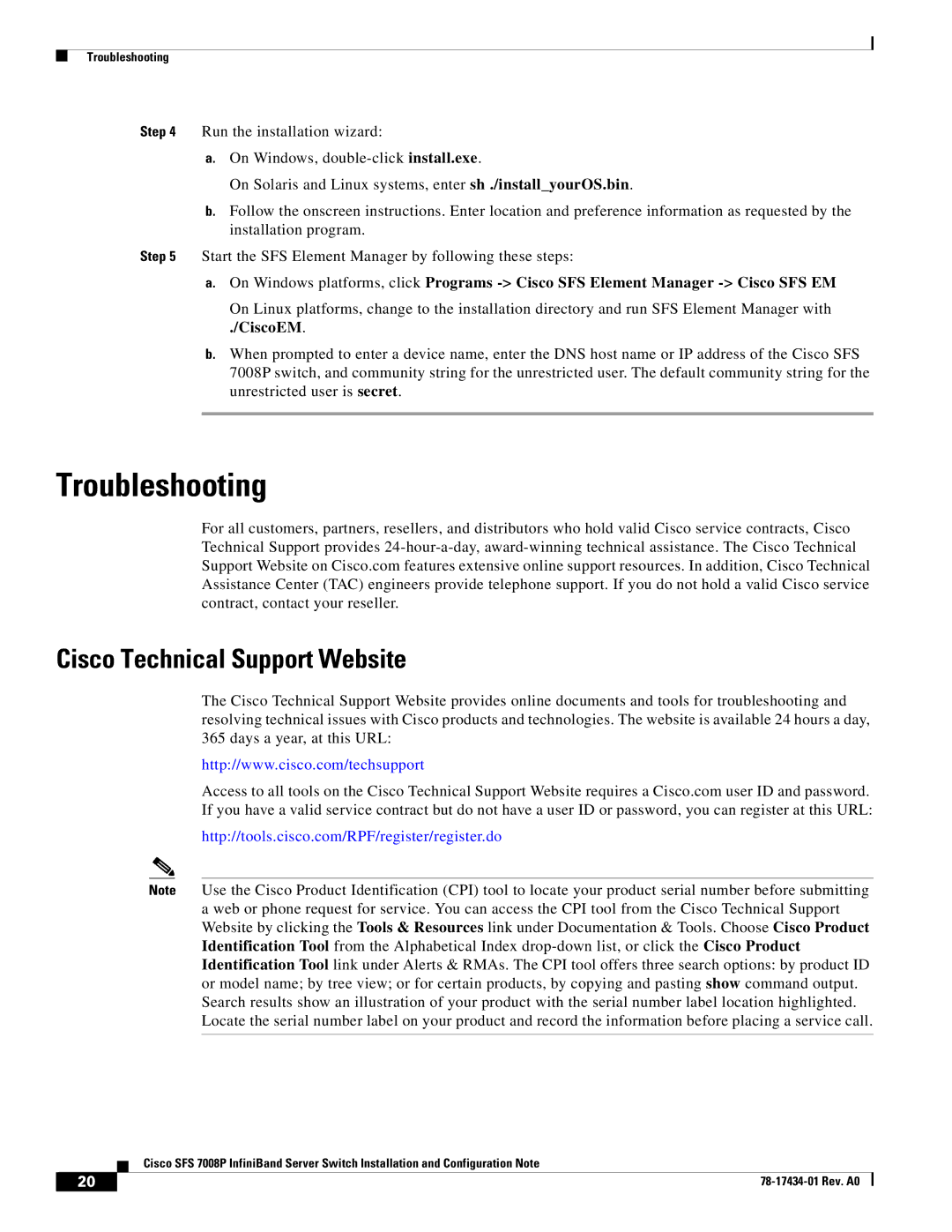SFS 7008P specifications
Cisco Systems SFS 7008P is a highly regarded network switch designed to meet the demands of modern data centers and cloud environments. This switch is part of Cisco's SFS series, which stands for Storage Fabric Solutions, and is engineered to provide optimal performance, efficiency, and reliability for data storage and networking applications.One of the standout features of the SFS 7008P is its ability to support high bandwidth connectivity. It offers 10 Gigabit Ethernet ports, which enable seamless data transfer and communication between devices. This high-capacity networking capability is crucial for organizations looking to support data-intensive applications and reduce latency in their operations.
The switch is designed with advanced Layer 2 and Layer 3 switching capabilities, allowing for intelligent traffic management. This feature ensures that data can be prioritized, improving overall network efficiency and performance. With support for Virtual LANs (VLANs), network segmentation is made easier, enhancing security and performance within the network.
Another significant characteristic of the SFS 7008P is its robust redundancy and failover capabilities. The switch is equipped with redundant power supplies and fans, ensuring that network operations remain uninterrupted in the event of hardware failure. This feature is essential for businesses that require high availability and cannot afford downtime.
Security is a top priority for Cisco, and the SFS 7008P is no exception. It incorporates several security features, including access control lists (ACLs), port security, and support for secure network protocols, which help to protect sensitive data and maintain compliance with industry standards.
The SFS 7008P also leverages advanced technologies such as Cisco's software-defined networking (SDN) capabilities. This allows for improved network management through automation and orchestration, reducing the complexity of managing large-scale network environments.
In terms of management, the switch comes with a user-friendly interface and support for various management protocols, including SNMP (Simple Network Management Protocol) and CLI (Command Line Interface). This enhances the ease of monitoring and configuring the switch as well as integrating it into existing network infrastructures.
Overall, the Cisco SFS 7008P is a powerful solution for organizations seeking to enhance their network and storage capabilities. Its blend of high performance, security features, and advanced management options makes it an ideal choice for data-driven enterprises.