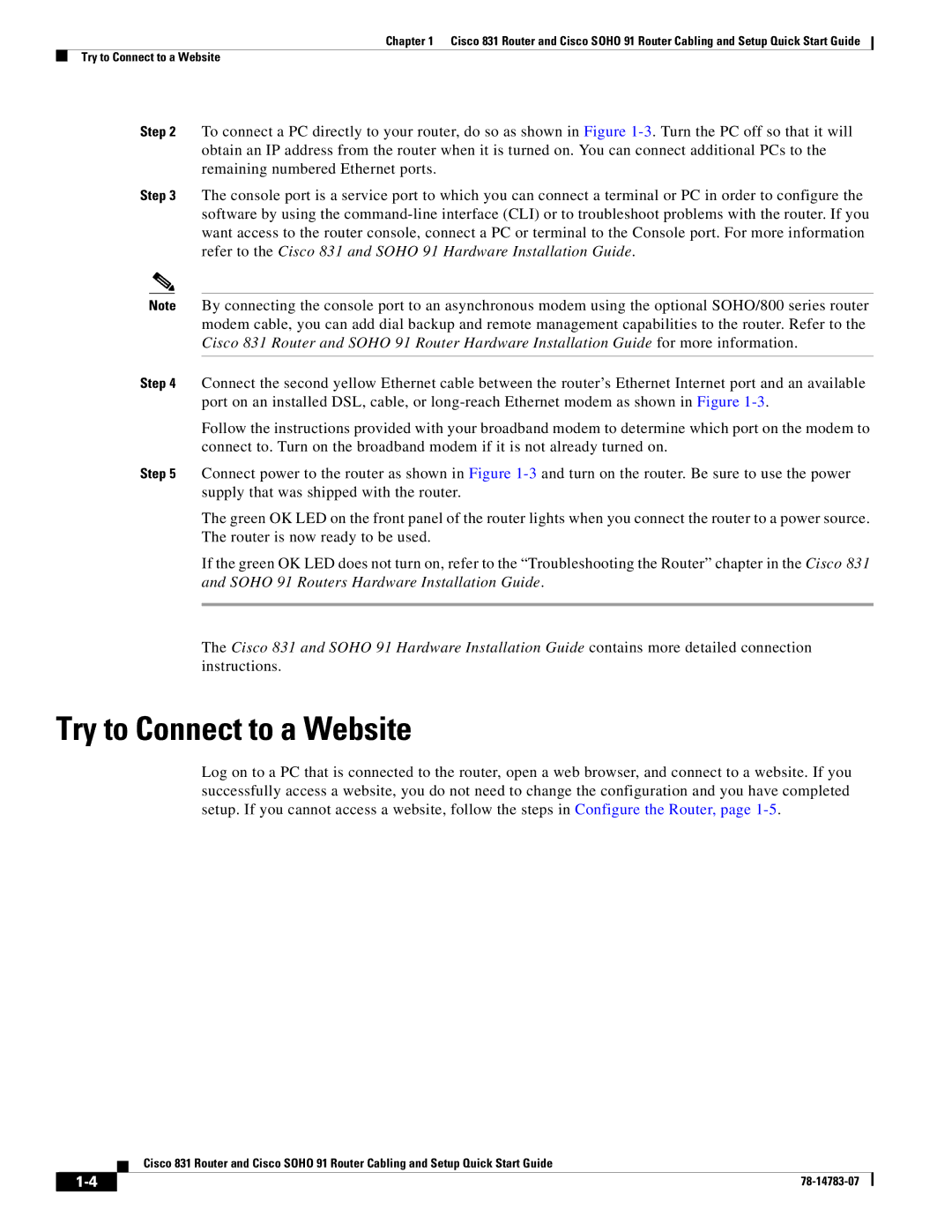Chapter 1 Cisco 831 Router and Cisco SOHO 91 Router Cabling and Setup Quick Start Guide
Try to Connect to a Website
Step 2 To connect a PC directly to your router, do so as shown in Figure
Step 3 The console port is a service port to which you can connect a terminal or PC in order to configure the software by using the
Note By connecting the console port to an asynchronous modem using the optional SOHO/800 series router modem cable, you can add dial backup and remote management capabilities to the router. Refer to the Cisco 831 Router and SOHO 91 Router Hardware Installation Guide for more information.
Step 4 Connect the second yellow Ethernet cable between the router’s Ethernet Internet port and an available port on an installed DSL, cable, or
Follow the instructions provided with your broadband modem to determine which port on the modem to connect to. Turn on the broadband modem if it is not already turned on.
Step 5 Connect power to the router as shown in Figure
The green OK LED on the front panel of the router lights when you connect the router to a power source. The router is now ready to be used.
If the green OK LED does not turn on, refer to the “Troubleshooting the Router” chapter in the Cisco 831 and SOHO 91 Routers Hardware Installation Guide.
The Cisco 831 and SOHO 91 Hardware Installation Guide contains more detailed connection instructions.
Try to Connect to a Website
Log on to a PC that is connected to the router, open a web browser, and connect to a website. If you successfully access a website, you do not need to change the configuration and you have completed setup. If you cannot access a website, follow the steps in Configure the Router, page
Cisco 831 Router and Cisco SOHO 91 Router Cabling and Setup Quick Start Guide
| ||
|