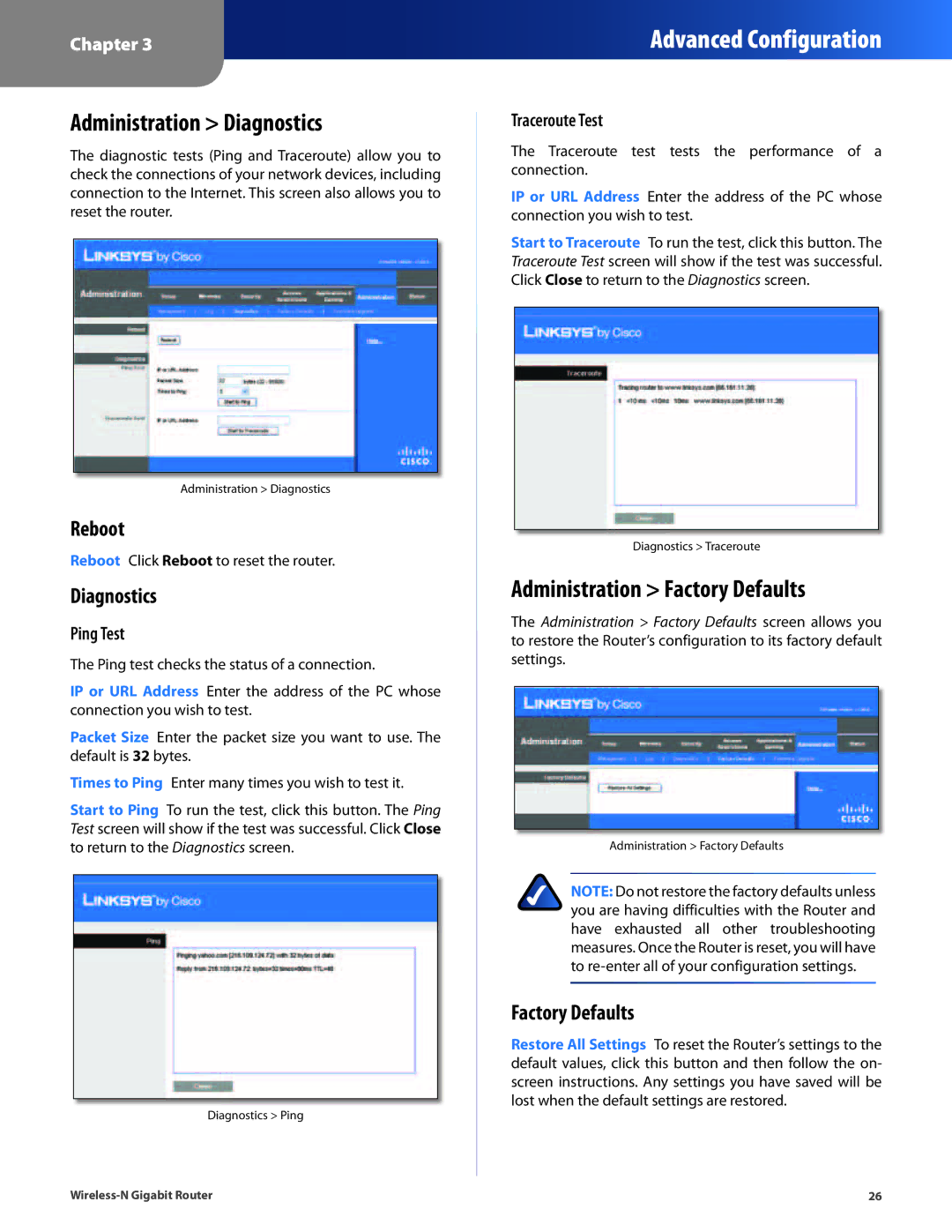Chapter 3
Advanced Configuration
Administration > Diagnostics
The diagnostic tests (Ping and Traceroute) allow you to check the connections of your network devices, including connection to the Internet. This screen also allows you to reset the router.
Administration > Diagnostics
Reboot
Reboot Click Reboot to reset the router.
Diagnostics
Ping Test
The Ping test checks the status of a connection.
IP or URL Address Enter the address of the PC whose connection you wish to test.
Packet Size Enter the packet size you want to use. The default is 32 bytes.
Times to Ping Enter many times you wish to test it.
Start to Ping To run the test, click this button. The Ping Test screen will show if the test was successful. Click Close to return to the Diagnostics screen.
Diagnostics > Ping
Traceroute Test
The Traceroute test tests the performance of a connection.
IP or URL Address Enter the address of the PC whose connection you wish to test.
Start to Traceroute To run the test, click this button. The Traceroute Test screen will show if the test was successful. Click Close to return to the Diagnostics screen.
Diagnostics > Traceroute
Administration > Factory Defaults
The Administration > Factory Defaults screen allows you to restore the Router’s configuration to its factory default settings.
Administration > Factory Defaults
NOTE: Do not restore the factory defaults unless you are having difficulties with the Router and have exhausted all other troubleshooting measures. Once the Router is reset, you will have to
Factory Defaults
Restore All Settings To reset the Router’s settings to the default values, click this button and then follow the on- screen instructions. Any settings you have saved will be lost when the default settings are restored.
26 |