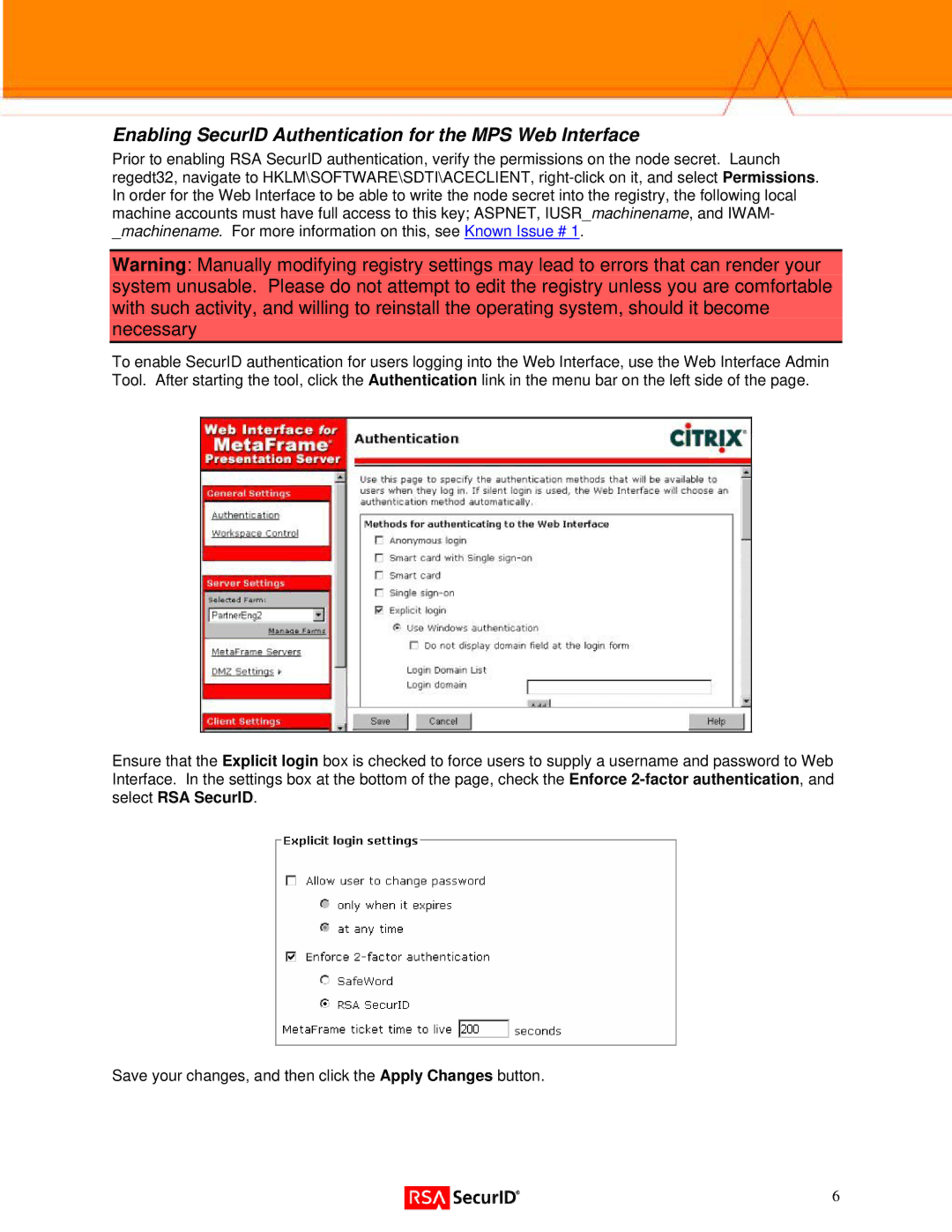Enabling SecurID Authentication for the MPS Web Interface
Prior to enabling RSA SecurID authentication, verify the permissions on the node secret. Launch regedt32, navigate to HKLM\SOFTWARE\SDTI\ACECLIENT,
Warning: Manually modifying registry settings may lead to errors that can render your system unusable. Please do not attempt to edit the registry unless you are comfortable with such activity, and willing to reinstall the operating system, should it become necessary
To enable SecurID authentication for users logging into the Web Interface, use the Web Interface Admin Tool. After starting the tool, click the Authentication link in the menu bar on the left side of the page.
Ensure that the Explicit login box is checked to force users to supply a username and password to Web Interface. In the settings box at the bottom of the page, check the Enforce
Save your changes, and then click the Apply Changes button.
6